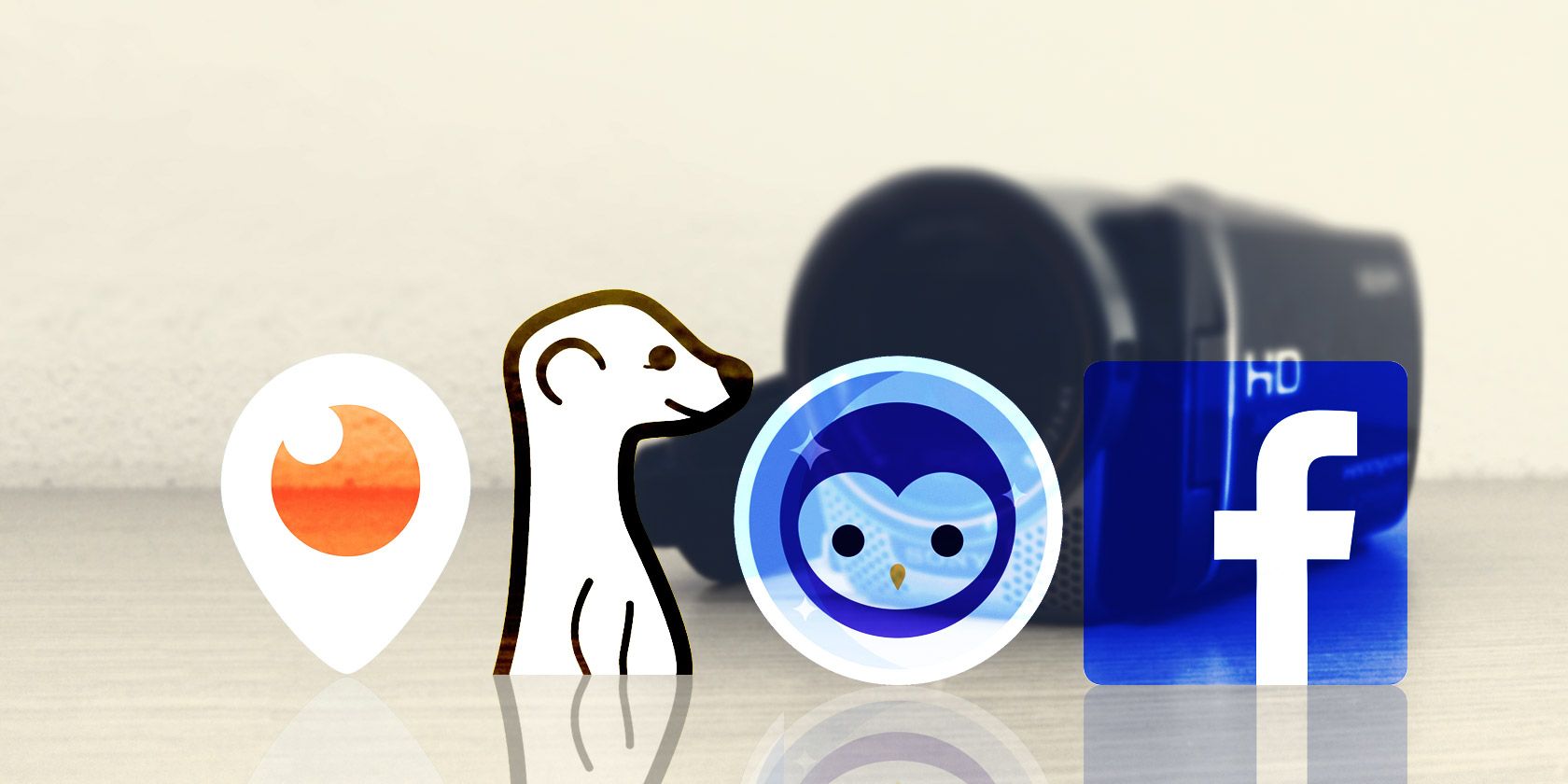
Live-streaming continues to grow in popularity, in part thanks to how accessible it is. If you have a smartphone, you can live-stream to your followers—whether you’re cooking, gaming, or just chatting away merrily to yourself.
Live streams on social media are great because you can interact with your followers and build an audience. Or you can just mess around with friends and family. So, in this article, we run through the best live-streaming social apps.
1. Instagram Live
Instagram has remained pretty similar to how it was when it launched in 2010. Back then it was a photo-sharing social app, though now videos are a big part of the platform too.
As well as sharing pre-recorded video on Instagram, you can also broadcast live to your followers. To get started, open Instagram and tap the camera icon at the top. At the bottom of the screen, scroll to Live, and then tap the red broadcast icon.
As you live-stream to your social followers, they can leave comments which will appear on the video. You can also invite someone to join the live stream with you.
When you’re ready to finish, tap End at the top, and you can choose to save the video to your device and to your Instagram feed for 24 hours. You can also share it to IGTV, which is a separate Instagram app for viewing specially made videos.
For more guidance, see our article detailing how to start a live video on Instagram.
Download: Instagram for Android | iOS (Free)
2. Facebook Live
If Facebook is your main social media app, it makes sense to go live there. Although Facebook also owns Instagram, the two have their own live streaming features. To go live on Facebook, make a new post and choose Go Live.
With the camera now open, scroll along the bottom until you reach Live. Next, tap To at the top to change who you want your live video to be accessible to, like just friends or for everyone. Give the broadcast a description and you can also tag friends and a location if you want.
When you’re ready to go, tap Start Live Video. Your live stream will then appear in the social feeds of whomever you granted permission to earlier. You can broadcast for up to 90 minutes, during which viewers can chat with you and send reaction emojis.
When it comes time to wrap it up, tap Finish. Your video will then appear on your timeline to be viewed later. Unlike Instagram, there is no time limit—your live video can stay there for as long as you want.
Download: Facebook for Android | iOS (Free, in-app purchases available)
3. Twitch
Twitch originally began as a way for people to broadcast video games from their desktop computers, but it has expanded to allow for other types of live streams too. You also no longer need any complicated software to get started—just your smartphone and the Twitch app.
With the Twitch app open, tap your profile icon in the top-left and then tap Go Live. Give your stream a catchy title and select the category. You can tap Share to and give the live stream link to friends in other apps. When you’re ready to go, tap Start Stream.
Twitch is a great platform for when you want to live-stream, interact with the viewers, and build a dedicated community. People can subscribe to your channel and be notified when you go live. They can also donate money to you. Some people base their entire career around Twitch live-streaming, but it also works as a great way to live-stream to a small group.
Your live stream will be saved on Twitch for 14 days, unless you are Twitch Partner, Prime, or Turbo member, in which case it will be saved for 60 days. Here’s everything you need to know about Twitch subscriptions.
Download: Twitch for Android | iOS (Free, in-app purchases available)
4. YouTube Live
YouTube is the largest video service in the world and it’s a breeze to host a live stream using the app. That said, there are a number of requirements you need to meet before you can host a live stream, such as having at least 1,000 subscribers and having no Community Guideline strikes on your account.
Once you’ve passed approval, open the YouTube app. Tap the camera icon in the top-right and then choose Go live. You will need to grant the app various phone permissions if this is your first live stream.
Set the various options for your stream, such as the title, thumbnail, and chat customization. You can tap the right arrow at the top to share the live stream to your social media followers on other platforms. When you’re ready, tap Go live and you will start broadcasting.
Streaming live on YouTube is a great choice because the platform has solid infrastructure and your live stream will be archived on your channel. This means that those who missed the stream at the time can come and watch it later.
For more advice, see our article explaining how to live-stream on YouTube.
Download: YouTube for Android | iOS (Free)
5. TikTok
You probably know TikTok best for its short and funny videos. It’s especially popular with youngsters, and features a lot of dancing and comedy sketches.
What you might not know is that you can also host a social media live stream with TikTok. However, you must have at least 1,000 followers to do so. Also, although you can make a TikTok account at 13-years-old, you must be at least 16-years-old to live-stream.
If you do fulfil those requirements, kicking off your live stream is simple. Open TikTok and press the central plus icon, like you normally would when making a video. This time, though, swipe along the bottom until you reach the Live option.
Now you can add a title and apply any filters that you desire. Once you’re ready to broadcast to your TikTok followers, tap the Go Live button.
Download: TikTok for Android | iOS (Free)
6. Periscope
Periscope is an app dedicated to social live streams. It’s a great platform for all sorts of live streams, like question and answer sessions, music performances, tourist destination tours, and more. It’s also the platform that Twitter uses for its live streams, since Twitter owns Periscope.
One of the great things about doing a live stream on Periscope is that it’s very social. People can chat in the comments, send hearts to let you know they’re enjoying the stream, and share it with their friends so that they can join in too.
To get started, open Periscope and tap the camera icon at the bottom. Name your live stream and select who you want to share it with. Use the relevant icons to set your location, chat, and sharing preferences (this is important to control your privacy).
When you’re ready to go, tap Go Live and you can start broadcasting to and chatting with your social media followers. When you’re done, swipe down on the screen and tap Stop Broadcast.
Download: Periscope for Android | iOS (Free)
Build Your Live Stream Audience
For most of these apps, live streams are just a part of the experience. Experiment with each of them and see which you prefer when it comes to hosting live streams and building an audience.
And once you have settled on one of these live-streaming social apps, check out our tips for building an audience for your live-streaming channel.
Read the full article: The Hottest Live-Streaming Social Apps Worth Trying
from MakeUseOf https://ift.tt/2U5JPEn
via IFTTT
0 comments:
Post a Comment