
When it comes to keeping your life organized, there are two indispensable tools that you must have: your calendar, and your to-do list. Knowing what you need to do and when to do it ensures that nothing gets forgotten, especially if you’re working remotely or at home.
However, most task management solutions keep these two items separate. Sure, you can see the due dates in your to-do list app, but wouldn’t it be nicer to see them on your calendar, where all your events are listed?
Here’s a list of to-do apps that sync with Google Calendar, along with a quick explanation on how to integrate them.
Why Use Google Calendar?
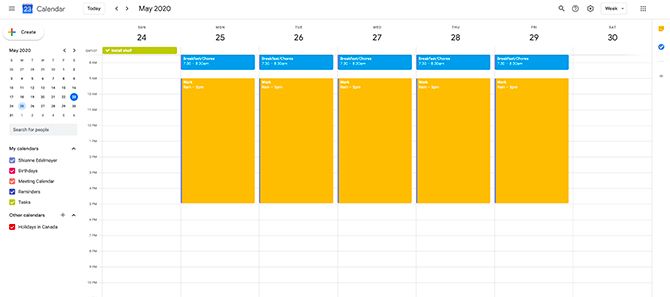
First, because it’s extremely popular. While there are tons of competitors on the market, almost everyone has or has had experience with a Gmail account. This means that they’ve glanced at a Google Calendar at least once.
Second, you should use this app because it’s so easy to find to-do lists that sync with Google Calendar.
If you prefer iCal? No problem, you can easily marry the two. Use Fantastical or the Windows Calendar? No issue with either of these as well.
Syncing these apps can be done in a couple of easy steps, and for this reason Google Calendar is a great, central place to manage your task list. Last but not least, Google Calendar also works with both IFTTT and Zapier, which means that you can make it work with almost every other app.
The Easiest Option: Sync Google Calendar With Google Tasks
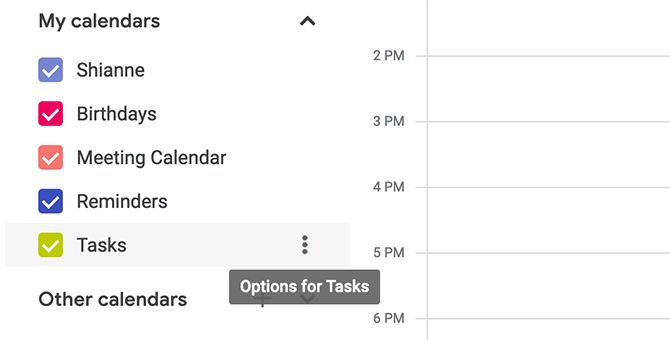
As you might expect, Google’s Tasks app is tightly integrated with Google Calendar. If you want to know more, you can also find out how Google Tasks helps you manage your to-do list.
Google Tasks is not as advanced as some of the other task management systems on this list, but if you need a place to jot down your thoughts, and you want to see those due dates on your calendar, it’s perfect.
To access Google Tasks:
- Go to calendar.google.com.
- Click on Tasks under My Calendars in the left sidebar. It should be automatically located in a separate category under Reminders.
You can also click on the Tasks icon on the top right-hand side of your calendar, seen below in red. When you do, you’ll see an expanded task list as well as reminders for the days that the tasks are due.
![]()
Also, you can open up Google Tasks in Gmail. You can find the app by clicking on the Tasks app icon to expand the menu inside your inbox. Once again, it’s located on the top right-hand side of your screen.
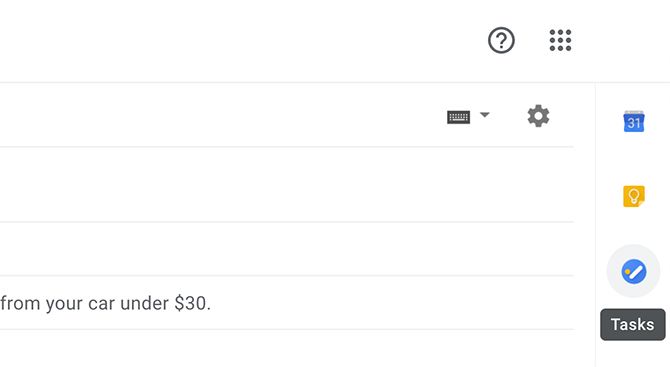
Also, if you want to see Tasks in full-size, you can go to mail.google.com/tasks/canvas, which will redirect you to your calendar with the Tasks app fully expanded. You won’t get any more features by doing this, but you will have a full tab to work with.
In any of these app views:
- Click on the edit icon next to a task to add a due date.
- Once you’ve assigned a due date, you’ll see that task displayed on your Google Calendar.
- You can also add notes or “details” to a specific task.
It’s as simple as that.
The Third-Party Option: Syncing Other To-Do List Apps With Google Calendar
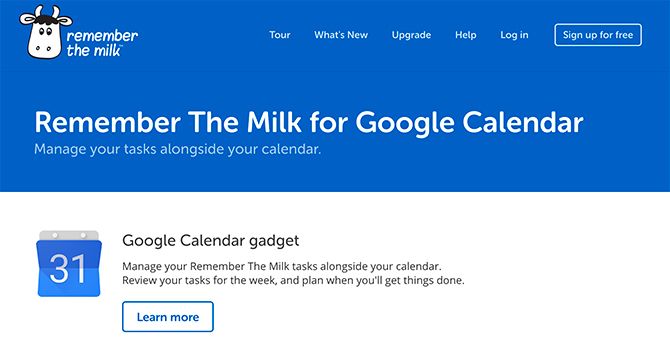
Now let’s say you’re using a third-party task manager, such as one of these options on this list of Mac reminder apps. Even if you’re using a third-party app, there’s still a good chance that you can sync it with Google Calendar.
If we take the app Remember the Milk, you can easily sync it by adding the Google Calendar gadget.
For other apps:
- Most well-known task management apps have some sort of Calendar integration.
- Evernote can sync with Calendar and task-list apps.
- Trello can be synced, too.
Basically, if there’s a task management system out there, there’s a good way to sync it up with Google Calendar. Just consult the app’s documentation processes to find out how to sync it.
The Safe Option: Sync Microsoft To Do With Google Calendar
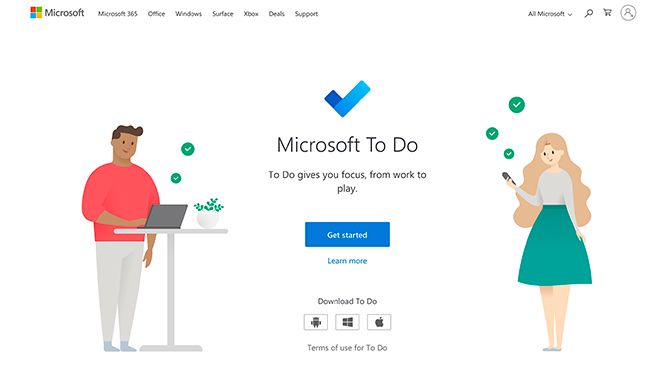
Out of all these third-party apps, there’s one we want to give its own section to. That’s because both Microsoft and Google are heavyweights when it comes to online organizational tools.
If you’ve never tried it out before, Microsoft To Do is an organizational app available for Windows, Mac, and Android. Through it, you can quickly locate your daily task lists across multiple devices, share those lists, and use the app’s integration with Outlook Tasks.
Additionally, you can also sync Microsoft To Do with Google Calendar using an automation service like Zapier. Conveniently, this brings us to the next section.
Going Custom: Using an Automation Service to Sync With Google Calendar
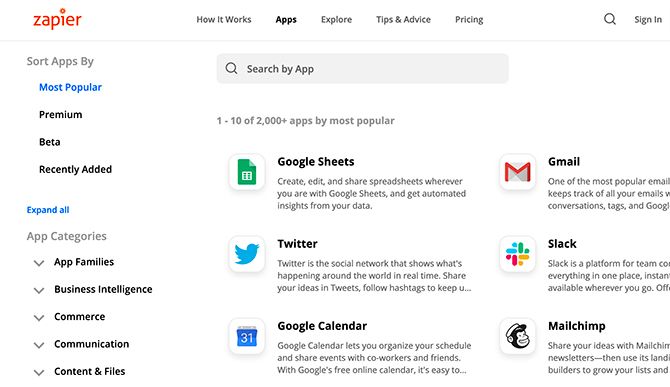
If your third-party app isn’t amendable to sync with Google Calendar, you do have other options. Zapier and IFTTT can connect a huge number of apps together, and many of them allow you to sync up with Google Calendar.
For example, here is a short list of task and project management apps that Zapier supports:
- Asana
- Todoist
- Google Tasks
- Omnifocus
- Toodledo
- Week Plan
- Nozbe
- Remember the Milk
- Checkvist
- Focuster
- Zenkit
Setting up automated integration using Zapier or IFTTT is really easy. Here’s one that adds Evernote reminders to your Google Calendar.
IFTTT also lets you add your follow-up reminders from followup.cc to Google Calendar, so you can always see who you need to be emailing and when. And with Zapier’s multi-step zaps, you’re really only limited by your imagination.
Be Bold: Try out a Completely Different To-Do List App Like “Sorted”
If you’re a fan of time blocking and highly specific scheduling, and you’re not satisfied with the apps that connect to-do lists that sync with Google Calendar, then you might be interested in going completely off the well-trodden path.
Try Sorted, an app that makes it easy to schedule all your tasks in a day. Just add those tasks to your list, use gestures to reorganize them, and you’ll see what you need to get done.
How Do You Stay in Sync Using a Calendar?
There are plenty of ways to find to-do apps that sync with Google Calendar. The degree to which you want to sync them and how many details you’d like to share between the two largely depends upon your own personal time management system.
Beyond to-do lists, you can also sync Google Calendar with other services. Here’s how to use a third-party app to sync Google Calendar with Microsoft Outlook.
Read the full article: How to Sync Your Google Calendar With Your To-Do List
from MakeUseOf https://ift.tt/2CsNSDZ
via IFTTT
0 comments:
Post a Comment