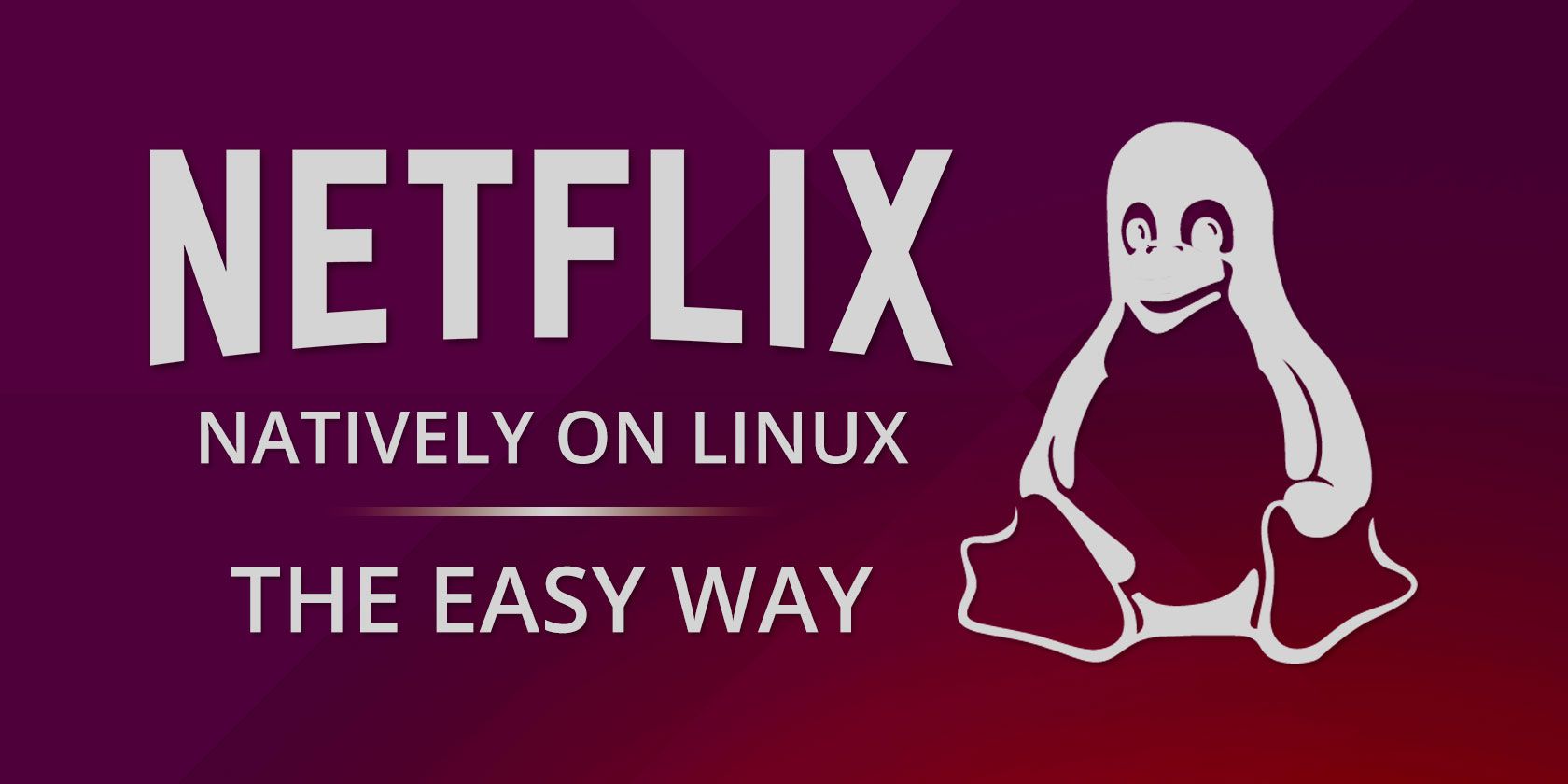
Netflix has been available natively on Linux for some time, but it hasn’t always been easy to watch.
Without the right setup, it’s not going to work. Fortunately, with the right software, Netflix will run on any current Linux distribution.
Follow the steps below to watch videos from your Netflix library on Linux.
The Evolution of Netflix on Linux
At one time, accessing Netflix on Linux was difficult. A specific version of Google Chrome was needed, complete with Encrypted Media Extension (EME) support. Chrome additionally required a specific version of Mozilla Network Security Services and a User Agent Switcher extension. (Changing the User Agent is a method of tricking a website that you’re using a different operating system or browser).
Today, all you need to do is open netflix.com in Google Chrome and log into your account. Within seconds you’ll be able to seamlessly watch Netflix content. Additionally, you have the option to turn Netflix into a Desktop Application via Google Chrome’s Web-App tools (see below).
Which Browsers Play Netflix on Linux?
For the best results playing Netflix in your browser on Linux, stick to Google Chrome or Mozilla Firefox.
While other browsers might boast Netflix support (such as Vivaldi or Opera) Chrome and Firefox are the most reliable.
Google Chrome
If Chrome isn’t already installed on your Linux distribution you can find it at www.google.com/chrome/.
No additional software or plugins are available for Chrome to stream Netflix videos. Simply visit the site as explained above and enjoy. Other Chromium-based browsers should also work, but your mileage may vary.
If Google Chrome isn’t to your taste, rely on it as a backup when your preferred browser won’t play Netflix. Usually this is only a short-term hiccup that can be fixed a day or so later with a new update.
Mozilla Firefox
If your distro has Mozilla Firefox preinstalled you can also watch Linux on Netflix. However, some tweaking is required.
- First, ensure you have the latest version of Firefox installed.
- Next, visit netflix.com and sign into your account.
- You’ll spot a message at the top of the screen, advising you that additional software is required. Click Enable DRM.
- Wait while the additional software is installed.
- Refresh the page if necessary, then play your chosen video.
If Netflix won’t work on Firefox on Linux, check the following:
- In your browser address bar, enter about:preferences#content.
- On the General tab, look for Digital Rights Management (DRM) Content.
- Ensure the box next to Play DRM-controlled Content is checked.
- Open a new tab then enter about:addons.
- Find Plugins then confirm that OpenH264 and Widevine are Enabled (set as Always Activate).
- Finally, if necessary, restart Firefox.
You should now be able to play Netflix videos in Firefox.
Want to Watch US Netflix on Linux? You Need a VPN
With Netflix available through your browser, you’ll be able to access your library, view recommendations, and use the service exactly how you might through your TV, game console, or mobile app.
But if you need to access a Netflix library from another country (such as Netflix US), you will need a VPN. A virtual private network that supports Netflix lets you fool the website as to your whereabouts. So, if you’re in France, select a VPN server in the USA to access Netflix’s US library.
Not all VPNs support video streaming through Netflix. Check our list of the best VPN services to get started.
Is There a Netflix Desktop App for Linux?
At one point you could install an app for Netflix. This unofficial tool was in reality a Windows app and came bundled with Wine. This no longer works, but you can create a Desktop Application on Linux using Chrome’s “Add to desktop” feature.
- Open Google Chrome
- Go to netflix.com
- Login to your account
- Click the Chrome menu button (three dots in the top right of the Chrome browser)
- Select More tools > Add to desktop.
- In the dialog box click Add.
- Check Open as window.
- Click OK to confirm.
Now you should have a shortcut on your desktop. Double click to launch Netflix in its own Chrome window.
Watch Netflix on Linux With Kodi
Another way you can watch Netflix on your Linux PC is via the Kodi media center software. This comes with some limitations, however—there is currently no support for 4K streaming. You’ll be limited instead to a maximum of 1080p.
If you have Kodi installed you can use an unofficial Netflix add-on to access your account. Note that this requires providing your account credentials to a third-party app—another good reason to be using a VPN.
Start by installing Kodi in the terminal. Update and upgrade first:
sudo apt update && sudo apt upgradeYou’re ready to install Kodi:
sudo apt install kodiNext, download the repository for the Netflix addon.
Download: CastagnaIT for Kodi (Free)
Save this to your Linux PC. In Kodi, open the Add-ons browser and select Install from zip file.
Browse in Kodi to the download location and install the repository file repository.castagnait-1.0.x.zip.
Click Back to find the add-ons browser again. Select Install from Repository and find the CastagnaIT repo. Browse this for the Netflix add-on and Install.
Ubuntu users should be done here. However, distros from other branches should install these tools:
sudo apt install build-essential python-dev python-pip python-setuptools
pip install --user pycryptodomexYou can now launch the Netflix add-on in Kodi, sign into your account, and access all the movies and shows.
Netflix Natively and Easily on Linux!
Thanks to all the efforts on various sides we now have Netflix natively on Linux without applying any workarounds. You just need a modern browser, or you can watch Netflix using a Kodi add-on.
Need to watch Netflix’s US library? In that case, you need a VPN. We recommend ExpressVPN, which offers a 49% discount to MakeUseOf readers.
Looking for something to watch? Use these tools to find movies and TV shows on Netflix.
Read the full article: How to Watch Netflix Natively on Linux
from MakeUseOf https://ift.tt/30330T4
via IFTTT
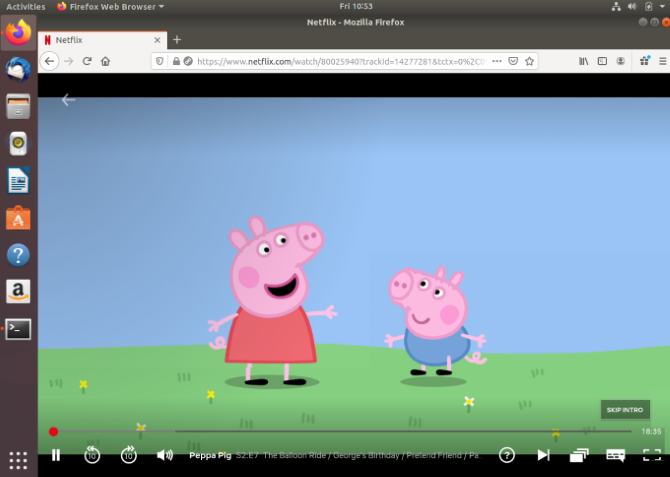





0 comments:
Post a Comment