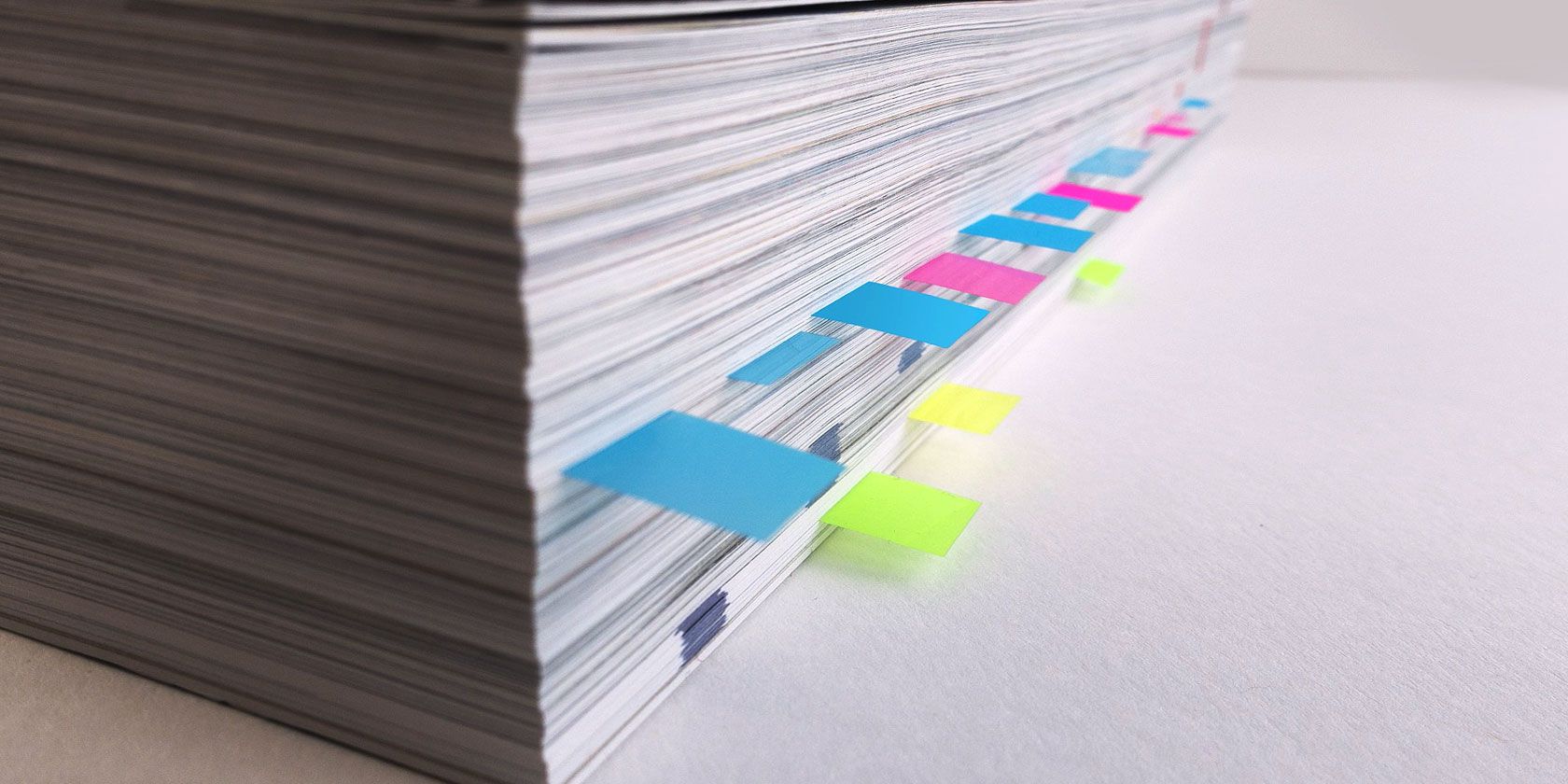
As our browsing patterns change, so should the tools of a browser. Check out some of these new bookmarking apps to save links for later and organize what you’ve already saved.
The internet has a peculiar problem these days. Social media doesn’t let you easily bookmark or save links. If you tap the Heart or Like button, the world perceives it as an endorsement, even if you meant it as a way to save that post for later.
So if you want to save a tweet for later, it’s better to bookmark it and keep them organized.
1. Memex (Chrome, Firefox, Android, iOS): Sync and Manage Bookmarks Between Desktop and Mobile
Memex is one of the most powerful bookmark apps to meet the needs of the modern user, who wants to save links while using a phone, tablet, or computer. Install the extension on your browser and the app on your phone. To bookmark a link on the phone, “share” any link, and from the Share Menu, choose Memex.
You can save a link and quickly move on, but it’s best to add tags or put it in a particular collection. That will make it easier to find the link later. Memex also includes built-in annotation and notes, which is a handy feature for researchers. Highlight any part of the page that’s important for you, and add notes for later too.
Memex’s full-text history search is a powerful tool to find saved links. When you don’t remember a website’s name or the saved link’s page title, this historical search should be able to find it. The advanced filters can further refine your search query by date or tag.
The free version includes all these features, but you need to manually sync data between the phone and the extension. The paid version of Memex offers automatic sync, as well as data encryption to protect your privacy.
And yes, you can easily export all previous bookmarks from a browser or another service and import them into Memex.
Download: Memex extension for Chrome | Firefox (Free)
Download: Memex for Android | iOS (Free)
2. Scrapp (Chrome, Firefox, Android, iOS): Auto-Tagging PWA and Offline Read-It-Later

Scrapp is a progressive web app (PWA), which means it works offline through browsers like Chrome and Safari on phones and tablets. Once you create an account, you will get a prompt to add it to the home screen. After that, it works just like any phone app, you won’t know the difference. On a desktop browser, you can continue to use it with the extensions.
Scrapp makes organizing bookmarks as simple as possible and looks good doing it. It uses auto-tags to add labels to any new bookmarks, based on your current labels. So if a link’s URL, title, description, or text have any similar keywords to labels you’ve already created, it will be easier to find it in the future.
The app also has a “reading list” mode to add links to. Every day, it will send a notification about how many items you have in your reading list, along with a random link from it. The idea is to not let your “read it later” list pile up too much. Plus, you can read links offline by tapping the “read” button on any bookmark.
Scrapp is an excellent lightweight bookmarking service. It’s completely free, and the developer says he wants to keep it ad-free too.
Download: Scrapp for Chrome | Firefox (Free)
3. Ktab (Chrome): Save Open Tabs as Bookmarks and Close Them, Like OneTab
Ktab is like a souped-up version of OneTab, one of the best browser tab management extensions. In fact, many OneTab users might want to switch to Ktab after reading this comparison, since you are once again mass-saving links in a session, and clearing up memory.
When you have a large number of tabs open, Chrome slows down. Click the Ktab icon to get a dropdown list of all tabs, with three options for each tab: rename, close, select/unselect. And there’s a big “Save” button. Click it to save the selected tabs, unselect the tabs that you don’t want. The saved tabs are automatically closed.
Before saving, you can also add tags to these tags. This is an important step in finding those links later because Ktab doesn’t have a search function for bookmarks. When you open the Ktab dashboard, you can sort bookmarks by tags, the original website, or the period they were saved: daily, weekly, monthly, or all.
This is why tagging is important, and you might want to come up with creative tag names to save a session. Also, bear in mind that Ktab auto-selects and closes pinned tabs, tabs from other windows, and browser-based apps. It’s an annoying switch for OneTab users, and hopefully, there will be a customizable setting in future versions of this marvelous extension.
Download: Ktab for Chrome (Free)
4. PageMarker (Web): Folders and Tags, and a Newsletter of Read-It-Later Links
PageMarker is a really interesting bookmark manager and organizer because it packages the best features people want from various bookmark apps. Import your current bookmarks into it and get started.
The app has both tags and folders, letting you organize bookmarks better than ever before. The free version limits you to five tags and folders, while the premium version makes both unlimited. You can also add notes to any bookmark, in markdown. And there’s a robust search engine to quickly find any link.
PageMarker focuses on actually reading your “read it later” items. It attacks the problem in two ways.
First, it marks all links in two default folders: Read and Unread. Next, it sends a newsletter of your most recent bookmarks to your inbox, reminding you to read the links rather than letting them saturate.
In the free version, you can choose which days of the week you want the newsletter, while the paid version even lets you choose the time.
But PageMarker doesn’t yet have extensions or mobile apps, so it’s more an organizer than your main bookmarking tool. You have to visit the website and manually add links. Once extensions and apps come in, it promises to be one of the best bookmark managers out there.
5. Savory (Chrome): Fast Search and Multi Bookmark Select

Some apps don’t need to do a lot to be just what you’re looking for. Chrome’s bookmark manager is a bit frustrating for power users and lacks a few simple things. Savory tries to fix those limitations as a wrapper for Chrome bookmarks.
If you have years and years of unorganized bookmarks, you know that Chrome’s bookmark manager doesn’t have the best search engine. Savory is lightning fast at finding links and auto-tags the websites too. You can also add your own tags to make bookmark management easier.
Chrome also doesn’t let you select multiple links to delete them in bulk. It’s one of the most frustrating limitations, but Savory solves that too.
A note before you install it: Savory asks you to sign in before it can get to work. It’s unclear why that is, or the privacy implications of it.
Download: Savory for Chrome (Free)
There’s a Bookmark System for Everyone
Why are there so many different bookmark apps, managers, and organizers? Well, it’s mainly because different people have different browsing patterns and needs. There’s no right answer, just find one that works for you.
If the above list doesn’t work, try a Trello-like system or an auto-deleting temporary bookmark folder, or any of the other excellent bookmark managers to save links for later.
Read the full article: 5 Bookmark Apps to Organize Links, Save Social Posts, and Read It Later
from MakeUseOf https://ift.tt/2Y5Yj9y
via IFTTT

0 comments:
Post a Comment