
If you have found yourself working from home, you might be wondering how you’re going to manage. While your laptop might be up to the task, it could be stuck at work. How can you remain productive in a home office without a computer?
And then there is the issue of things like printers, network storage, and keeping up to date with your employer. How can you even afford to set up a home office?
The answer could come in the shape of an affordable credit card sized computer. Here’s how to build a budget home office with Raspberry Pi.
1. Use Raspberry Pi As a Desktop PC
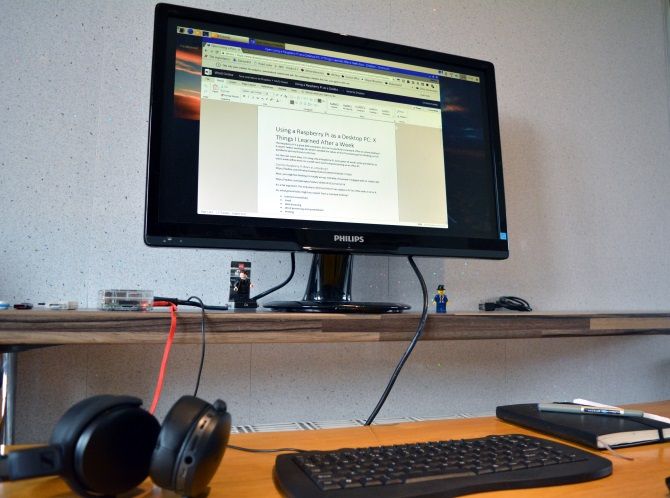
Let’s get started with the basics: getting some work done. Despite its compact dimensions, the Raspberry Pi can be used as a desktop PC. Linux has plenty of office tools you can use to replace Microsoft Office. LibreOffice is the best option and can open and save in open document formats (e.g. DOCX, XLSX) for added compatibility.
However, you’ll get different results depending on which model you use. For the best results, the 2019 Raspberry Pi 4 makes an excellent desktop replacement for productivity purposes. It has the power you need for word processing and other office tasks, for under $50 for the basic package.
Raspberry Pi 4 Raspberry Pi 4 Buy Now On Amazon $46.99But you can also use the Raspberry Pi 3 as a desktop. With a couple of tweaks you can even access Google Apps for cloud productivity.
2. A Pi-Controlled Smart Office
Need to go bigger than a standard home office? The Raspberry Pi is an ideal Internet of Things device, capable of running more than just a few office apps.
Software development company Monterail used Raspberry Pis to control its smart office project. This included a Pi running a web server to host the web app to control the smart office, one running a relay driver board to control lights, Pis for TV panels, audio entertainment for the office, RGB LED lamps, even door security access.
A truly smart office controlled with Raspberry Pi!
Of course, you’re unlikely to need a home office quite as smart as this. But it should give you a good idea of just what can be achieved.
3. Use a Raspberry Pi for Printing
One challenge you might face with an emergency home office is printing. Fortunately, setting up a printer on the Raspberry Pi is straightforward.
So long as the manufacturer offers Linux print drivers, almost any printer should work with your Raspberry Pi.
But what if you own an older printer without wireless printing? In a reduced space, you might prefer to keep the printer remote, perhaps in a spare room or a cupboard.
Whether you’re using the Raspberry Pi as a desktop or not, a USB printer can be made wireless. Simply hook it up to a wireless-enabled Raspberry Pi and install the CUPs print server software.
Within minutes you have a device suitable for printing to from anywhere on your network. This can work with Apple AirPrint, too, as well as Google Cloud Print, and even 3D printers.
4. Add a Status Display to Your Desk
If you’ve full access to your usual computer but need more information to do your job, consider a status display. Smashing is a Sinatra-based dashboard for displaying pretty much whatever you want.
It might list Google Calendar items, for example, or the current weather. You can use it to check the status of your company web server, check tasks in Asana, and much more.
All you need is a Raspberry Pi connected to a TV. The status display can save a lot of time task switching on your computer. Instead of checking your phone or hitting alt-Tab to look at another app, you can simply glance at the status display.
Originally designed for Dashing, the Smashing project has taken over development of the code. It should work on most Raspberry Pi models, including the Zero.
5. Not Powerful Enough? Use Raspberry Pi as a Thin Client
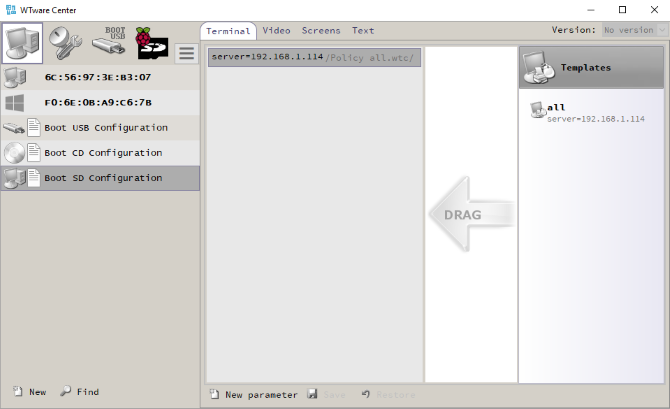
In some cases you might find the Raspberry Pi isn’t powerful enough for your usual day-to-day use. You have two options here: the first is to dial into a remote computer. Using RDP or VNC you can set up a remote connection from a Raspberry Pi to any other computer. Linux, Windows, macOS—you can remote control any operating system.
If this isn’t suitable, however (remote access has restrictions), the alternative is setting the Pi up as a thin client. This is the nearest you’ll get to running Windows on your Raspberry Pi.
Using a tool called WTWare you can use the Pi as a client of a Windows desktop computer. The full capabilities of the PC will be available, but this does require a reliable network connection. You’ll also need a remote Windows PC set up with WTWare. Our guide to configuring a Raspberry Pi as a Windows thin client will help you here.
6. Use a Status Light to Show You’re Working
Like a lamp outside a recording studio, it’s sensible to let the people you live with know when you’re busy. The Raspberry Pi can help here, too, as demonstrated by Elio Struyf.
His project employs a Raspberry Pi Zero W, Pimoroni Unicorn pHAT, and integration with Microsoft Teams. DietPi runs on the Zero W, with Homebridge for device and software integration. Python code switches the LEDs on and off.
The light activates when Elio is on a call, with three settings: green for available, red for busy, and yellow for away.
This is a great solution to that age-old problem of being disturbed while working from home.
7. Raspberry Pi Web and File Server
Perhaps you’re using a Raspberry Pi as a desktop computer and need to store data on a file server. Maybe you’re a web developer and need a test version of your site for staging.
Either way, you can configure a Raspberry Pi to run as a server. It’s suitable for all manner of server projects, including as a file server. You can even configure the little computer as a local web server. It can host everything from static HTML pages to database-driven PHP sites.
Check our guide to different Raspberry Pi server projects to learn more.
Great Ways to Build Your Home Office With Raspberry Pi
By now you should see how the Raspberry Pi has developed into a suitable desktop replacement ideal for an ad hoc, low budget home office. And it’s possibilities surpass that, from managing printing to integration as a smart office hub.
In short, if you’re working from home at short notice and need to stay productive, this compact, affordable computer is ideal.
Using your Raspberry Pi for work and other sensitive projects? Learn how to secure your Raspberry Pi against unauthorized access.
Read the full article: 7 Ways to Build a Home Office With Raspberry Pi
from MakeUseOf https://ift.tt/35atqCT
via IFTTT
0 comments:
Post a Comment