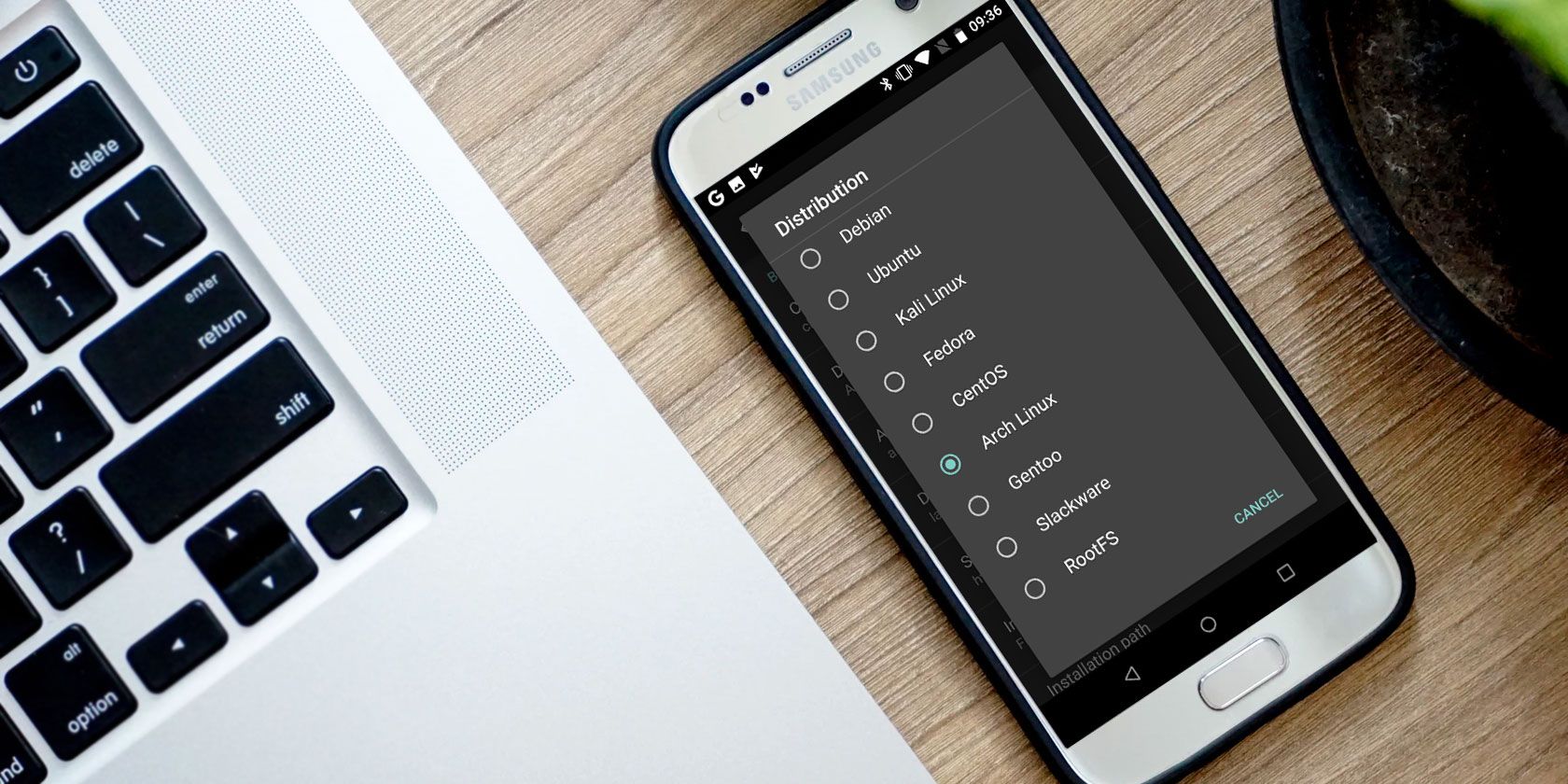
If you’re reading this, you’ve probably used Linux before, and know that it works on almost any piece of hardware. Meanwhile, you’ve got a phone in your pocket, and you know it’s versatile. So can your Android phone run Linux?
Yes, it can. Here’s what you need to know about running Linux on your Android smartphone or tablet.
Wait, Isn’t Android Already Linux?
Well, it is… and it isn’t.
Android is built upon the Linux kernel, a software stack that interfaces with the hardware of a device. It basically enables an operating system to communicate with the device—whether that’s a PC, a smartphone, or other hardware.
The Linux operating system should really be referred to as GNU/Linux. But over time, the word “Linux” has come to interchangeably describe the kernel as well as the various operating systems. These include Arch Linux, Ubuntu, Gentoo, and many others.
So while Android uses the Linux kernel, it doesn’t offer a desktop environment. This is what most people are thinking about when considering ways to install Linux for Android.
Why Install Linux on Your Android Device?
So why might you want a Linux desktop environment installed on your Android phone or tablet?
You may wish to run an app that isn’t available on Android. But in most cases, you’ll simply want to gain access to some sort of desktop environment. Maybe you have a spare Android tablet you want to revitalize, and installing Linux on it is a good way to do this.
Current Android devices have ideal hardware for a PC-like experience, and installing Linux is a great way to enable this.
Of course, you may find that the tasks you want to perform in Linux also work in Android. The only hurdle holding you back might be simultaneous Android app multitasking. Fortunately, this is a feature that many modern Android devices support on the latest OS versions.
Running Linux running on an Android phone or tablet device isn’t easy. If you’re looking for improved multitasking, try upgrading to a recent version of Android instead.
Can My Phone or Tablet Run Linux?
To run Linux on Android, you have several choices. Which you should use is determined by whether your Android device is rooted or not.
In almost all cases, your phone, tablet, or even Android TV box can run a Linux desktop environment. You can also install a Linux command line tool on Android. It doesn’t matter if your phone is rooted (unlocked, the Android equivalent of jailbreaking) or not.
The following options to install Linux on your Android tablet or phone are available:
- To install Linux on Android without root:
- Debian Noroot
- UserLAnd
- AndroNix
- For installing Linux on a rooted Android device:
- Use Linux Deploy
- Install Kali Linux for penetration testing
Several other methods will give you a Linux, or desktop-like experience, on Android. We’ll look at those, too.
Install Linux on Android Without Root
First, we’ll take a look at three ways to install Linux on your Android phone or tablet without rooting the device.
How to Run Linux on Android With Debian Noroot
The best way to get Linux running on your phone with minimum fuss is with Debian Noroot. You need Android 4.1 or later to run this.
The benefit of Debian Noroot is that it will install Debian Buster on your phone with a compatibility layer. This allows you to run Debian apps without having to root Android. Given how difficult rooting can be for some devices, this is useful.
Performance with Debian Noroot is not great, but it’s usable. For the best results installing Linux for Android, consider rooting your device first.
Download: Debian Noroot (Free)
Get Linux on Android With UserLAnd
An alternative to Debian Noroot, UserLAnd is an Android app from the Play Store that offers a choice of distros. In addition to Alpine, Arch, Debian, Kali, and Ubuntu, this tool lets you install apps.
You can install tools like GIMP, Firefox, and LibreOffice before you install Linux on Android. Simply run the app, agree to the permissions, and select a distro to install. There’s a choice of viewing the installed Linux version over SSH (command line) or using a VNC app (for desktop).
It’s surprisingly simple to set up and use. Thus, if you’re looking for a solution for running Linux on Android, try this.
Download: UserLAnd (Free)
AndroNix Installs Linux on Android
Shipping with eight distros, this useful tool also offers modded versions of some Linux operating systems for improved performance. The standard eight distributions are:
- Ubuntu
- Kali
- Debian
- Arch
- Parrot OS
- Fedora
- Manjaro
- Alpine
Of these, Ubuntu, Debian, Ubuntu, and Manjaro have modded versions available for Android devices with ARMv8 chipsets and later.
To install a Linux operating system on Android with AndroNix, simple tap the distro you want, then hit Install. You’ll need to follow the steps to copy a command into a Termux terminal window, as well as choose a desktop environment.
The video above outlines the process in more detail. Just be sure to have Termux and a VNC viewing app (like VNC Viewer) installed. You’ll need VNC to use your chosen Linux desktop.
AndroNix is free, but features a premium upgrade which removes ads and introduces additional (non-vital) features. This includes support for offline downloading of operating systems.
Download: AndroNix (Free, in-app purchases available)
3 More Ways to Run Linux on Android Without Root
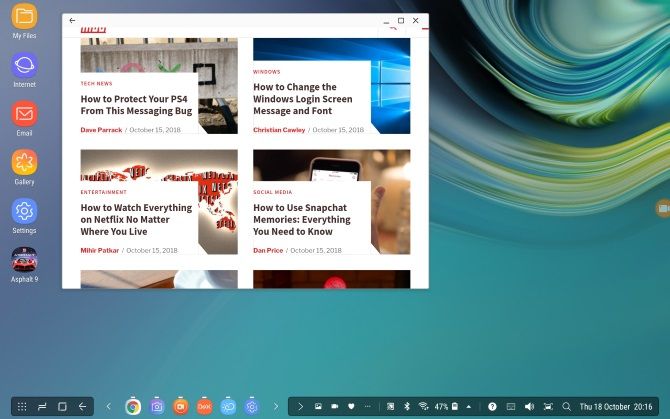
While we’ve covered a few good options to run Linux on your Android device, other methods are available:
- DeX: If you own a modern Samsung device, you have the option of switching your hardware to desktop mode with DeX. While not exactly a Linux operating system, this is a desktop environment with a Linux kernel.
- Remote Desktop to a system running Linux, using the app Splashtop.
- Termux: This self-contained Linux environment based on the command line lets you run Linux apps on Android. Thus, it’s literally Linux on Android!
Root Android and Install Linux
For rooted users, or anyone happy to take the time to root their Android device, installing Linux is simpler and faster.
How to Install Linux on a Rooted Android Device
If you have a rooted device, you can install various versions of Linux on Android using the Linux Deploy tool. This is best done by first connecting your phone to a Wi-Fi network.
Start off by installing BusyBox, which provides some enhanced root capabilities. Next, install Linux Deploy. On first run, tap Start to ensure the root permissions are enabled, then tap Settings in the bottom-right corner.
Use the displayed options menu to select your preferred Distribution. Debian, Ubuntu, Gentoo, Fedora, and many more are available to install. We used Arch Linux.
You’ll need to check the Enable box under GUI to view a Linux desktop on your phone. Also ensure that VNC is selected for the Graphics subsystem. Next, check the screen resolution under GUI settings, and make sure you’re happy with the Desktop environment.
Finally, find the User name and User password entries. Either make a note of them or change them to something more memorable for you.
Back out of this menu, then tap the three dots in the upper-right corner and select Install, then OK.
When this is done, install VNC Viewer from the Play Store. In Linux Deploy, tap Start to run Linux. Then open VNC Viewer and connect to localhost:5900 to view your Linux desktop with the credentials you entered earlier.
Once up and running, you can install Linux software using the terminal in the usual manner.
Congratulations: you now have Linux running on Android!
How to Install Kali Linux on Android (Root Required)
The Linux Deploy method above for running Linux distros on Android is probably the best one you’ll find. It provides a good choice of Linux versions, including Kali Linux.
Want to use your Android phone or tablet as a penetration testing device? While you’ll find various useful Android networking tools, the best option is a portable version of Kali Linux. Simply follow the instructions above using Linux Deploy, and select Kali Linux to install on Android.
Once installed, you’ll have a portable pen-testing solution in your pocket. This will check the safety of any network your phone connects to.
Alternative, Install a Custom Android ROM
Not sure installing Linux on Android is such a good idea, but want more functionality from your phone? You could simply try a different version of Android.
If you’re not sure where to start, read about how to install a custom ROM on Android.
Read the full article: How to Run Linux on Android Devices
from MakeUseOf https://ift.tt/2qOSvjp
via IFTTT
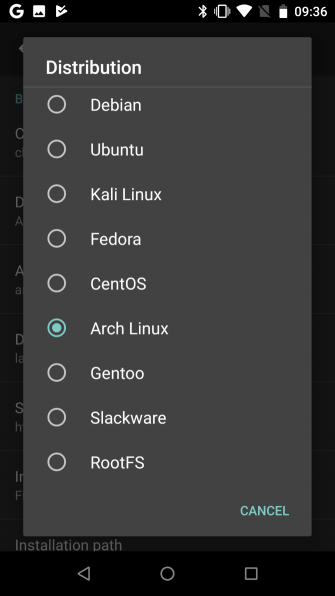
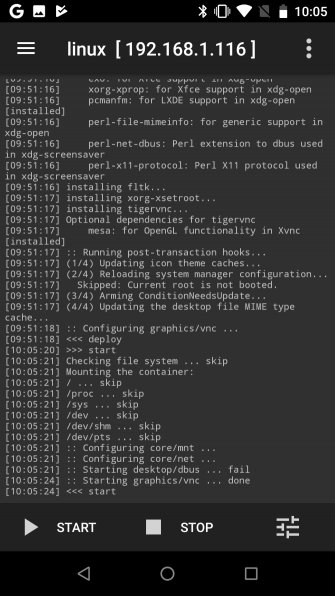
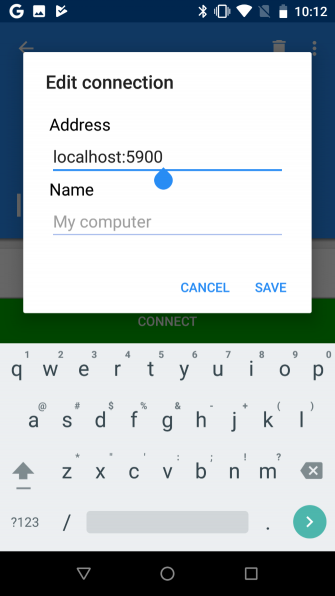
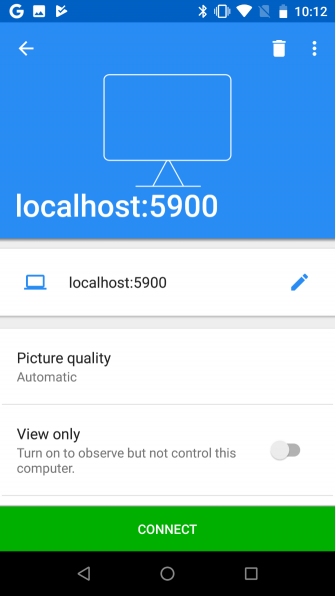
0 comments:
Post a Comment