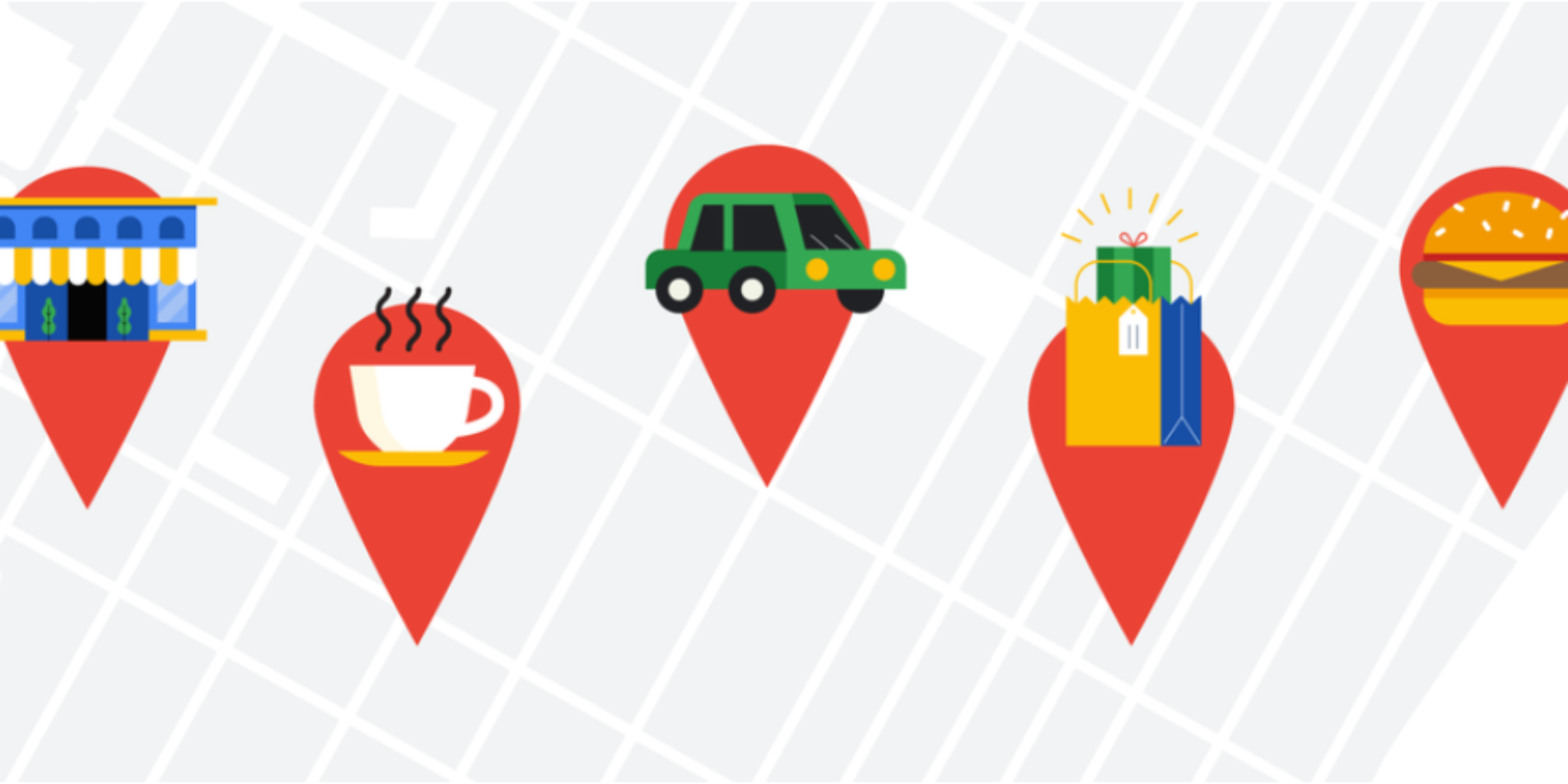
Google has launched an Incognito mode on Google Maps for iOS. This works in the same way as the Incognito mode on the Android app. Incognito mode arrived on Google Maps for Android in November 2019, but it has taken a little longer to make it to the iOS app.
How to Use Incognito Mode on Google Maps
Google has announced that Incognito mode is now available on Google Maps for iOS on The Keyword. This is the latest in a long line of efforts designed to make it easier to “control, manage and delete your Location History information.”
Enabling Incognito mode means that “the places you search for or navigate to won’t be saved to your Google Account”. It also means your Location History will not be updated. So the places that you visit will not be saved to your Timeline.
Incognito mode: now rolling out on iOS. ?
For when you don't want your Maps activity—like the places you search or navigate to—to be saved to your Google Account. https://t.co/hXkBzkecAq pic.twitter.com/e0yG1Lplbd
— Google Maps (@googlemaps) December 9, 2019
The downside to this is that “you won’t see personalized features within Maps, like restaurant recommendations based on dining spots you’ve been to previously.” So don’t enable Incognito mode if you like getting recommendations personalized for you.
If you’re not bothered about getting recommendations on Google Maps and would prefer to preserve your privacy, it’s easy to enable Incognito mode on Google Maps. Just open Google Maps, click on your profile picture, and click “Turn on Incognito mode”.
Bulk Delete Your Google Maps Location History
As well as introducing Incognito mode on iOS, Google announced a new feature coming to the Android app. Bulk Delete will let you “find and delete multiple places from your Timeline and Location History all at once.” Bulk Delete will be available from January 2020.
If you’re interested in drilling down into the inner workings of Google Maps, we have previously explained how Google Maps works. This explores how and when Google Maps launched, and how the wealth of information it holds was collected.
Read the full article: How to Use Incognito Mode on Google Maps for iOS
from MakeUseOf https://ift.tt/38vlmho
via IFTTT
0 comments:
Post a Comment