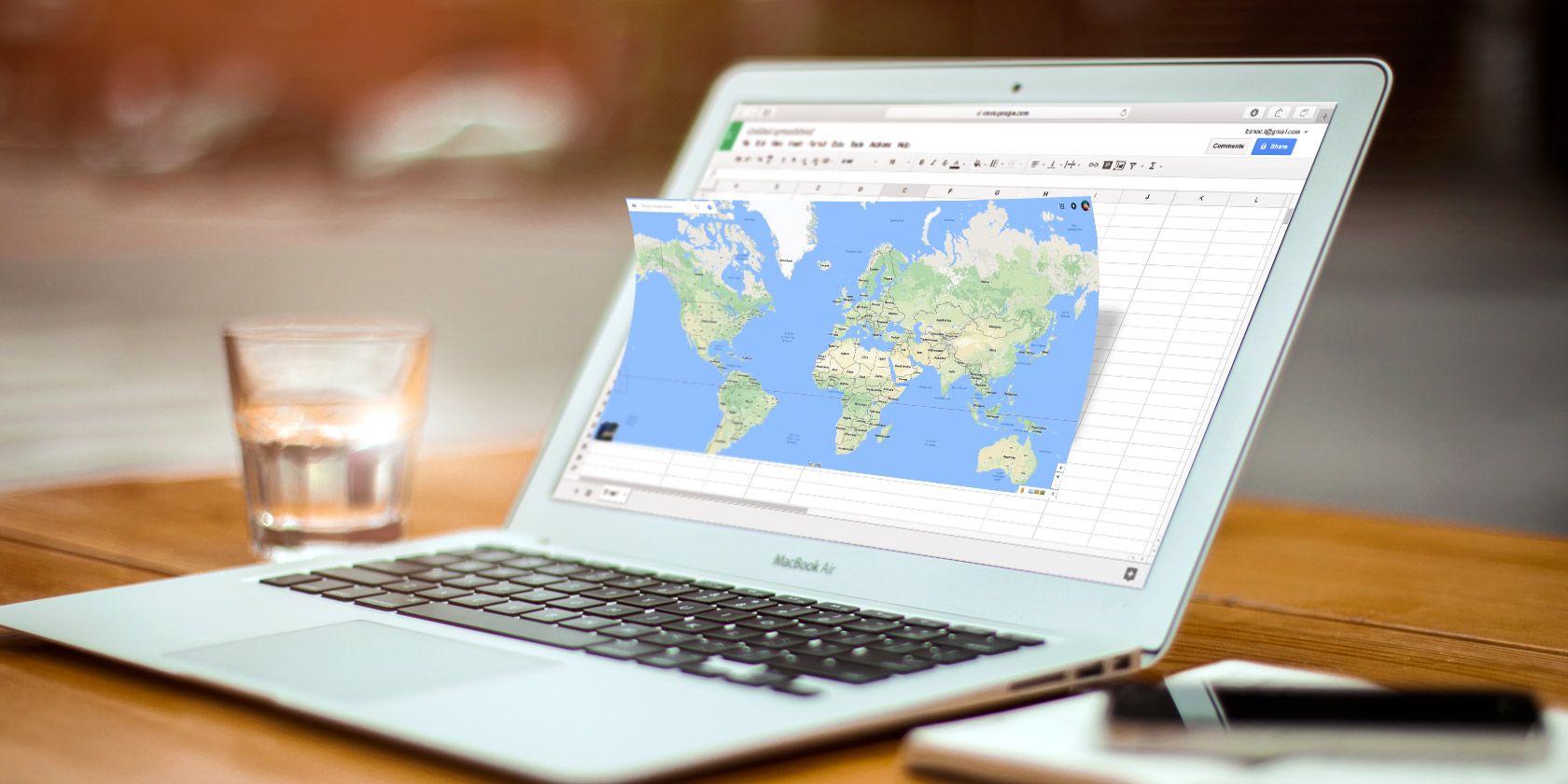
Google Maps is easily one of Google’s greatest achievements. It allows millions of people, every day, to find their way, share directions, and make it to their appointments on time.
The usefulness of the application extends far beyond the basic features that you find on the website’s homepage, and part of this usefulness is due to Google’s other services being so neatly integrated with it. Here are some unique ways that you can use Google Maps with other applications.
1. Google Now Features Have Been Integrated Into Google Maps

Google Now is technically still functional: its app launcher is available through Google Play, too. However, Google Now as a brand is no longer being advertised.
That’s because Google has restyled Google Now as the Google feed. It’s also worked a lot of its features directly into Google Maps along with its burgeoning Google Assistant.
For example, Google Now used to let you look for a business close to your current location: all you had to do was ask for nearby coffee shops, gas stations, or convenience stores. Within seconds, you would be able to get a map with all your locations plotted out.
Currently, this feature and others are directly available in Google Maps. So long as you have location services enabled on your phone, you can take advantage of this quick directory for stores and services.
2. Use Google Maps With Google Drive

If you have a Google account, the odds are pretty high that you use Google Drive on a regular basis. Did you know that you can also create and organize Google Maps within your Drive account itself?
To create a new map, click on New> More > Google My Maps. This takes you to a Google Maps page where you can plot out your desired location using different layers.
When you finish creating the map, just close the tab. All these changes are automatically saved to your Google Drive account, so make sure you give the map a name that you’ll remember!
You can also sort your maps into different folders. This organization is useful for planning an extended family trip where you’ll be visiting a lot of different places, or you need to keep all your travel maps in the same folder.
The integration of Google Maps with Google Drive is probably one of the most convenient ways you can make use of the app with very little effort.
3. Embed a Google Map Into a Google Site

If you use Google Sites to publish a web page, you can embed a Google Map into your website without much effort or coding at all.
In the edit mode on your website, just click Insert > Map. On the next screen, you can type the address that you want to display on the page, and Google will pull it up. You’ll see a preview of the map in the window pane.
After the map is inserted, you can adjust how the map will be embedded into your webpage. You can adjust the width and height, or additional visual elements to emphasize it.
For more direction:
- If you’re worried about the complexity of this process, have no fear. No coding is required, nor any special external add-ons or widgets, either.
- If you want to use one of your customized maps that you’ve created in My Maps, you can click on My Maps instead of Maps on the Select a map screen. You’ll see a list of maps stored in your Google Drive account.
4. Embed Google Maps in Google Sheets

Now there are several ways that you can convert a spreadsheet address to embed it in a map. These methods usually involve a KML file, so you can transfer the address data to Google Maps.
This is not a bad way to accomplish this task, but there’s an easier way to embed a Google Map in a Google Sheet.
The first thing you need to do is install the Mapping Sheets add-on. Once installed—from inside Sheets—click Adds-ons > Mapping Sheets.
Afterward, you’ll see the Mapping Sheets window pop up on the right side of the spreadsheet.
Once you have the map data in your spreadsheet—using whatever headers you want for title, filter, or location—you can click on the View button at the bottom of the Add-on window. This will instantly map and pin all those addresses to Google Maps.
Please note: While Mapping Sheets is free, it has also introduced a subscription plan.
5. Embed a Google Map in a Google Doc or Gmail

If you want to insert a Google Map into Google Docs or embed a Google Map in Gmail, there’s technically a simple solution to this. If you take a screenshot of it, you can actually embed it as an image in either place.
However, Google has rules and regulations about how you can use Google Map images.
The basics of it:
- Google Maps are okay for non-commercial intent, so long as there’s clear attribution and it falls under the category of Fair Use.
- These rules also apply to embed a map in Google Slides, too.
Even still, the demand for static Google Maps remains high.
Over the years, online map-making image tools have risen up to meet this demand. Several years ago, we even wrote about a Google Map image generator called Prodraw. It allowed you to input your address coordinates and get a picture of your map in return.
After revisiting this tool, we found that Prodraw’s ability to consistently provide accurate images was unreliable.
Another tool that you can use to generate static maps is the Static Map Maker. It requires an API key to work.
The API is a great mapping tool for Google Map developers. However, if you aren’t a programmer and you don’t have an API key, then you’re out of luck. Sure, you could sign up for a key, but if you only plan on using this key once or twice, is it really worth it? Probably not.
6. Add Google Maps to Google Calendar

Another great integration of Google Maps with other Google products is the ability to link a map to a scheduled event in your Google Calendar.
When you enter the details for your event, click on the Add location or conferencing text box. Type the address or focal point where your event will be held. Google will automatically pull up a list of the most closely-related addresses with those words in the titles.
Click on the correct address to add it to your event. When you’re done including the details, press Save.
Later—when you want to check the address for your event—expand the event on your Google Calendar. Click on the link to your location. Google will then take you directly to the map of that location. From there, you can get directions.
Use Google Maps Everywhere
An online map is a useful tool for a lot of things you may do every day. Whether it’s sending someone directions to your house or saving maps to your Google Drive for your upcoming family trip, these integrations are very handy.
If you’re curious about other timesaving map tips, pull up your mobile and try these Google Maps tricks on your Android.
Read the full article: 6 Unique Ways to Use Google Maps With Other Google Tools
from MakeUseOf https://ift.tt/34VlXqd
via IFTTT
0 comments:
Post a Comment