
You can’t beat a laptop computer when it comes to getting work done in the surroundings of your choice. But portability comes at a cost. Heat buildup is often a problem, thanks to the cramped space inside and the high capacity batteries.
As soon as things get hot, you’ll find your laptop fan starts getting loud. But how can you make your laptop fan quieter? Let’s find out.
What You Need to Know About Laptop Fan Noise
Laptops, touchscreen hybrids, and other devices ship with fans for one reason: to dissipate heat by circulating air.
Most of the time when your fans fire up, it’s because they’re supposed to. But it can be distracting and, in some cases, surprisingly loud. Even an expensive machine like the latest MacBook Pro sounds like a drone taking off when under extreme load.
If the environment is hot, your laptop will need to work harder to dissipate heat, which means more fan noise. Similarly, if the vents are covered (usually when using a laptop on soft furnishings), the laptop will get hot.
Meanwhile, if you’re playing a 3D game, using webGL, or rendering video then you’ll also experience heat buildup.
Note: If your fans suddenly sound different and are making a loud rattling or buzzing noise, it’s likely a bearing problem and the fan should be replaced. If your fans sound normal but are still running constantly, the fan unit itself is unlikely to be the issue.
If your laptop is regularly overheating, take a look at our guide on how to fix an overheating laptop. First, here are six ways to stop your laptop fan being so loud.
1. Kill Your Processes to Stop a Noisy Laptop Fan
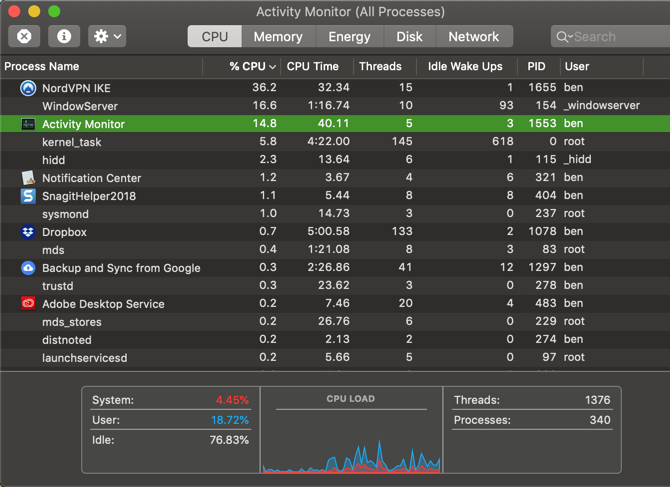
Fans that suddenly spin into action without warning are responding to demands placed on the hardware, commonly the GPU. The best way to solve this is to eliminate the demand, by killing the process.
Mac users can isolate and kill unwanted processes using Activity Monitor, while Windows users can use Task Manager. Linux users also have a number of options available to them for managing rogue processes.
If heat is a problem, it might be wise to prevent too many processes starting when your computer boots. Windows 10 users can edit the startup folder while Mac users should can head to System Preferences > Users > Startup and remove anything unnecessary.
Linux startup processes can also be tweaked for a quieter laptop fan.
2. Using a Mac? Reset SMC & PRAM
One quick tip for Mac users who are encountering constant fan noise is to reset the system management controller (SMC). The SMC is responsible for all sorts of everyday macOS things, and out-of-control fans are a classic symptom of a problem.
You could also try resetting the PRAM.
3. Cool Your Noisy Laptop
Laptop coolers used to be innocuous-looking plates of metal with fans in the base, that would help maximize available airflow. These days they’re covered in LEDs, with variable wind speeds, temperature sensors, and in-built USB hubs.
Fortunately peripherals like the Havit Laptop Cooling Pad still perform their job of keeping your laptop cool.
Havit HV-F2056 15.6"-17" Laptop Cooler Cooling Pad - Slim Portable USB Powered (3 Fans) (Black+Blue) Havit HV-F2056 15.6"-17" Laptop Cooler Cooling Pad - Slim Portable USB Powered (3 Fans) (Black+Blue) Buy Now On Amazon $17.35Coolers are ideal if you use your laptop on a desk or in another static position. They’re an especially compelling purchase for those looking to play demanding 3D games, render video, or put their machine under load for extended periods of time.
In addition to the cooling baseplates onto which you place the laptop, you can also now get clip-on vacuum fan coolers which literally suck the hot air straight out of your machine.
The Opolar LC05 is one example designed with rapid cooling in mind. Most reviews are positive, but your specific laptop model will dictate whether this device will work for you.
Opolar LC05 Laptop Cooler with Vacuum Fan Opolar LC05 Laptop Cooler with Vacuum Fan Buy Now On Amazon $25.95Remember: External coolers offer a remedy to your heat problem but aren’t a long-term solution for constantly hot, noisy laptops. In that case, you might want to…
4. Laptop Fan Noisy? Clean Your Laptop!

Loud laptop fans mean heat; if your fans are always loud then that means your laptop is always hot. Dust and hair buildup are unavoidable, and only serves to reduce airflow. Reduced airflow means poor heat dissipation, so you’ll need to physically clean the machine to make things better.
Warning: If your machine is still under warranty, opening it will void that warranty (including after-market extended warranties like AppleCare). Furthermore, if you don’t know what you’re doing you could damage components. Take care or consult a friend with a little more experience.
In order to clean your machine, you’ll need a can of compressed air, a screwdriver to open your laptop, and patience. You should also use an anti-static wristband and unplug your machine from the power (and if possible, remove the battery) to avoid damaging the internals or yourself with static electricity.
Rosewill Anti Static Wrist Strap Band Rosewill Anti Static Wrist Strap Band Buy Now On Amazon $5.99Use the air in short bursts to remove dust and hair from the internal components, particularly around fans and heatsinks. Take the time to read our thorough laptop cleaning guide which covers ports, vents, and internals.
5. The Software Fix for a Noisy Laptop Fan
Most laptops will allow you to control your fan speed using third party software. Some even feature built-in controls.
These typically enable laptop fan speed adjustments or initialize a cleaning routine to expel dirt and dust. If you’re reducing the laptop fan speed, note that it will make your laptop hotter, reducing its lifespan long term.
Third party fan management apps are available for Windows, macOS, and Linux.
Download: SpeedFan for Windows
Download: smcFanControl for macOS
For Linux, you’ll need to install the lm-sensors and fancontrol packages. Check out this StackExchange thread on Fan Management for more information.
6. Get an Expert to Check the Loud Laptop Fan

If your laptop fan is still noisy, or you’re unwilling to open the device, speak to an expert.
Hopefully your computer is under warranty. An Apple laptop can be taken to an Apple store; other manufacturers have their own repair policies.
If you bought online, or your retailer is too far to visit, PC repair shops are also an option.
The best-case scenario here is that they’ll be able to clean the laptop, perhaps replacing the fan. However, be prepared for bad news. In some cases, the issue might require replacement of important hardware, like the motherboard.
You’ll typically be quoted a price for repair—if it’s expensive, it might be cheaper to buy a new laptop.
Success, You Fixed That Noisy Laptop Fan!
If your laptop has a noisy fan you can fix it with these six simple steps:
- Kill processes to keep the fan quiet
- Mac users: reset SMC and PRAM
- Keep your laptop cool
- Clean your laptop
- Use software to control your laptop fan speed
- Get an expert to check the noisy laptop fan
Thinking about buying a new laptop? Keep noisy fans and heat management in mind. Hybrids like Microsoft’s Surface range and the iPad Pro generate heat but use more efficient (and less powerful chips).
Here are more things to keep in mind when buying a new laptop.
Read the full article: 6 Things You Can Do to Silence a Noisy Laptop Fan
from MakeUseOf https://ift.tt/2PgkxSe
via IFTTT
0 comments:
Post a Comment