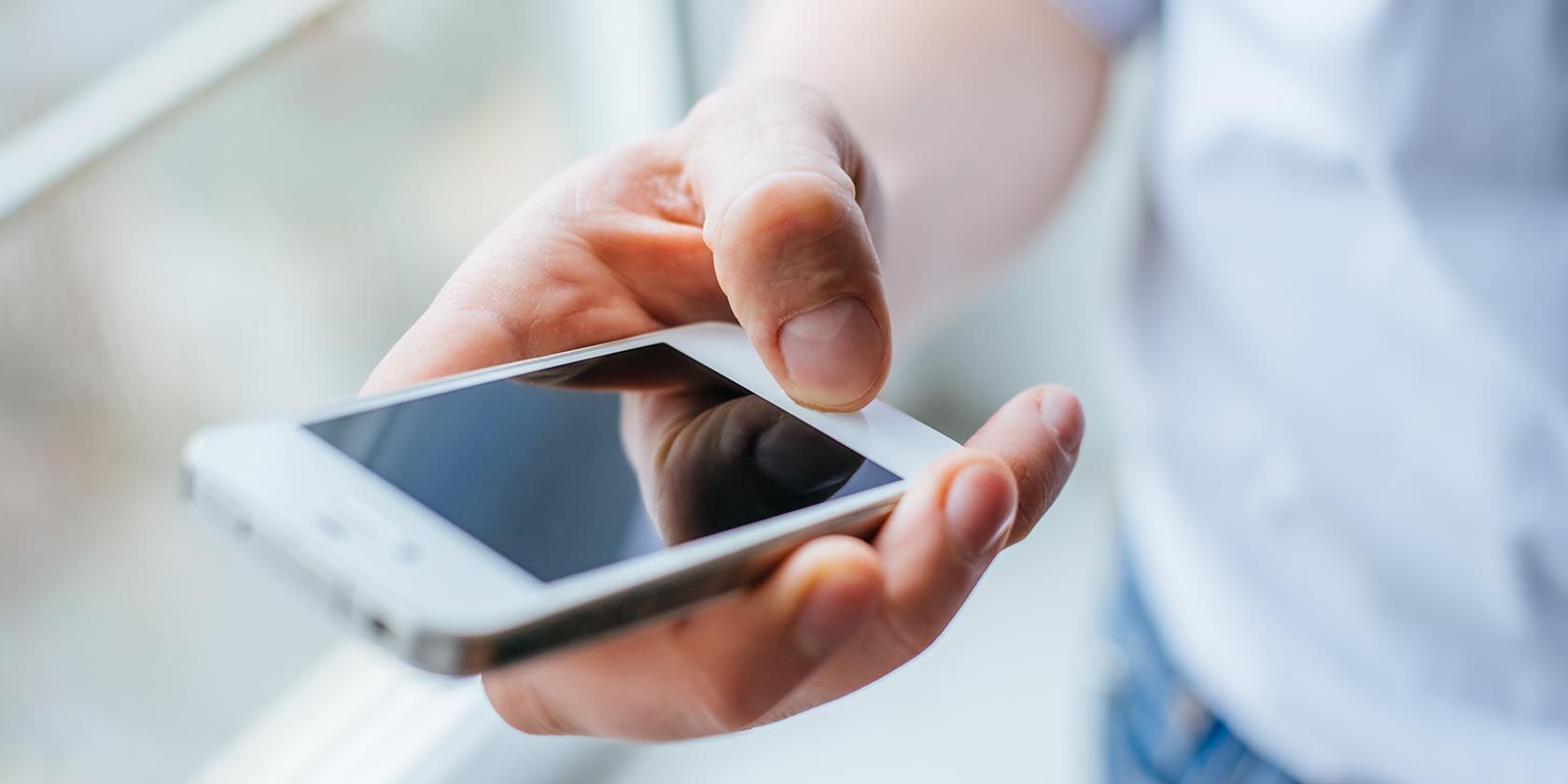
When it comes to April Fools’ Day, preparation is the key. An ill-planned prank can go awry, so you should plan in advance. With that in mind, here are some April Fools’ pranks for your friends.
Whether you want to make your friends’ hearts race with a scary computer prank or leave them puzzled, here are the best April Fools’ prank ideas for you to test out on your friends.
Mess With Your Friend’s Desktop
A good April Fools’ prank idea is to affect your friend’s desktop computer in some way. The only problem is the need to wait until they leave their PC unattended and unlocked. When that happens, here are some ideas of what to do.
1. Disorient Them by Rotating Their Desktop Screen
One of the simplest and quickest April Fools’ pranks to trick your friends with involves rotating their computer screen. As a non-OS specific prank, you can bring about a little screen chaos anywhere, anytime.
For macOS:

- Open System Preferences.
- Hold down the Command and Option keys.
- Click Displays.
- Under the Display tab, a new pull-down menu will have appeared titled Rotation.
- Choose between 90º, 180º, and 270º to rotate their screen.
- Close the window.
For Windows:

- Try pressing Ctrl + Alt + Down, Ctrl + Alt + Right, or Ctrl + Alt + Left to rotate their screen (these won’t work on all set-ups).
- If that doesn’t work, navigate to their desktop.
- Right-click on their desktop.
- Select Display Settings from the menu.
- Scroll down to Display Orientation under Scale and Layout.
- Change from Landscape to Portrait, Landscape (flipped) or Portrait (flipped).
- Close the window.
If not pressed for time, rearrange their icons to add a little additional confusion to this prank.
2. Make Their Desktop Icons Unclickable
If flipping their screen upside down or sideways doesn’t suffice, how about a different confusion-inducing prank? By taking a screenshot of their desktop, you can leave your friends desperately trying to figure out why clicking on anything doesn’t work.
Depending on your system, there are multiple ways to do this prank, so your method will change based on your favored keyboard shortcuts. Here are two of the quickest routes that you can use:
For macOS:
- Go to their desktop.
- Press Command + Shift + 3.
- Wait a moment and the screenshot will appear on the desktop.
- Open the screenshot in Preview.
- Press Control + Command + F to bring up a full-screen photo replica of their desktop.
- Leave Preview to be their new desktop.
For Windows:
- Go to their desktop.
- Press the Windows logo key + Shift + S.
- Click Full-screen Snip.
- Double-click the preview image to open Snip and Sketch.
- Hit the Save Icon.
- Save the screenshot to a folder (not on the desktop).
- Close the window and return to the desktop.
- Right-click and select Personalize.
- Make sure to select Picture from the Background pull-down menu.
- Click Browse, locate your screenshot, and select Choose picture.
- Close the window.
- Right-click on your desktop again to select View.
- Scroll over and down to Show desktop icons and unselect it.
- See how long it takes for them to realize they can’t click on anything.
3. Black Out Their Desktop Screen
The fake Blue Screen of Death (BSOD) prank remains ever-popular along with other fake virus pranks to freak out your friends. However, it’s infamy means your friends may cotton on quickly. As an alternative, try using BlackScreen to catch your friends off-guard and give them a scary computer prank.
BlackScreen turns the entire screen black. No cursors, no icons, and no desktop. Upon approach, even the savviest user might miss whether their monitor got unplugged or another serious issue occurred.
Before any accidental harm or data loss occurs, close the application by pressing Alt + F4 or by using Ctrl + Alt + Del to access the task manager. After opening the Task Manager, end the BlackScreen (32 bit) process.
Sadly though, only Windows users can take advantage of this prank.
Download: BlackScreen (Free)
4. Mess With Their Web Browser
While you can easily go with alarm-inducing pranks here, you could also choose to induce curiosity instead. With the GeekPrank website, you can turn any web browser into an assortment of visual pranks: a fake Windows XP simulator, a hacking program, assorted broken update processes, or other humorous ploys.

Once you have launched the web browser, you just have to do the following:
- Go to Geekprank.com.
- Click the prank you want to open (as if it was your desktop) or close out the window to interact with the fake Windows XP.
- Make sure your browser is full-screen by pressing F11 (Windows) or Control + Command + F (macOS).
- Watch the prank unfold.
5. Give Them a Prank Call
In the past, prank calls required a lot more planning from your computer. You’d have to source some kind of voice modulator software, make sure it had exactly the right kind of voice, and hope the software recognized your microphone. You’d also have to figure out what to say.
You can still go the more creative route. However, if you don’t have a lot of time then you can just use your browser.
PrankDial US allows you to pick from an expansive library of prank call templates. From the homepage, you can screen each prospective prank as well as look for customizable ones for added personalization.

After finding your prank, you simply enter your friend’s phone number and the phone number you want the call to appear as coming from. For almost any call, you can choose to record the call (outside of certain states). By default, the site also adds a prank call reveal at the end, but you can disable that as well.
For non-customized pranks, it should take less than a minute to start the phone call. You can also use it as a distraction for another prank if you’re feeling extra mischievous. If you’re also looking for some prank call ideas to play on family, the ability to send these out rather rapidly makes it a great option for family gatherings.
Play April Fools’ Pranks on Your Friends Responsibly
As numerous April Fools’ pranks exist, these are just a few of the best prank ideas we could think of. If you want more ways to prank your friends, try these web apps to play geeky pranks on your friends.
Read the full article: 5 Free April Fools Pranks to Play on Friends
from MakeUseOf https://ift.tt/2LnfFIk
via IFTTT
0 comments:
Post a Comment