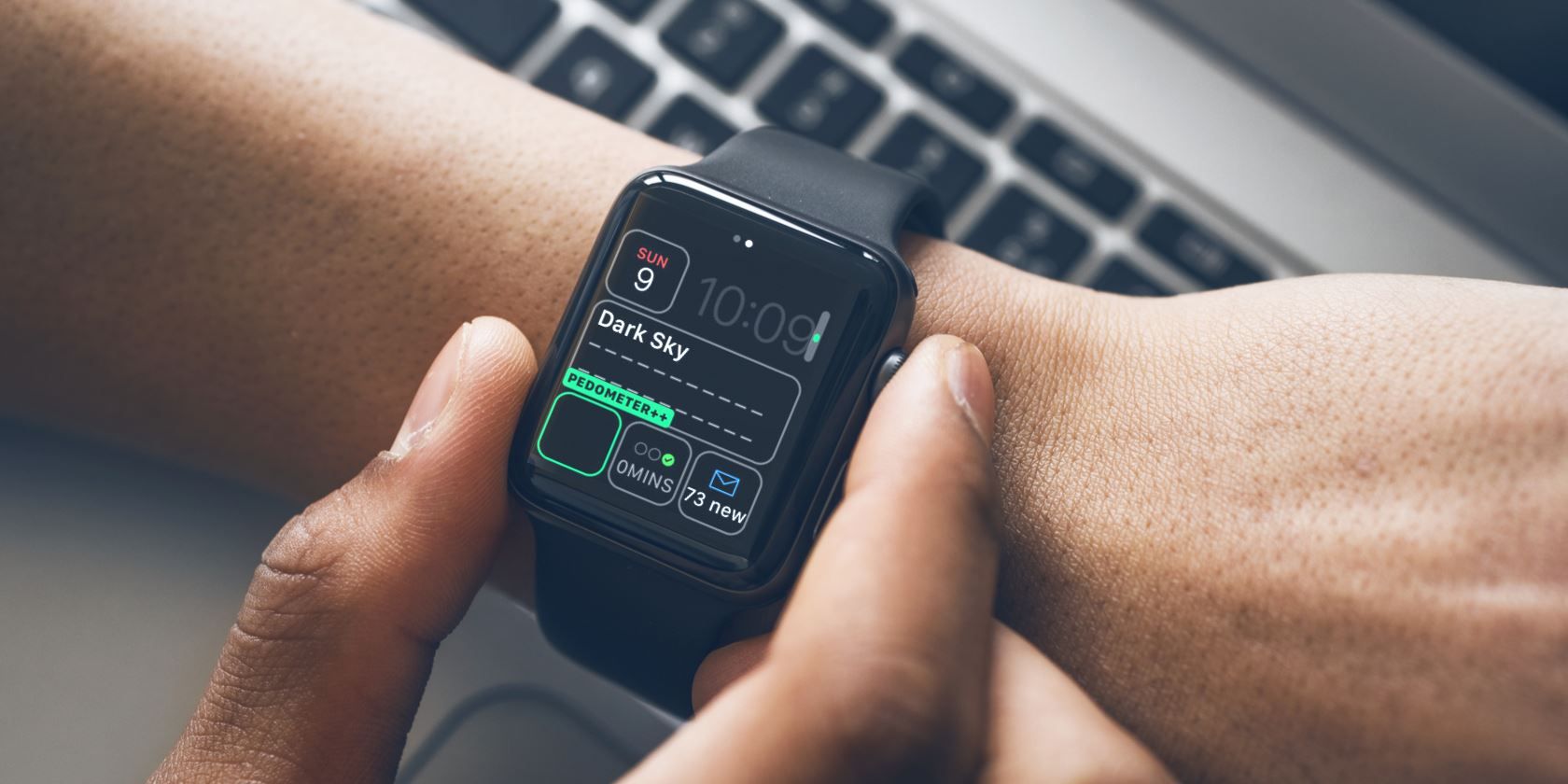
The Apple Watch is the best wearable available for iPhone users. Even so, maybe you’re asking yourself, “Should I get an Apple Watch?”
Even though the device is more popular than ever, many potential buyers don’t know quite what the Apple Watch is capable of doing. And this could be holding you back from buying one.
So here are some of the best things you can do with an Apple Watch…
1. Use Complications to Interact With Apps

No one wants to hold their wrist up to play a game, compose a novel, or tackle other time-consuming tasks that are much easier to achieve on an iPhone. So there’s a different and even better way to interact with apps on the small screen of the Apple Watch… Complications.
Complications on Apple Watch are customizable pieces of information from both Apple’s own apps and some third-party apps. With a little work, you can easily customize any watch face with the exact information you’re looking for. And it’s all available at a glance.
As a bonus, touching the complication will also automatically open the app. So it’s easy to quickly see a calendar event or email on the Apple Watch face and then select the complication to see more information inside the app.
To get started with the great feature, take a look at some of the best Apple Watch complications you should use.
2. Use Apple Pay Without Your iPhone

Both banks and retailers continue to add support for Apple Pay, and the contactless payment system can turn any Apple Watch into a digital wallet.
Unlike on an iPhone, there’s no need to confirm each purchase with a fingerprint scan or Face ID authentication. That’s due to the way the Apple Watch handles security.
Just double-tap the side button below the Digital Crown, select which card you want to use and then place it near the reader. It’s quick and easy when using a wearable device.
Just to note, there is one major task you’ll need to take care of before using Apple Pay on the Watch. As an added security measure, you’ll need to add any applicable credit or debit cards separately through the companion Apple Watch app. Cards in your iPhone wallet won’t be available on the Watch and vice versa.
To add a card, open the companion Watch app and select the My Watch tab. Scroll down to Wallet & Apple Pay. On that screen select Add Card.
3. Take an ECG to Monitor Your Heart

Starting with the Apple Watch Series 4, wearers can use the device to take an electrocardiogram. Also known as an ECG, the test looks at the timing and strength of electrical signals of your heartbeat. It’s an important way to see if your heart is functioning normally.
The Apple Watch electrical sensor can help you determine whether you need to consult a physician to check for the possibility of atrial fibrillation.
When taking an ECG for the first time, open up the app of the same name on your Apple Watch. You may need to answer a few quick questions in the Health iPhone app.
Rest your arms in your lap or on a table. Hold your finger on the Digital Crown for 30 seconds without pressing down to take the recording. After the 30 seconds, you’ll see the results.
Obviously, the ECG shouldn’t be used in place of a physician. But in just a few months after the Series 4 was released, a number of different users shared stories on how the ECG function helped warn them of previously unknown heart conditions.
4. Use a Cellular Apple Watch Without an iPhone

With a cellular-enabled Apple Watch, you can easily leave your iPhone behind and still be connected.
First, you’ll need to sign up with a plan with your carrier when setting up the Watch. Then, when out of range of an iPhone or Wi-Fi network, the Watch will connect to a cell network. You can still make and receive phone calls, send and receive messages, use most apps, and more. If you subscribe to Apple Music, it’s also possible to stream music to wireless Bluetooth headphones. Which makes it perfect for a workout or run.
As a nice touch, you can also see all of the notifications received on your iPhone.
The only downside of using an Apple Watch on a cellular network is battery life. Because it requires more battery, you’ll only be able to use an Apple Watch with an LTE connection for up to four hours at a time before needing to recharge it. So while it’s not practical to use all day, it is a great option for shorter periods away from an iPhone.
5. Unlock Your Mac Automatically

If you’re a Mac user, your Apple Watch can automatically log on and unlock any laptop or desktop. A Mac will need to be a mid-2013 or later model using macOS Sierra. You will also need to set up two-factor authentication on your Apple ID if you don’t already have that very useful security feature activated.
Once that’s complete, make sure you Mac is awake and the magic will happen. It’s a simple feature, but one that does save time and improve your computer’s security.
6. Control Your Smart Home Devices

The Apple Watch is also a perfect way to control smart home devices, especially anything using Apple’s HomeKit. If you haven’t heard about HomeKit, it’s a connected home platform that allows users to quickly and easily control any number of devices using the Home app or Siri. Along with the wearable device, control is available on your iPhone, iPad, Apple TV, Mac, and HomePod.
On the Apple Watch, a simple Siri command can accomplish a number of tasks in a smart home, like turning lights on or off and even locking and unlocking doors. The Home app on the Watch is good for more customizable control, including interaction with groups of devices and scenes.
Should You Get an Apple Watch?
As you can see, the Apple Watch is more than just a fitness tracker that can help you live a healthier lifestyle. The Apple Watch can easily be your wallet, calendar, and much more besides.
And just like with an iPhone, keeping your information secure on the Apple Watch should be a top priority. Make sure to take a look at these Apple Watch security tips to better understand how to protect your device.
Read the full article: Should You Get an Apple Watch? 6 Cool Things You Can Do With One
from MakeUseOf https://ift.tt/2Oxi4Qf
via IFTTT
0 comments:
Post a Comment