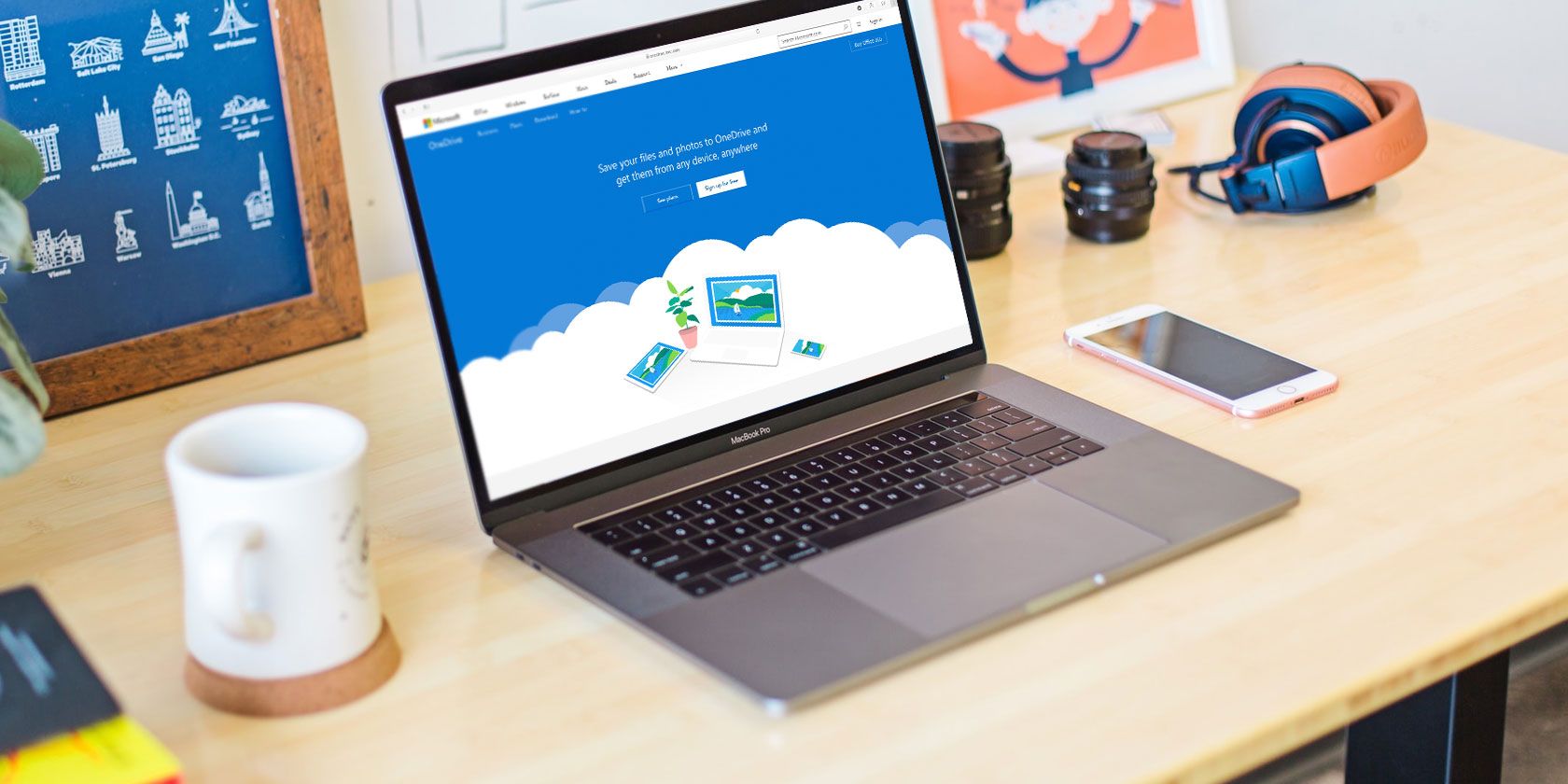
You’re probably familiar with Microsoft OneDrive, the company’s cloud storage tool. But Microsoft also offers a product called OneDrive for Business. Are these tools similar, and what are they used for?
Let’s find out. We’ll dig into what OneDrive and OneDrive for Business are each for, then look at the differences between them.
What Is Microsoft OneDrive?
If you have used Windows for any length of time, you’re probably familiar with OneDrive. This is Microsoft’s personal cloud storage and syncing service that allows you to access your files from any device.
OneDrive was originally known as SkyDrive and rolled out for testing in 2007. In 2013-2014, legal troubles led to Microsoft changing the name to OneDrive, which has stuck since.
Those familiar with other cloud syncing services like Dropbox will understand OneDrive well. After you log into OneDrive on your PC, you’ll see a special folder called OneDrive in your user directory. Anything you place there is synced to Microsoft’s servers.
Then, you can install the OneDrive app on other computers and mobile devices you use. If you’re signed in with the same account, you can access those files from anywhere.

Anyone who signs up for a free Microsoft account has access to OneDrive, with 5GB of storage for free. This includes those with @outlook.com email accounts, but you don’t need an Outlook email address to have a Microsoft account. If you have an Xbox, Skype, or Office login, then that can be your Microsoft account too.
What Is OneDrive for Business?

At its core, OneDrive for Business is almost the same service as OneDrive. Microsoft’s overview page on OneDrive for Business says no matter which service you use, “it’s all OneDrive.”
Using the service with a personal Microsoft account grants access to the standard version of OneDrive, while logging in with your work or school account leads to OneDrive for Business. Of course, there are differences in what they offer.
One of the major differences of OneDrive for Business is that system administrators decide where to host the service. They can keep it in the Microsoft cloud, which is a lot like personal OneDrive. With this setup, each user gets at least 1TB of space.
However, business users can also host their OneDrive for Business library on a SharePoint server. This allows them to host everything on their own physical server instead of using Microsoft’s cloud. If they do so, the admins decide how much storage space each user gets.
See our guide to Windows Server for more on that OS and how companies use physical servers.
Usually, organizations have access to OneDrive for Business as part of a corporate Office 365 plan. Depending on the plan, they might have just OneDrive, or both OneDrive and SharePoint. This can affect how companies use OneDrive for Business.
OneDrive for Business and SharePoint
If you’re not familiar, SharePoint is a collaboration platform Microsoft offers for business use. As it’s highly customizable, different companies use it in various ways.
But in many cases, it works like an internal company website that stores, manages, and organizes documents, procedures, news, and similar shared knowledge. Compared to OneDrive, where files are private unless the user shares them, SharePoint allows companies to define exactly who can see what pages and access what files.
Years ago, Microsoft offered a tool called Microsoft SharePoint Workspace, which was known earlier as Microsoft Office Groove. This was a desktop app that allowed team members who weren’t always online or had different network clearances, to collaborate on SharePoint documents.
It synced the SharePoint files from the server library to your system to keep you up-to-date. When you worked offline, it would cache your changes and then update the library when you were back online. Starting with Office 2013, Microsoft discontinued this tool, with OneDrive for Business replacing it.
Thus, if an employee wants to sync company files from SharePoint to their local machine in this way, they must use OneDrive for Business.
OneDrive for Business Without SharePoint
Despite this functionality, you don’t have to use OneDrive for Business with SharePoint.
For example, looking at the Office 365 pricing page, the Office 365 Business plan doesn’t include SharePoint, but it does have OneDrive. This allows companies to use OneDrive as a central file storage tool without using it to sync SharePoint data.

In this usage, OneDrive for Business functions similarly to Dropbox Business. It’s familiar if you’ve used the consumer version, but includes additional controls and features for business use.
For instance, OneDrive for Business allows IT administrators to restrict what users can do. They can block certain sharing options, adjust syncing, and easily deactivate user accounts when an employee leaves the company.
OneDrive for Business also includes advanced retention policies, allowing businesses to recover documents even after they’ve been deleted.
In this way, OneDrive for Business is more advanced than the consumer version, even without SharePoint integration.
Using OneDrive Yourself
With all this talk about OneDrive and OneDrive for Business, you might be confused about what it means for you. Thankfully, it’s not too difficult for the end user.
Checking and Adding OneDrive Accounts on Your PC
If you’re using Windows 10, you can see how you have OneDrive set up, and add another account, through its System Tray icon shortcut.
To do this, right-click the blue or gray OneDrive cloud icon in the bottom-right corner of your screen and click Settings. You might have to click the arrow to show more icons. If OneDrive isn’t running, type OneDrive into the Start Menu to find and launch it.

On the Account page, you’ll see the account you’re using OneDrive with. If it’s a personal account, it will most likely have a generic email address like @gmail or @yahoo. Business accounts will almost always have a custom domain, like @acme.com.

While you can’t link your OneDrive personal and business accounts, you can add more than one OneDrive account to your PC. Click Add an account here and sign in with your work or school credentials to add your OneDrive for Business account.
After doing this, you’ll have two OneDrive folders on your PC. You can then move files between them if needed. See our basic guide to using OneDrive for more info.
Using OneDrive on the Web
If you don’t want to use the desktop apps for some reason, you can always access OneDrive on the web. Simply log in with your personal Microsoft account or business account, then use the app switcher in the top-left corner to switch to OneDrive.
Here you’ll see all the files you have stored in the service. If you’ve signed into a business account that uses SharePoint, you can switch to SharePoint using the same switcher.

Syncing SharePoint Files With OneDrive
Your IT admins will probably direct you on syncing a SharePoint library to your PC if necessary. This is as simple as navigating to the SharePoint library in question and clicking Sync on the menu bar.

You’ll then see a prompt to open OneDrive on your PC. If you’re already signed into OneDrive with your business account, it will start syncing. Else, you’ll need to sign in first.
OneDrive and OneDrive for Business, Demystified
Hopefully, now the difference between personal OneDrive and OneDrive for business is clear. If you’re still not sure, here’s a brief summary:
- OneDrive is Microsoft’s cloud storage service that anyone can use to sync files across devices.
- OneDrive for Business is essentially the same service, but for company use. It includes advanced administration tools.
- In addition, OneDrive for Business can optionally be used to sync company SharePoint libraries to your local computer.
The account you use to log into OneDrive will determine which service you use. If you’re not sure or need more help, talk to your system administrators.
For more on Windows business tools, check out our overview of Windows domains.
Read the full article: OneDrive vs. OneDrive for Business: A Comparison That Clears the Confusion
from MakeUseOf https://ift.tt/2mqbguE
via IFTTT
0 comments:
Post a Comment