
Wallpapers on your Mac don’t have to look the same all day. If you’ve updated to macOS Mojave, you can set dynamic wallpapers that adapt to the time or your theme and update on their own.
However, Apple only includes two dynamic wallpapers to start. You’ll probably soon find yourself wishing for more options. Here are the best places to find new dynamic wallpapers for macOS, plus how to create one from your own pictures.
How to Set a Dynamic Wallpaper on macOS
There are two ways you can configure a third-party dynamic wallpaper on macOS. The first method is to right-click an HEIC file and click the Set Desktop Wallpaper option as you would normally for any other static background.
Alternatively, you can go to Settings > Desktop & Screensaver, click the plus button at the bottom, and select the dynamic wallpaper.
How to Create Your Own Dynamic Wallpaper
Developing a personal dynamic wallpaper is straightforward—all you need is a couple of pictures. These images don’t necessarily need to show the same scene shot at different periods of the day. You can employ the dynamic wallpapers feature to set a simple slideshow of photos too.
Method 1: Dynamic Wallpaper Club

Once you’ve collected some pictures, head over to the Dynamic Wallpaper Club web app. Click the Create button at the top and register for a new account. On the next page, you will see the dynamic wallpaper creator tool. Here, drag and drop your images on the right section. Enter the name and tags for the wallpaper.
Dynamic wallpapers can update based on either the time of day or the sun’s position at your location. For the latter, your shots must have valid EXIF data. In case they don’t, you can manually link them to the Light and Dark themes by making use of the available radio buttons. When you choose to change your wallpaper based on the time, you have to specify the exact time when a particular picture should come to life.
After you finalize, Dynamic Wallpaper Club uploads your dynamic wallpapers to its public library. If you want to opt out of this, uncheck the Public Wallpaper box.
Under the Preview section, you should be able to see what the outcome looks like. Hit Create when you’re done with the settings. Dynamic Wallpaper Club will append the new file to your account’s My Wallpapers section. There, select the wallpaper you want to save and click the Download button.
Visit: Dynamic Wallpaper Club
Method 2: Dynaper

There’s also a Mac app you can install for transforming your personal pictures to support the dynamic feature. It’s called Dynaper, and comes with a drag-and-drop interface that lets you quickly produce dynamic wallpapers. You simply have to import a set of photos and in no time, the dynamic wallpaper will be ready.
Like Dynamic Wallpaper Club, Dynpaper also lets you specifically adjust the timings. The app even suggests times for you by reading the files’ metadata. However, if you prefer, you can also view the metadata manually.
On top of this, Dynaper has a function titled Solar Wizard which can detect the sun’s coordinates in your area and set the periods accordingly. Dynaper is free to download, but to get rid of the watermark, you must upgrade to the premium plan.
Download: Dynaper (Free, premium version available)
Where to Find New Dynamic Wallpapers for macOS
Don’t feel like creating your own wallpapers? Try these resources to find great ready-made dynamic wallpapers for your Mac.
1. Dynamic Wallpaper Club’s Gallery

In addition to the custom dynamic wallpaper utility, Dynamic Wallpaper Club features a vast library of dynamic wallpapers you can download for free. The site’s collection relies primarily on its community for wallpapers. Because of this, you will discover a new one almost every day.
When you land on the website’s homepage, head into the Gallery tab to browse its existing set of backdrops. Dynamic Wallpaper Club even hosts 5K dynamic wallpapers that don’t cost anything.
Visit: Dynamic Wallpaper Club Gallery
2. 24 Hour Wallpaper

24 Hour Wallpaper is a Mac app that brings you 58 exclusive dynamic wallpapers. Each sequence consists of over 30 images covering the entire 24-hour length of a day.
The app’s catalog includes locations such as New York, London, Paris, Amsterdam, Tokyo, Mojave Preserve, Yosemite, Joshua Tree, High Sierra, and more. Instead of stock images or gradients, 24 Hour Wallpaper houses professionally captured shots.
In addition, the developers boast that half of the wallpapers are from a single vantage point, which lets you truly experience the place’s ambiance. Similar to Dynamic Wallpaper Club, 24 Hour Wallpaper can synchronize to both the local time and the sun’s positions. The app supports multiple monitors, too. You can even customize some wallpapers’ durations and switch to a different location.
Since 24 Hour Wallpaper hires professionals for wallpapers, it’s not a free service. However, you can check a few of them out for free, as the developers have made four of the wallpapers available on the web. Head over to the 24 Hour Wallpaper website to give them a look before purchasing the app.
Download: 24 Hour Wallpaper ($7)
3. Dynwalls

Dynwalls offers a handful of dynamic wallpapers. Most of them are space-themed, designed using NASA resources.
For instance, there’s one that follows the trajectory of the International Space Station. Another is composed of real and mesmerizing Earth photos by the Himawari-8 satellite that show the planet’s rotation throughout a day.
Apart from the planetary backdrops, Dynwalls houses two cityscape wallpapers at the time of writing. Dynamic wallpapers on Dynwalls are free to download. But for a few dollars, you can become a patron and earn early access to the latest wallpapers.
If you like space backdrops, consider taking a look at some dark wallpaper sites that are perfect for your desktop.
Visit: Dynwalls
More Ways to Personalize Your Mac Desktop
You’ll never be bored with your Mac’s wallpaper thanks to these services and apps. And you can easily create one yourself when you’ve tried all the pre-existing dynamic wallpapers.
Apart from dynamic wallpapers, macOS has a host of options if you’d like to upgrade your desktop’s look. Here are many more ways to personalize your Mac desktop.
Read the full article: The 3 Best Mac Dynamic Wallpaper Sites (And How to Make Your Own)
from MakeUseOf https://ift.tt/32iUXQJ
via IFTTT


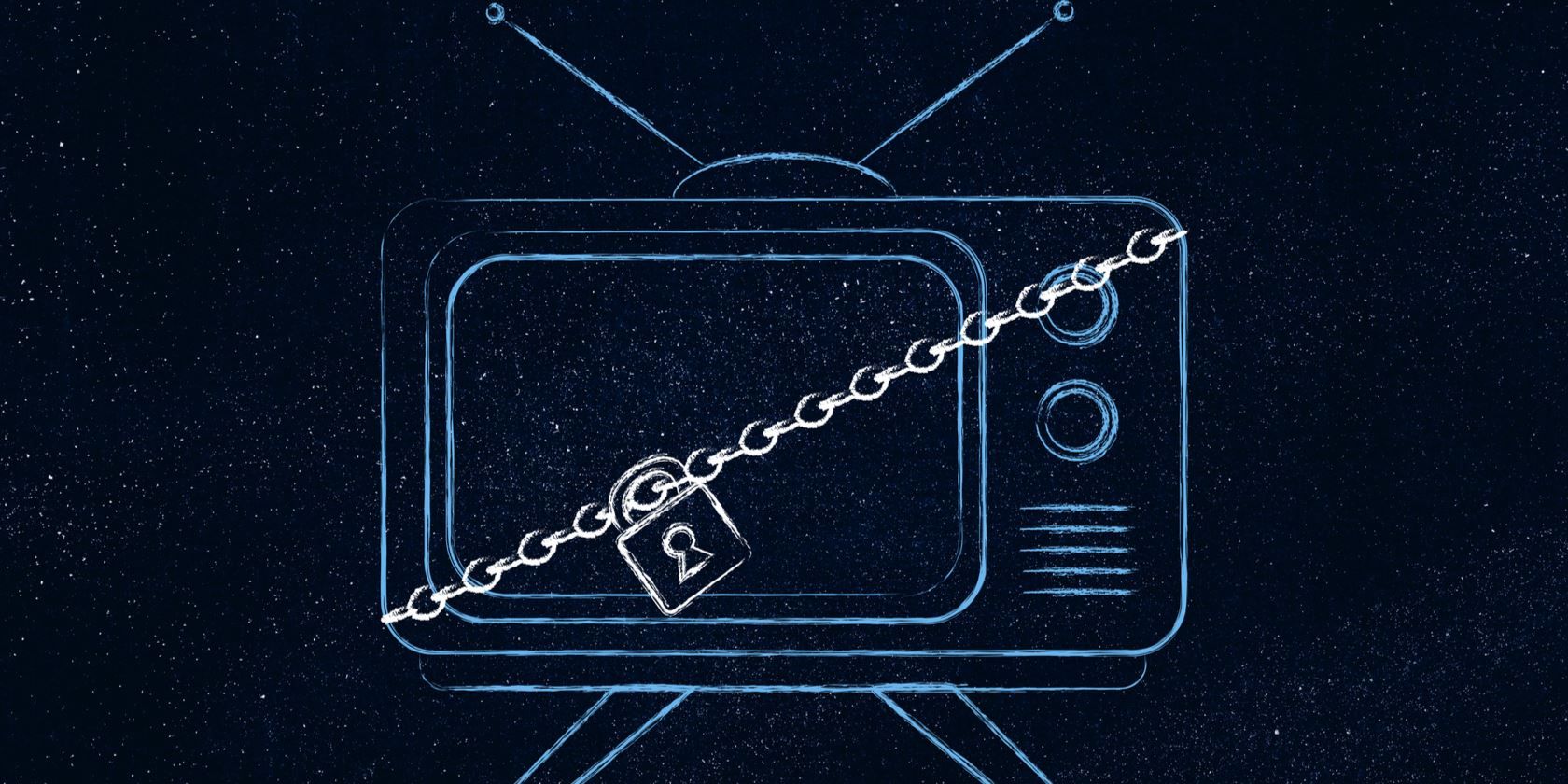
0 comments:
Post a Comment