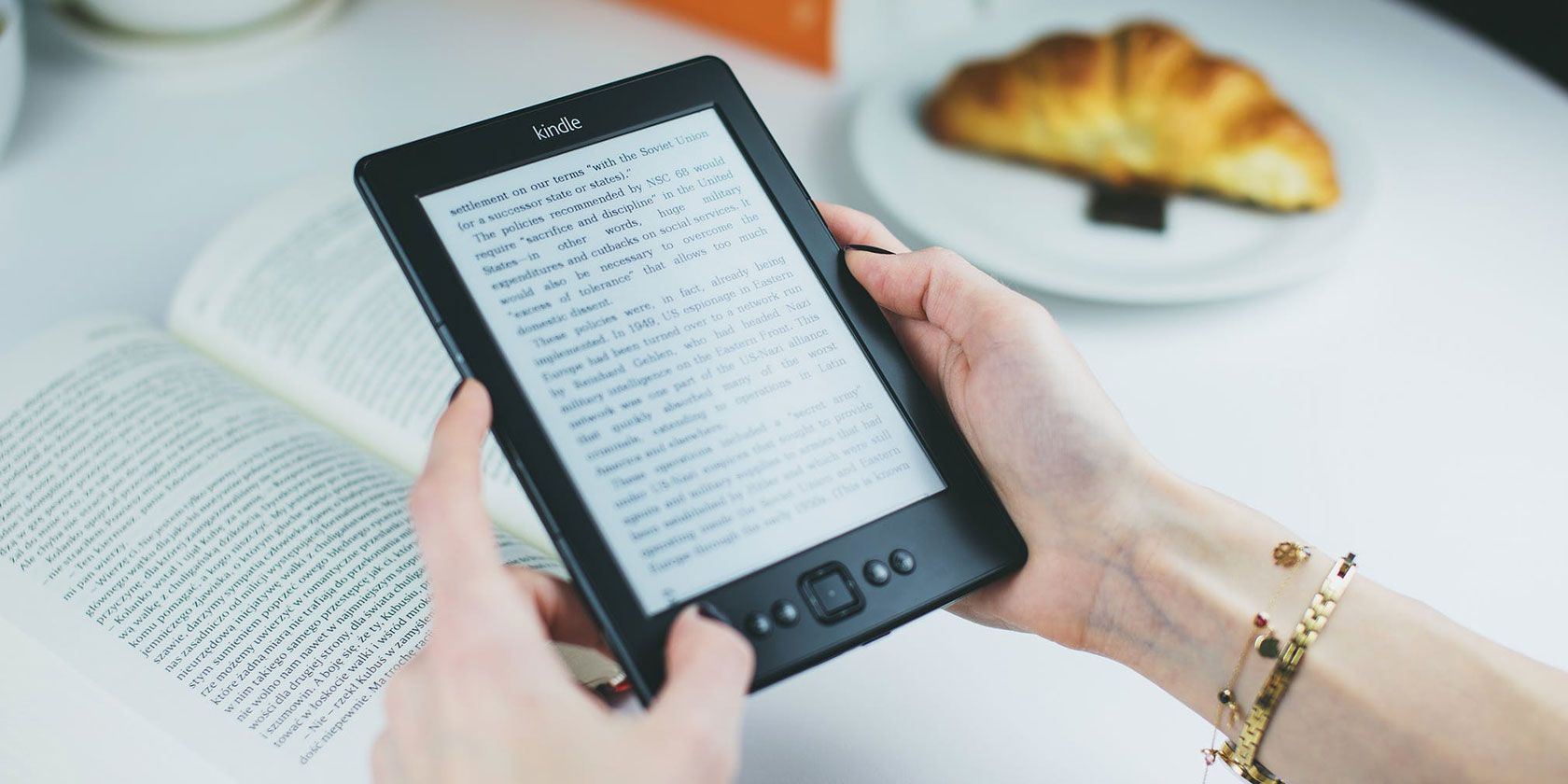
Amazon Kindle devices are primarily known as ebook readers. But did you know that you can also read news updates on your Kindle using Calibre?
Sure, ebooks might be the Kindle’s forte, but with a little help from Calibre, you can quickly turn your Kindle device into a source for news.
In this article we show you how to read news updates on your Kindle using Calibre.
What Is Calibre?
Calibre is comfortably the best ebook management app available—and it doesn’t cost a dime. To be blunt, if you have an extensive ebook collection, you should already be using it.
You can use Calibre to edit ebooks’ metadata, download covers, send ebooks to your ereader, and expand the functionality using the best Calibre plugins.
To learn even more about the app, read our article detailing Calibre’s best hidden features.
Download: Calibre (Free)
How to Get News Updates on Your Kindle
Now that you know what Calibre is, we can show you how to use it to read news updates on your Kindle. Just follow these steps…
1. Choose Your News Sources

Calibre offers hundreds of different pre-selected news sources for you to choose from. A wide number of countries are covered, and there are both free and subscription news sources available. The list has been created and maintained by a combination of Calibre users and developers.
To see the available news sources, open the Calibre app, and click on the Fetch News tab in the ribbon.
A new window will open. On the left-hand side of the window, you will see all the sources that Calibre offers. These are sorted by language and country.
In the English section, you will find news publishers as diverse as the BBC, FOX, ESPN, GameSpot, National Geographic, the New York Times, and Popular Science. There’s also a litany of sources for niche subjects, local news, and the weather.
2. Select the Sync Frequency
Next, you need to decide how frequently you want Calibre to check for new content. For some publications, you might be happy to download its long-form content once a week. Other sources—such as those which publish breaking news—might require a more frequent sync.
To schedule a news source for download and set how frequently Calibre checks for updated articles, highlight the source in the left-hand panel and click the checkmark next to Schedule for download on the Schedule tab in the right-hand panel.
Below the Schedule for download box, choose the sync frequency. You can set the days of the weeks, days of the month, or a custom timeframe.
3. Customize Your News Source

Before you hit the Download button, there are a few other settings that you need to take care of.
Firstly, at the bottom of the Schedule tab’s window, you need to choose how often Calibre will automatically delete old news. The default setting is 60 days, but for sources will more frequent updates, you might want to reduce the number.
Secondly, check out the options on the Advanced tab. You can give your news source a custom tag (to make it easier to find in the Calibre app), add the title of the publication as a tag, and choose a maximum number of issues to keep.
When you’re finally comfortable with your setup, hit the Save button. If you want to download content immediately, click on Download now instead.
4. Add Your Own News Sources

Despite the impressive list of news sources that are built into the Calibre app, it’s entirely possible that your preferred sites, newspapers, and magazines are not listed.
Thankfully, Calibre lets you add your own news sources as long as you can provide the URL of its RSS feed.
To add your personalized news sources to Calibre, return to the app’s homepage, click on the small arrow alongside Fetch news, and select Add or edit a custom news source.
At the bottom of the new window, click on New recipe. On the next page, you can give your new source a title, set the oldest article and the maximum number of items per feed, and add the URL that you want Calibre to scan.
When you’ve finished entering the information, click on Add feed, then Save.
To schedule the syncing with your new source, return to the main Fetch news screen. You will find the source in the Custom section of the left-hand panel. Follow steps two and three for information about further customization.
5. Convert the News Downloads

You need to make sure Calibre converts your downloaded news updates into a format that’s compatible with your ereader before you try to sync it.
To convert the news into another format, go to Preferences > Behavior and make sure the Preferred output format box is displaying your desired file type.
You also need to ensure that the checkbox next to Automatically send downloaded news to ebook reader is ticked.
6. Sync the News With Your Kindle

To complete the process and automatically receive news updates on your Kindle, you need to set up Calibre’s sharing options.
You will need your unique email address that Amazon provided when you created your Kindle account on its servers. You can find it by logging into your Amazon account, going to Your Content and Devices, and clicking on the Devices tab.
Additionally, you need to authorize the email you will use to send the books (i.e. your primary email account) to your Kindle device. Within the Your Content and Devices section of your Amazon account, go to Preferences > Personal Document Configuration > Email Configuration and add your address.
Next, return to Calibre and go to Preferences > Sharing > Sharing books by email. Click on Add email, enter your Amazon Kindle email address, then tick the box in the Auto send column.
At the bottom of your screen, fill out your email provider’s data (hostname, port, username, and password). If you use Gmail, you will need to enable Less secure app access in your account settings.
You can press the Test button to make sure it’s all working correctly.
NB: You need to leave Calibre running for the app to be able to send news updates to your Kindle in real-time.
Other Ways to Keep on Top of the News
If you’re the type of person who spends all day with your head in your Kindle, the ability to also receive news updates on your device is awesome. So, why not harness the power of Calibre to make it happen.
People who are less addicted to reading might still prefer some of the other ways to stay on top of the latest headlines. If you’d like to learn more, we’ve previously written about the best news sites you can trust and the best free news apps.
Read the full article: How to Get News Updates on Your Kindle Using Calibre
from MakeUseOf https://ift.tt/3233U0s
via IFTTT
0 comments:
Post a Comment