
Apple computers have long been aimed at the creative professional, particularly when it comes to photo and video editing. Unfortunately, industry-leading packages like Adobe Premiere, After Effects, and Apple’s own Final Cut Pro aren’t cheap.
Fortunately, there’s a selection of capable free video editing apps for Mac to sink your teeth into. Some are made for beginners, while others will satisfy seasoned video editors with their impressive feature sets.
These are our favorite free video editors for Mac.
1. iMovie
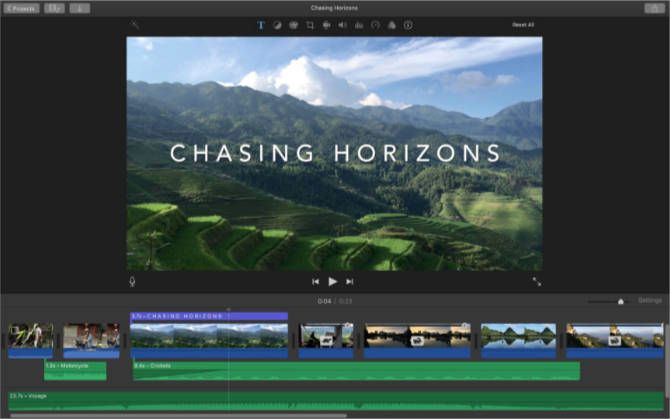
Summary: A free, consumer-grade video editor. It’s well-optimized for Apple hardware and suitable for most personal projects.
iMovie is free for anyone who owns a Mac. Plus, the iOS version is free to all iPhone and iPad owners. The software is aimed at consumers who want to quickly create videos with footage stored in their Photos library. To facilitate this, iMovie uses a simplified timeline editor that doesn’t allow for multitrack editing.
Despite the linear editing and basic UI, iMovie is a highly optimized piece of software that can handle 4K video and green screen compositing. It also supports picture-in-picture video and slow-motion/fast-forward visual effects. iMovie can generate titles, drag-and-drop transitions, and motion graphics like 3D globes and travel maps.
The app comes with built-in music and sound effects that are ready to go. It can generate Hollywood-style trailers using footage that you supply. Additionally, the app allows you to export directly to YouTube and Vimeo at up to 4K resolution.
Download: iMovie (Free)
2. DaVinci Resolve
Summary: A powerful, professional-grade video editor that lacks the color grading tools the developers are famous for.
The Studio version of DaVinci Resolve costs nearly $1,000, but the basic version is completely free. Better still, it includes the same high-quality image processing abilities as the pricier version. You get a powerful video editor, some of the best color correction capabilities around, and even support for external hardware panels to enable faster editing.
There are limitations, of course. The main one is that Resolve can only output in SD, HD and Ultra HD, which is likely more than enough for most users. Also, the app places limits on some of the advanced grading and tracking tools. However, these restrictions are mainly in place to convince professional users to upgrade.
The app might have quite a learning curve, but DaVinci Resolve is one of the most powerful video editing suites on the planet and you get a lot for free.
Download: Da Vinci Resolve (Free)
3. OpenShot
Summary: A free and open source video editor with an impressive list of features. However, the interface is outdated and may put some users off.
OpenShot is a cross-platform open source tool that’s been around since 2008. It’s built with the aim of providing a stable, free, and accessible video editor. The project receives several major updates per year, in line with the expectations for an open source project with a small team.
OpenShot’s feature list has grown over the years to include great support for a variety of formats, keyframes for animation, and unlimited video/audio tracks. It also packs in transition and compositing support, titles, and a heap of extra features you’d expect from a modern video editor.
Past criticisms have panned OpenShot’s reliability, but it’s still worth a shot for free.
Download: OpenShot (Free)
4. Shotcut
Summary: A capable open source editor with an interface that’s superior to OpenShot.
Here’s another free, open source, cross-platform video editor. Shotcut’s feature list is just as impressive as OpenShot, but Shotcut features a great-looking interface. It more closely resembles a pro-tier application than a free one.
The app supports a wide range of video files and formats, including 4K, ProRes, and DNxHD. Shotcut also includes great support for working with audio, an impressive list of video effects (including compositing and transitions), and a flexible UI.
Of note are support for advanced features like 5.1 surround sound, three-way color correction, and a huge number of video and audio filters. There’s even a full set of official Shotcut video tutorials you can watch to get you up to speed with the editor.
Download: Shotcut (Free)
5. Blender
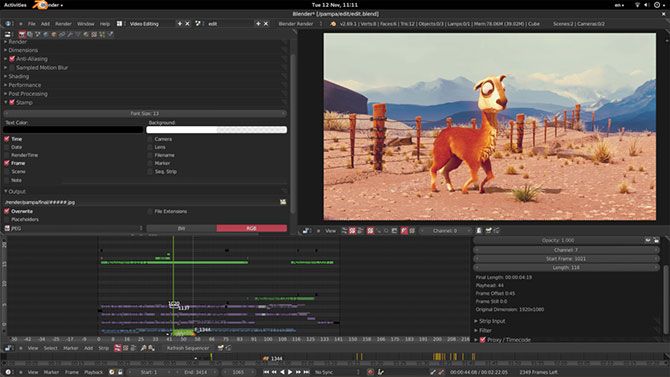
Summary: Not a purpose-built video editor, but it’s a powerful tool for free.
Blender is a free 3D modeling and compositing app used in some high-profile productions. Yet many don’t realize Blender is also a capable non-linear video editor, provided you’re willing to take the time to learn.
You can use Blender to cut and splice video, mix and sync audio, or apply adjustment layers, transitions, and filters. You probably won’t edit a whole film together in Blender, but for basic editing tasks it might suffice.
Blender isn’t the easiest system to learn, but underneath the hood is a powerful non-linear video editor. Check out Daniel Pocock’s quick guide to editing video in Blender and the official Blender video sequencer manual to learn more.
Download: Blender (Free)
6. Lightworks
Summary: A powerful editor with plenty of features, but some seriously restrictive output options make the free version feel more like a trial.
Lightworks is one of the most powerful apps on this list. I’d happily recommend it above all other packages if it wasn’t so restrictive for the free user. The free version includes video effects, multicam editing, and titling, as well as the usual multi-layered timeline approach you’d expect from a comprehensive editor.
Unfortunately, rendering (exporting your project) is limited to 1080p output on Vimeo, and 720p output to YouTube. You can also render to Lightworks Archives, but you lose H.264, MP4, or even DVD export options.
So while the toolkit is vast, Lightworks isn’t a very appealing free editor unless you’d like to thoroughly try it out for free and upgrade at a later time.
Download: Lightworks (Free, premium version available)
7. Avidemux

Summary: A capable freebie, but lacking in polish and features.
Avidemux made our list of the best Linux video editors. Though it’s basic in nature, it works well for simple editing tasks. The app supports a wide variety of input and output formats. The project undergoes several updates a year, with development continuing at a steady pace.
Thankfully, the team maintains parity among all three major versions, so you won’t miss out on any features if you opt for the Mac package.
Avidemux is best reserved for simple tasks like cutting a video down to size, applying video or audio filters, and transcoding. If you’re willing to dig a little deeper, you’ll find a highly capable script editor to automate many of these common tasks.
Be sure to check out the Avidemux wiki for learning materials, and the Avidemux forum can help in case you get stuck.
Download: Avidemux (Free)
Mac Video Editing on a Budget
So which is the best video editor for you? iMovie is probably the best all-rounder. It’s free, easy to use, and carefully optimized for Apple hardware. There are plenty of features in it to satisfy beginners and mid-tier users. However, it lacks the raw power to compete with Final Cut or Premiere Pro.
Da Vinci Resolve, on the other hand, is surprisingly-feature rich. It offers multi-track editing and a huge number of professional-tier features to play with. Blender is open source and powerful, but is bogged down by complexity. Shotcut and Openshot are pretty evenly matched, so why not test drive them both?
If you need to edit images as well as video, check out our list of free Mac photo editors too.
Image credit: Gustavo Devito/Flickr
Read the full article: The 8 Best Free Video Editors for Mac
from MakeUseOf https://ift.tt/2TaHiJQ
via IFTTT
0 comments:
Post a Comment