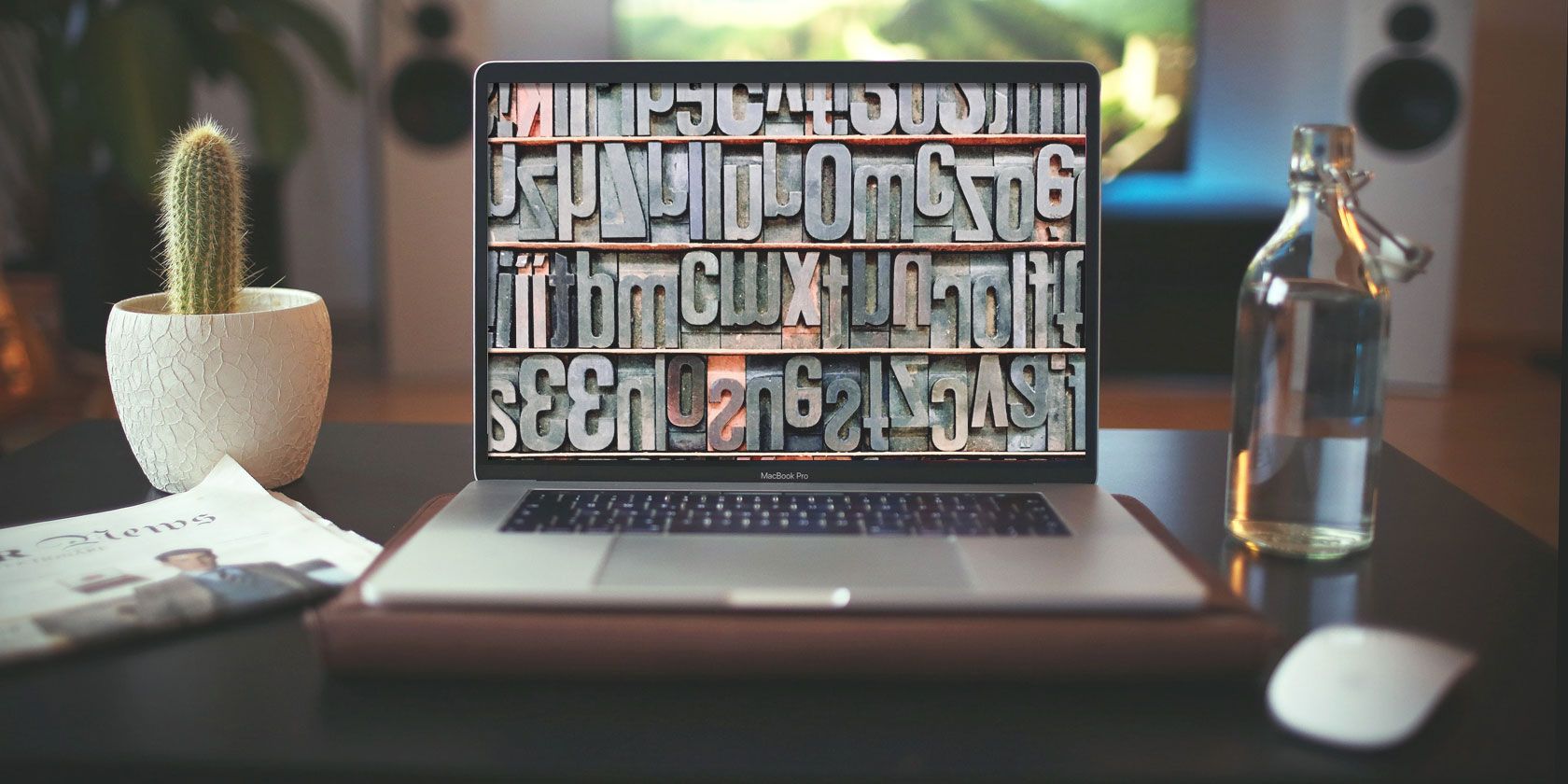
Font management software is crucial for someone who works with fonts. macOS comes with its very own font manager called Font Book, but it falls short in several aspects and that’s why we recommend using a third-party font manager app. It’s a key tool to have, especially if you’re involved in graphic design or typography.
A good font manager helps in activating, renaming, viewing, or uninstalling fonts from Mac. Here are the best font management tools available for macOS.
1. TypeFace 2

It is very important for a font manager to help you search for the font and keep the same organized across different categories. This is where the TypeFace 2 excels. The app offers a comprehensive font-by-font comparison feature while letting you cherrypick fonts by superimposing one font over the other.
TypeFace 2 also pulls ahead of the competition with its minimalistic user interface and seamless flow between the menus. The app is capable of automatically organizing the imported fonts by creating a different folder. The makers of this software understand that staring at fonts for long might cause eye strain and this is the reason they have included a Dark Mode.
Download: TypeFace ($19.99 with free trial)
2. Fontbase

It’s very important for a designer to equip themselves with as many fonts as possible. Fontbase is the only free Mac-based font manager in this list and yet it can match pace with some of the paid premium alternatives. The font management on Font base is handled via a nested expanding menu and the basic user interface adds to the simplicity.
Other highlights of Fontbase include the ability to drag and drop fonts and preview multiple fonts at once. On the flipside, the grid view option is restricted to FontBase Pro. If you are on a lookout for a basic free font management tool for Mac then Fontbase is a good pick.
Download: Fontbase (Free)
3. wordmark.it

Most of us have a hard time remembering font names. Wordmark.it was conceived to help you find the font you want without having to burden your grey cells. Wordmark.it is a browser-based tool and offers access to your font library.
The best part is the way this web app functions. All you need to do is type in the words and then click on “Load Fonts.” In the next step, the tool searches your hard drive for all the fonts. This is a pretty useful feature as other alternatives restrict font canning to a single directory. Lastly, Wordmark.it has one of the best font preview features offered by any Mac-based font management tool.
4. Flipping Typical

Flipping Typical is yet another browser-based font manager that can be used for your Mac. This tool lets you type and compare the fonts in a single go. It automatically detects the fonts in your computer across all the font library (requires Flash). You can also use keyboard shortcuts to toggle various options like bold/italics and get a better sense of how the font would look.
5. Font Picker

Font Picker is a free font management app for your Mac. The app lets you mark fonts as favorites and view all the available fonts in a single menu. Font Picker is a simple tool aimed at helping you preview fonts.
The tool is also available as a web app and it is here that the things start getting dull. Preview on the web app is clumsy and it is very difficult to view more than a couple of fonts at a time. However, the web app still gives you options to delete the fonts and reset the font display.
6. Font Explorer Pro

Thanks to the timely updates, Font Explorer Pro is now more accomplished than before. The Font Tile View is useful as it displays the first two letters if the font name on each tile. If you want more information about the font all you need to do is hover the mouse on the font. Other than that the app also lets you change the foreground, background colors and add rounded corners to the tiles.
The Detect Fonts in Documents feature is my personal favorite. This feature lets you scan a document for fonts without opening the document. Font Explorer Pro supports plug-ins for the apps from Adobe and Quark. Lastly, the feature that lets you preview blocks of text on any webpage to be useful, especially if you are a developer/graphic designer.
Download: Font Explorer Pro ($100 with free trial)
7. RightFont 5

RightFont 5 was created with the sole purpose of helping designers and creators manage their fonts on the app. The RightFont is a simple app that cuts the fluff while focussing on the essential. This app can be accessed anytime from your menubar and you can also favorite the fonts from the menu bar itself.
The RightFont 5 also lets you change Font Preview and Font Size real-time. Apart from turning fonts on/off, the app will also let you preview the local fonts. You can use the fonts on Photoshop by simply selecting a layer and double-clicking on a font. Right Font 5 also lets you share fonts via cloud services like Dropbox and Google Drive.
Download: RightFont 5 ($40 with free trial)
8. Font Agent 8

FontAgent 8 is a simplistic font management app for Mac. FontAgent 8 comes with the basic option and offers multiple font display preview. The sidebar is dedicated for folders and other font management features. Other highlights of FontAgent 8 include Adobe Typekit integration, font search engine, Table View, auto-activation plugin for Adobe Creative Cloud and FontAgent Sync.
If you are an existing FontAgent user than you can opt for a V8 upgrades license or a FontAgent Sync subscription for $59/Year. As part of the Sync license, you will get software upgrades, support, and access to Insider cloud services.
Download: FontAgent 8 ($99 with free trial)
The Need for Font Management Tools on Mac
Font management tools help you handle various operations like installing and uninstalling fonts, handling missing fonts, comparing fonts, and other nuisances related to fonts. When you’re dealing with fonts on a day-to-day basis, the boost to productivity is certainly welcome.
If you do not want to invest in a third-party tool, you can always use the built-in Font Book to manage fonts on Mac.
Read the full article: The 8 Best Font Management Tools for Mac
from MakeUseOf https://ift.tt/2H9ZXz3
via IFTTT
0 comments:
Post a Comment