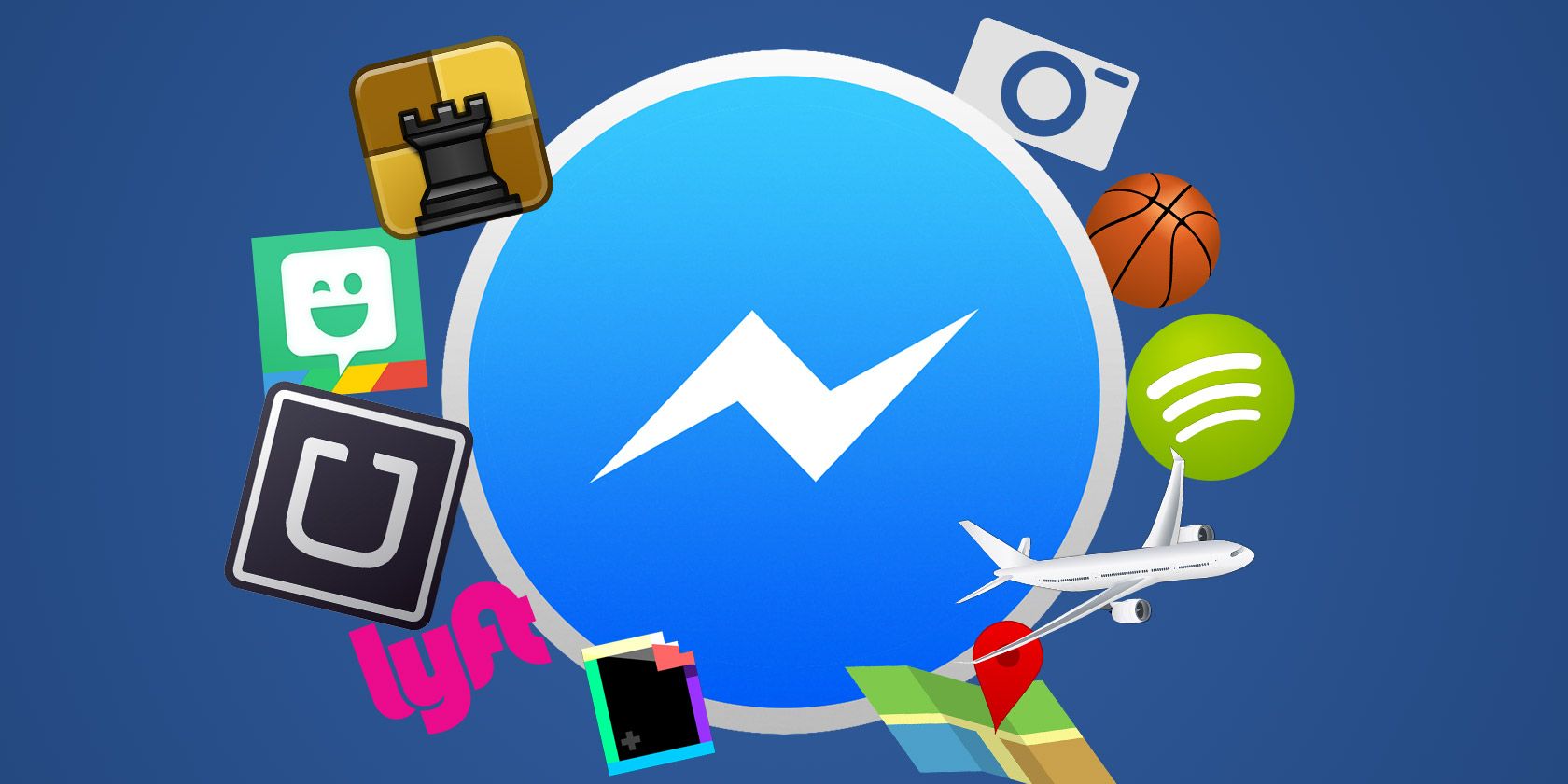
Even though you probably use Facebook Messenger every day, we guarantee there are still some Facebook Messenger features you don’t know about. With that in mind, here are some hidden Facebook Messenger tricks you should try right now.
1. Make Voice and Video Calls
Facebook Messenger isn’t just for text messages. It’s very simple to start a voice or video call by using the buttons at the top of your chat window.
You can also leave a voice message whenever you like. If the person you want to talk to isn’t around, just leave them a message they can listen to later.
2. Share Your Location
If you ever need to let your friends know exactly where you are, jump into a chat with them, hit the three dots and choose Location. Your friend will instantly get a map showing your precise position.
Of course, there’s a strong privacy argument against revealing your location to Mark Zuckerberg. But rest assured you can delete your location data from Facebook if you wish.
3. Add Nicknames
You’ve probably got a few friends who go by a nickname that’s completely unrelated to their proper name on Facebook. You possibly also have friends that have changed surnames over the years, yet you only seem to recall their old names.
Spare yourself the confusion and use Messenger’s nickname feature to help remind you who all of these people are. Just click on their name and you should see the option to add their nickname.
4. Use Stickers, GIFs, and Thumbs-Ups
Facebook has integrated a whole bunch of stickers for you to use in messages, with different styles available, and you can choose your favorites to keep them readily available.
If stickers aren’t your thing, Facebook has integrated Giphy into Messenger, so you can find just about any GIF you like and insert it in a few clicks. It’s all very easy.
There’s also a quick thumbs-up button you can use for a simple reaction to a message. Most people don’t realize you can also resize it by holding the thumb before you post.
You should also make yourself aware of what the circles mean in Facebook Messenger.
5. Use Facebook Messenger as a Boarding Pass
Some airlines give passengers the option to receive their flight updates and check in notifications through Facebook Messenger. And when you arrive at the airport, you can actually use Facebook Messenger as your boarding pass.
Better still, if you need to re-book your flight you can do it all via Messenger.
6. Send Money Through Facebook Messenger
Do you need to pay a friend back for something? Then just dive into Messenger and pay them directly.
Click the three dots and choose Payments. The first time you do this you’ll need to connect a debit card to your account. Swiping left while you’re making a transaction will let you choose a theme, such as wine bottles or cupcakes.
7. Start a Group Chat
Instead of relaying your conversations between friends, start a group chat with all the relevant parties so you can sort things out at once. Everyone gets all the updates and no-one misses anything important.
You can also name your groups and pin them to the top, so if you’ve got a long-term group chat going with your family members or your bowling friends you can keep it organized and easy to find.
8. Mute Messenger Notifications
If you’ve ever been in an active group chat, you’ve probably noticed it can be a special form of torture. Notifications for every single message can really start to get on your nerves.
So fix the problem by muting the whole group chat. You can mute conversations for a set length of time—15 minutes, one hour, eight hours, 24 hours—or you can choose Until I turn it back on for an indefinite period of time.
9. Change Conversation Color

Sick of Smurfy blue? Click on a contact and choose Change Color. This will change the conversation color for everyone in the chat, even if it’s a group chat.
10. Check Messages From Non-Friends
By default, you only see messages from your contacts, even though occasionally you may be sent a message from a stranger. If you want to check these messages, head to Settings > People > Message Requests.
11. Send Some Random Cuteness

If you know someone who could use a dose of cuteness, open up a chat with them and type @dailycute. It’ll instantly grab a cute image for you and post it.
12. Remove Previews
If you’ve got your notifications showing up on your lockscreen, it’s a really good idea to stop Messenger from displaying the content of your messages in those notifications. You don’t really want your friends being able to see private chats while your phone is on the table in front of them.
To remove previews, just head into the settings and uncheck the Show Previews option.
13. Take Photos in Messenger
Instead of taking a photo with your phone’s camera app, then uploading it to Messenger, you can actually just click on the camera icon to get the job done. Take a quick selfie or a photo of something you need to share and it will send instantly.
You can also hold the button to record a video with the same tool, which has options to use the rear camera, expand your view and more.
14. Draw on Your Pictures
Not everyone is content with a simple photo. Sometimes you need to draw on it or write a bit of information to make it clear what the receiver is supposed to learn from the image. So, click Edit while viewing your image and add whatever modifications are required.
15. Send Spotify Tracks in Messenger
If you have the Spotify app installed on your device, you can send Spotify tracks to friends via Messenger. Your friend will need to have Spotify installed to play the track, but they’ll be prompted to install it if they don’t have it installed.
Just click on the three dots in your Messenger chat, choose Spotify and navigate in the Spotify app to find the track you want. Select the track and press send. Done!
16. Install Compatible Apps
There are dozens of apps compatible with Messenger that can be used to enhance your experience.
You’ll find emoji keyboards, Bitmoji, GIF keyboards, meme apps, and weather apps. To integrate a new app, hit the three dots from any conversation and scroll down the list of compatible apps currently on your device. Click Install when you’ve found one you want to use.
17. Play Basketball on Messenger
If you want a quick game of basketball with a friend—and who doesn’t?—all you need to do is send a basketball emoji to them, then tap on the message. From there you just swipe to get it in the hoop, which will gain you a point. When you eventually miss the hoop, your game will end and your score is tallied and sent to your friend so they can try to beat it.
18. Use Your Phone Number
Not everyone has a Facebook account, as unbelievable as that may seem. If you want to use Facebook Messenger without a Facebook account, just install the Messenger app on your smartphone and it will identify you by your phone number.
19. Hail an Uber or Lyft in Messenger
Uber and Lyft are integrated into Facebook, but they need to be installed on your device and you do need to set things up the first time you use them through Messenger. Just hit the three dots and choose Transportation.
The first time you’ll be talked through the setup process. From then on you’ll be able to see Uber/Lyft as another one of your contacts and chat to it to get yourself a ride. Payment is made using your details in the Uber or Lyft app.
20. Create Shortcuts for Contacts (Android Only)
Android users can set up a shortcut for their favorite contacts. Just select the contact you want in Messenger, hold your finger on it briefly, and a menu will come up. Choose Create Shortcut and you’re done. You can organize this in the same way as any other Android app icon.
Even More Facebook Messenger Tips
We haven’t even gotten close to listing all of the various Facebook Messenger tips and tricks, so make sure you let us know about any you think we missed.
And if you’d like to learn more about using Facebook’s messaging app, check out our articles on how to move conversations between your Messenger inboxes and Facebook Messenger privacy concerns.
Read the full article: 20 Hidden Facebook Messenger Tricks You Might Need One Day
from MakeUseOf http://bit.ly/2S8NKMR
via IFTTT
0 comments:
Post a Comment