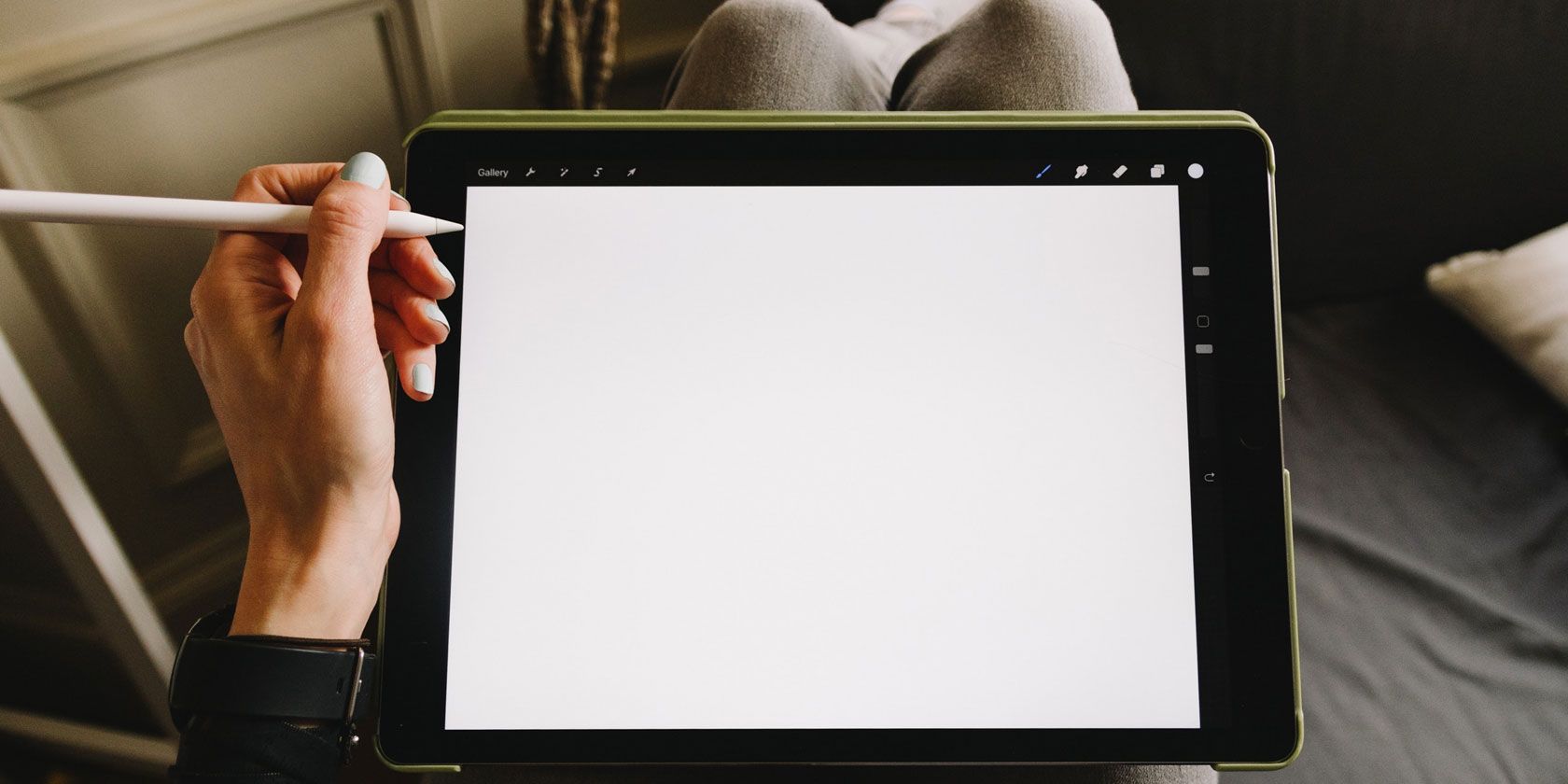
Based on benchmarks, the 2018 iPad Pro is faster than the 2018 MacBook Pro. But that’s just numbers. The problem with the iPad Pro is not performance, it’s iOS and the lack of macOS-like professional apps. Or at least, that’s the current narrative.
But that’s a narrow viewpoint. iOS ushers in a new way of getting work done. So of course you won’t find Final Cut Pro X on the iPad. But you can get pretty close. In fact, dozens of professional-grade iOS apps will help you with high-level photography, art, graphic design, calligraphy, writing, and video editing projects.
We’ve highlighted the best options below.
1. Procreate
Procreate is the Apple Pencil’s best new companion. It’s the $10 app that every iPad Pro user should install, whether you’re creative or not. Install the app and play around with your Apple Pencil and the templates. Just creating some patterns and editing templates will give a kick to your creative bone.
But if you’re a designer or an artist, Procreate will open up a whole new world for you. You can use the app for sketching, designing, painting, calligraphy, and a lot more. If you can dream it, you can probably make it in Procreate.
Procreate’s user interface is inspired by desktop apps like Photoshop, but it’s adopted for a touch screen. So you’ll find intuitive sliders, and sliding panels around the canvas. Use one of the 100+ brushes to get close to a real-life pencil feel on the iPad.
Just like Photoshop, you can even create your own brush. You get access to multiple layers, blend modes, masks, and full PSD support.
Download: Procreate ($10)
2. Affinity Designer
Affinity Designer is the Adobe Illustrator for iPad that never was. The app gives you a desktop-class vector design environment on the iPad. Everything you need from a graphic design software is available here.
Start out by sketching, then turn it into vector lines and shapes. Now you have precise control over every shape in the design. Once you have the framework, you can switch to raster anytime and start coloring in. There are more than a hundred brushes in the app.
The app also supports professional-grade typography tools. You can align text to a grid, flow text through a path, and frame text around other elements. If you’re working on a logo, you can select a letter and start changing its design as well.
Once you’re done, you can export the design as a PDF, PSD, EPS, SVG, JPEG, or PNG.
Download: Affinity Designer ($20)
3. Affinity Photo
Affinity Photo is a professional photo editing tool for the iPad. While you wait for Photoshop to arrive, this is what you should use.
No matter your skill in this area, Affinity Photo will fit right into your workflow. You can use it to quickly retouch photos, make color correction, or start with complex editing using multiple layers.
If you’ve used Photoshop on Mac, you’ll be able to pick up Affinity Photo quite easily. It follows the same nomenclature and design language but adapts it for a touch screen interface. You’ll find tools and layers panel on either side of the canvas.
Affinity Photo makes use of iPad Pro’s amazingly fast processor to give you something that an entry-level MacBook running Photoshop can’t. There’s no lag, even when you open RAW images and have dozens of layers (the app supports unlimited layers).
Using the Apple Pencil, you can make super-accurate selections in photos. Everything else that you need from a professional photo editing app is here: noise reduction, brushes, lens correction, adjustment layers, patch tool, clone tool, mask, blur, and so on.
Download: Affinity Photo ($20)
4. LumaFusion
LumaFusion is the best video editing app on the iPad. It puts a professional-level, multi-track video editing studio on your iPad. Making use of the six-core processor on the powerful new iPad Pro, it lets you scrub through 4K footage without any lag.
LumaFusion’s interface is similar to video editing apps like Final Cut Pro, but it’s adapted for the iPad screen. You can preview the video in the top-right corner, import and arrange clips and sounds in the top-left, and the bottom part is where the magic happens.
Here you’ll find a fully featured multi-track editor. Just drag and drop a video file and use your finger to move it around. You can select and instantly cut a video as well. Once your track is laid out, use transition effects, add background audio, and export the video.
LumaFusion has a preset for uploading videos to YouTube, so you don’t need to mess around with format technicalities either.
Download: LumaFusion ($20, subscription available)
5. Ferrite Recording Studio
Ferrite brings multi-track audio recording and editing to the iPad. You can use the app to record interviews and even edit podcasts. Ferrite starts you off simply—just tap on the microphone button to start recording.
But when you get to the editing view, you’ll see just how comprehensive the editing options are. You can lay audio files on a multi-track editor and use Ferrite’s automation tool to quickly improve your audio.
You can automatically adjust the low and high volumes, remove the silence between words, reduce noise, and more. Plus, if you have a particular editing style, you can set all the parameters just as you like them and turn it into a template.
Download: Ferrite Recording Studio (Free, premium version available)
6. Microsoft Office Suite
For millions of users across the world, productivity means an Office document. And if you need to collaborate with your coworkers using a Word document or an Excel spreadsheet, you’ll be happy to know that you can do it all from your iPad Pro.
Log in with your Office 365 account, and all your cloud and shared documents will show up. You’ll find all the familiar formatting, collaboration, and export options in the app.
Download: Microsoft Word (Free, subscription required)
Download: Microsoft Excel (Free, subscription required)
Download: Microsoft PowerPoint (Free, subscription required)
7. Pixelmator
If you feel a bit overwhelmed by the feature set in Affinity Photo, try Pixelmator first. Pixelmator is a fully featured image editor that’s easy to use. It has advanced photo editing, painting, and graphic design features—but it’s best known for combining them.
For example, Pixelmator makes it easy to open huge RAW files. Then you can use tools to fix and retouch the image and apply edits to make it look better. The graphic design tools will help you add stylized text over the image, and you can even use the Apple Pencil to paint over the parts of the image.
Download: Pixelmator ($5)
8. BeatMaker 3
BeatMaker is an audio and MIDI workstation specifically designed for the iPad. It brings the power of traditional desktop music-making software to the new era of the iPad Pro.
You have access to 128 banks of 128 pads where you can record, edit, chop, assemble, and resample to your heart’s content.
Download: BeatMaker 3 ($25, in-app purchases available)
9. Scrivener
Scrivener is what professionals use to write their books. It’s an all-in-one app that takes care of research, notes, writing, and editing. Now you can get the same polished writing environment on your iPad.
You can open Final Draft or Word documents in the app and just start writing. Use the built-in tools to keep track of plot points, characters, and more.
Download: Scrivener ($20)
10. PDF Expert
In the business world, PDFs are preferred for information exchanges. This makes PDF Expert an essential iPad app for anyone who wants to be productive on the go.
PDF Expert simplifies some of the biggest headaches of using PDFs. You can quickly open a PDF, edit it (even if it wasn’t designed to be editable), add and remove text, sign it, and send it back in just a couple of seconds. This lets you manage PDFs on iOS all from one app.
Download: PDF Expert ($10, in-app purchase available)
Load Your iPad Pro With the Best Apps
If you’ve spent years or decades using a Mac, getting used to iOS apps can be a struggle. And it might not be worth the time. But iOS and the iPad Pro are clearly ushering us into the future, and the future is only going to get brighter. The iPad Pro app problem of yesteryear is improving all the time.
When you start exploring professional apps on the iPad Pro, be open to the new way of working. Because if you get into the mindset that you can’t work without the same keyboard shortcuts and interface layout, it will be harder to ride the next wave of professional software.
And the best way to get used to the iPad Pro is by mastering all the new gestures. You can use quick swipe gestures to go Home, access the Dock, add apps in split mode, and more.
Read the full article: 10 Must-Have Professional Apps for Your iPad Pro
from MakeUseOf http://bit.ly/2VcaSMU
via IFTTT
0 comments:
Post a Comment