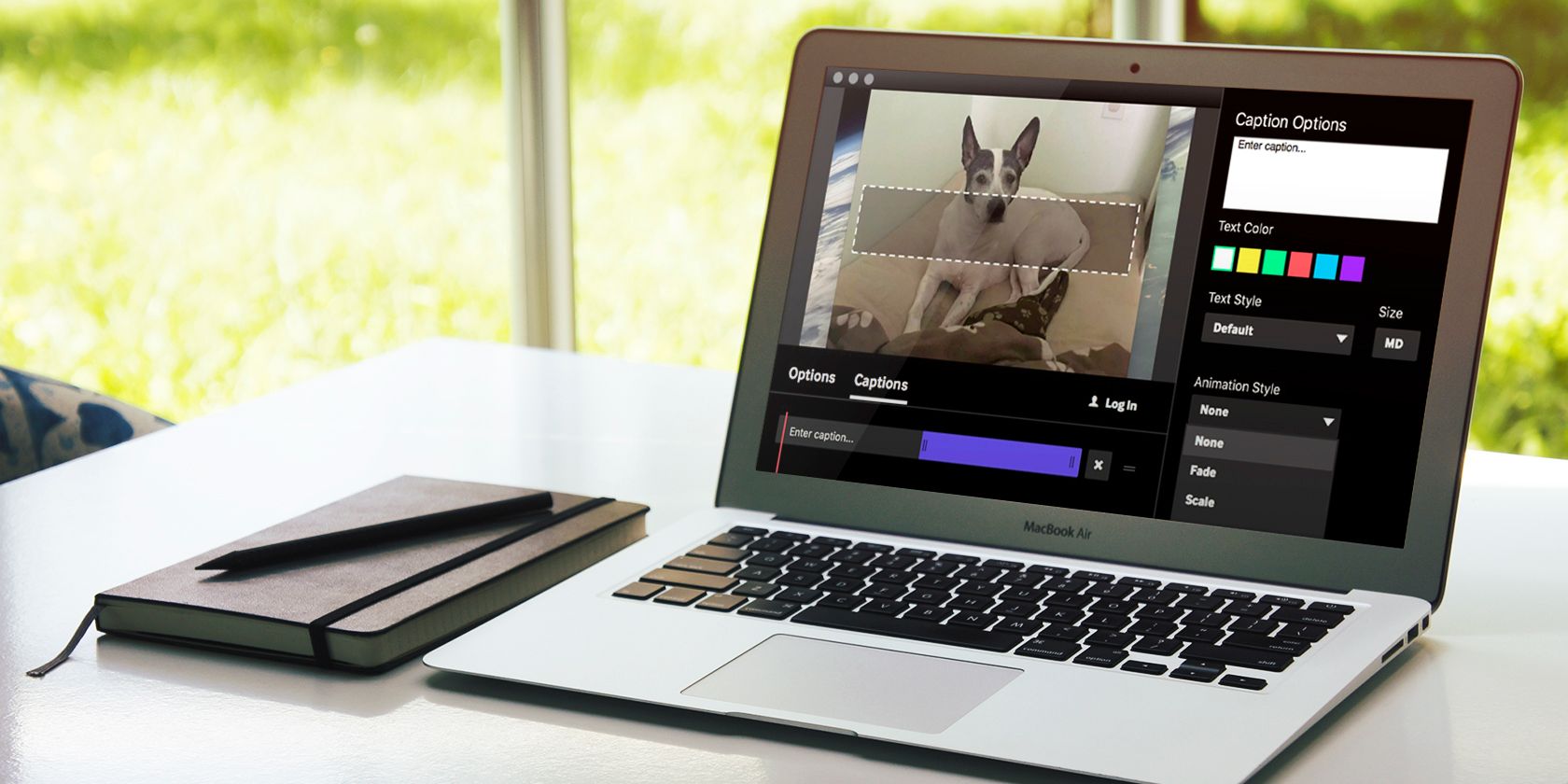
GIFs are more widely used now than ever with how many appear on social media. You’ll see everything from cute kittens to sassy celebrities, most of which put a big smile on your face.
In addition to GIFs for amusement are those we use for business. They work well for demonstrating steps to a process. We even use them in articles to give you a helpful visual to go with the written word.
If you want to try your hand at creating a GIF for business or pleasure, it doesn’t have to cost you anything but a few minutes of your time. So here are six great GIF makers for Mac to check out.
1. GIF Brewery 3
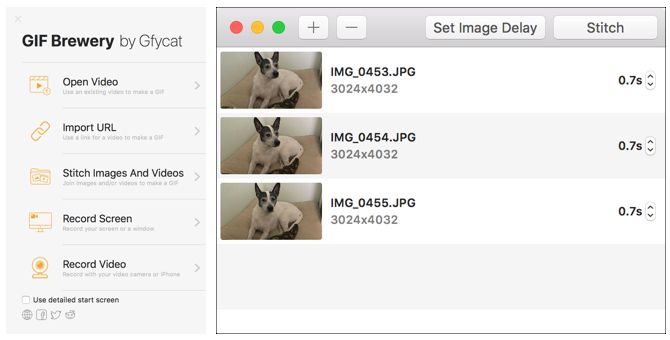
With GIF Brewery 3, you can create animated GIFs from an existing video file on your computer or a link to a video. You can also stitch together images and videos or record your screen.
For videos and screen recordings, set the starting and ending frames, add slices, insert overlays, and include text and stickers. Plus, you can crop, resize, change the background color, and adjust the canvas size.
When you create a GIF by stitching photos and videos, you can easily set the time delay for all items or individually. Then just save your completed GIF with a click. If you have a Gfycat account, you can upload your GIFs there as well.
GIF Brewery is one of the best GIF makers thanks to its easy-to-use interface and broad selection of options for both images and videos.
Download: GIF Brewery 3 (Free)
2. Smart GIF Maker
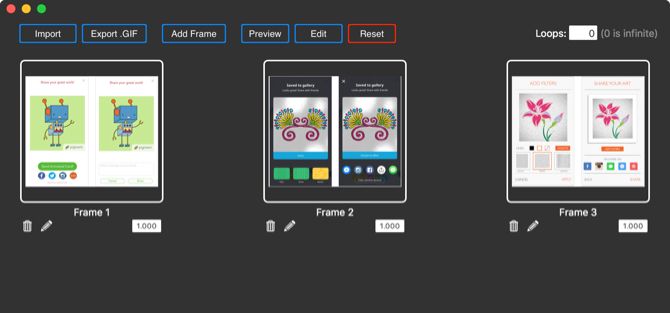
The Smart GIF Maker app is another great tool for creating GIFs on Mac. When you import your video, the app breaks it down into frames that you can then work with, remove, or edit. You can also use images with the app and import them with the same type of editing options. With each frame, change the drawing size, use an eraser tool, adjust the background color, and use the eyedropper for matching colors.
After you edit your frames, you can set the time delay for each and the number of loops on the main screen. When you finish creating your GIF, hit the Preview button at the top and then export it to your computer if you’re happy with it.
Smart GIF Maker is easy to use, has a clean and straightforward interface, and is available for free with an in-app purchase to remove the watermarks.
Download: Smart GIF Maker (Free)
3. Giphy Capture
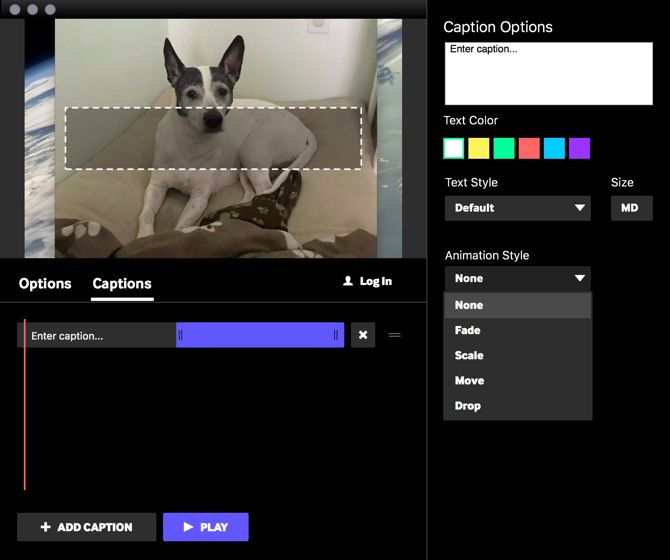
Giphy Capture is a bit different than the above GIF makers. This one sticks with screen recordings for creating your GIFs. Click to start recording and then click again to stop it. Next, head to the editing area to perfect your creation.
You can set the loop type to normal, reverse, or ping-pong, adjust the size up to 640 pixels, and change the frame rate from standard to low, high, or HD. Then add a fun caption to your GIF, change the text color, style, or size, and pick an animation style like fade or scale.
If you have an account with Giphy, you can sign in and upload your GIF. Or just save it to your computer if you prefer. Giphy Capture is a neat tool with basic editing options that makes creating GIFs from your screen simple.
Download: Giphy Capture (Free)
4. Puppetry GIF Maker
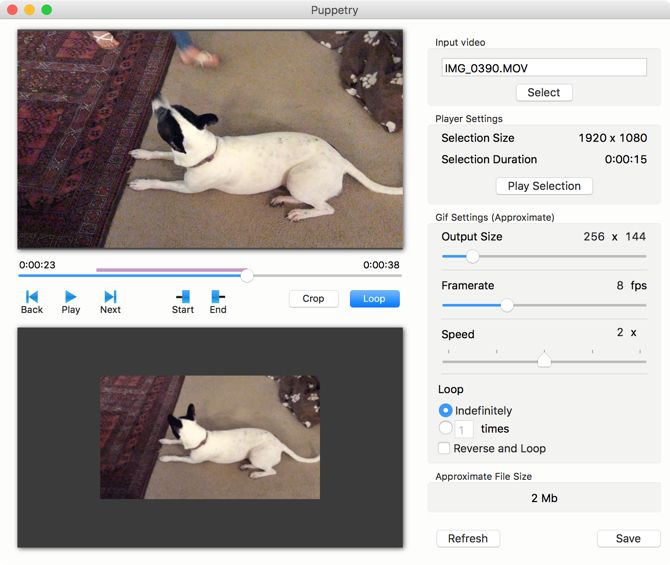
Puppetry GIF Maker is one more app that you can pick up from the Mac App Store. This one currently only works with videos, but if that’s the type of file you want to use, then give it a try.
Browse for your video and then make your adjustments. Set the start and end times and you’ll immediately see the preview of your GIF. Then change the output size, frame rate, speed, and loops. When you’re done, just hit the Save button and that’s it!
Puppetry GIF Maker may not have extensive features like other GIF creation tools. But when you need to create a GIF in a hurry and want a simple tool to do it, this one gets the job done.
Download: Puppetry GIF Maker (Free)
5. Gifrocket
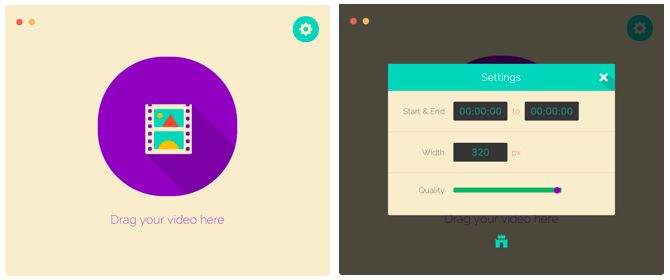
If you don’t mind venturing away from the Mac App Store and trying other ways to work with GIFs, Gifrocket 2 is a decent one to check out. Like Puppetry GIF Maker, this tool works only with video files.
You’ll find only basic settings here. Set your start and end times, adjust the width of the GIF in pixels, and lessen or strengthen the quality of the finished product. Then just drag your file onto the Gifrocket 2 interface. Wait a minute or so and your GIF will be ready and waiting for you in the same folder from where you grabbed your video.
Gifrocket creates GIFs from videos quickly, effortlessly, and without any hassle.
Download: Gifrocket (Free)
6. LICEcap
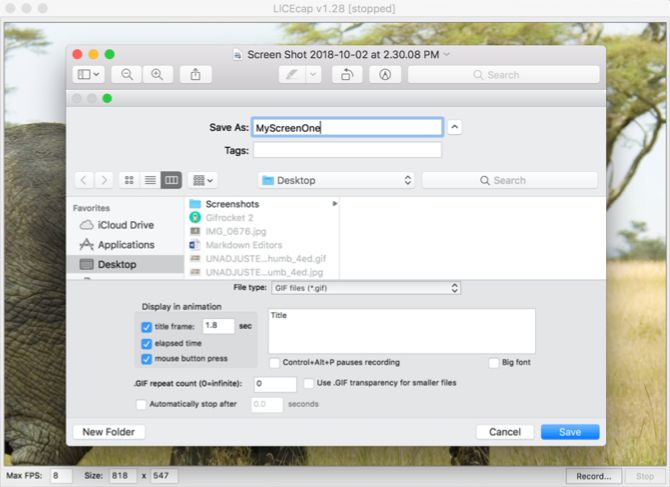
One more screen recording and GIF creation tool you can download directly is LICEcap. This one works like Giphy Capture and is just as easy to use. Open it up and adjust the frames per second and dimensions of the recording window. Then hit the Record button.
Before the recording starts, a popup window will appear for you to name the file, add tags, change the title frame time, elapsed time, and display mouse button presses. You can also add a title, repeat counts, and have the recording automatically stop after a certain amount of time. Click Save and your recording will begin. Hit Stop when you finish.
While creating neat animated GIFs for social media and sharing is fun, sometimes you need a screen recording as a GIF file for business. That’s when LICEcap comes in handy.
Download: LICEcap (Free)
Start Making GIFs on Mac With Ease
Each of these intuitive tools offers something a bit different than the others. Depending on whether you want to use existing images and videos or screen captures for your GIFs, these should have you covered.
For other types of projects, take a look at how to create animated GIFs with Photoshop. If you’re interested in some history, we’ve examined the history of GIFs.
Read the full article: The 6 Best Free GIF Maker Apps for Mac
from MakeUseOf https://ift.tt/2IOxrlb
via IFTTT
0 comments:
Post a Comment