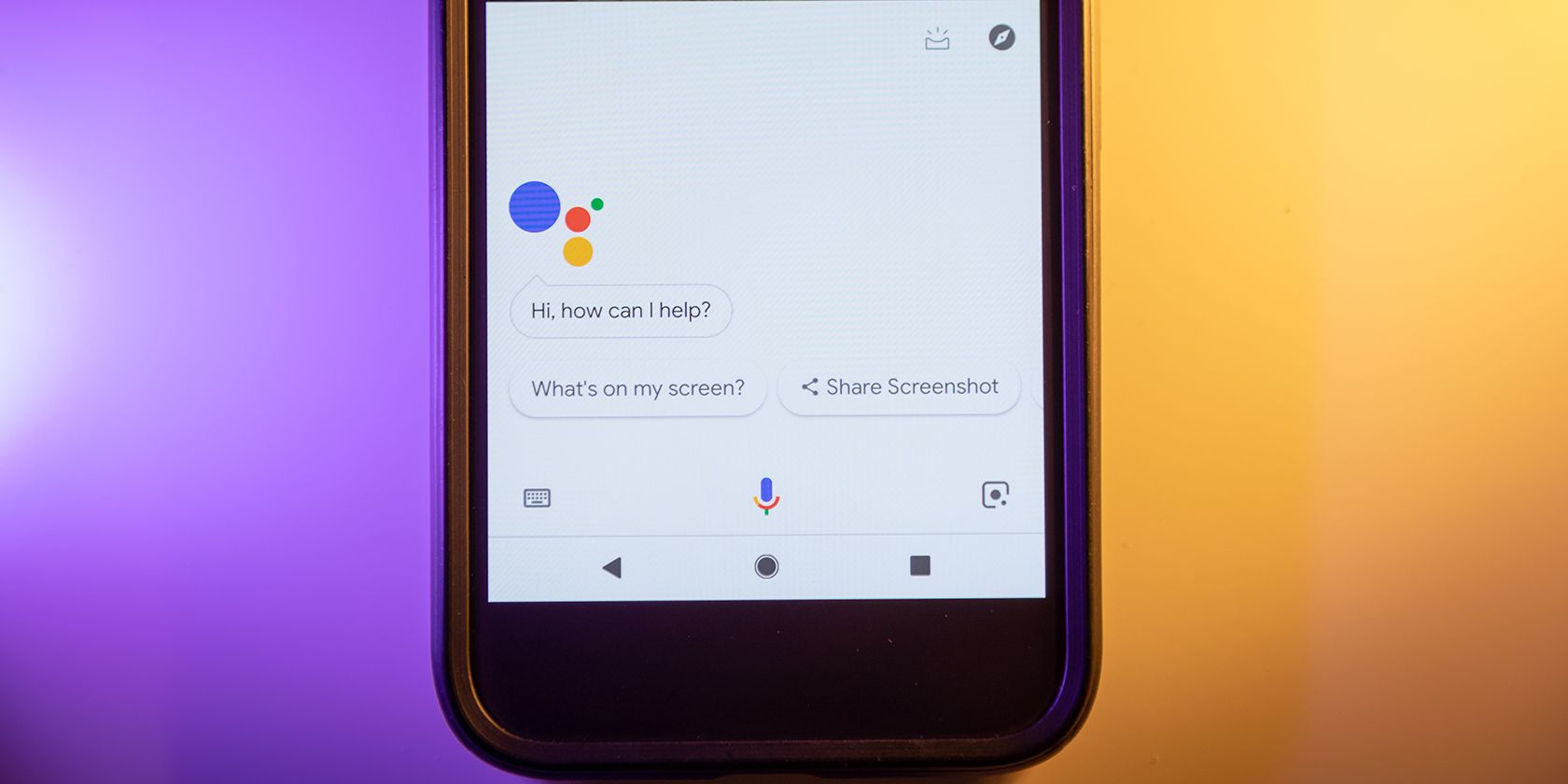
“OK Google” is a phrase you probably say so often that you may not think twice about it. From ordering an Uber to setting reminders and more, Google’s voice assistant has embedded itself into our lives.
Here are some of the best commands to give your Android phone. Make sure you learn how to use Google Assistant first if you’re unsure.
OK Google, Call and Text
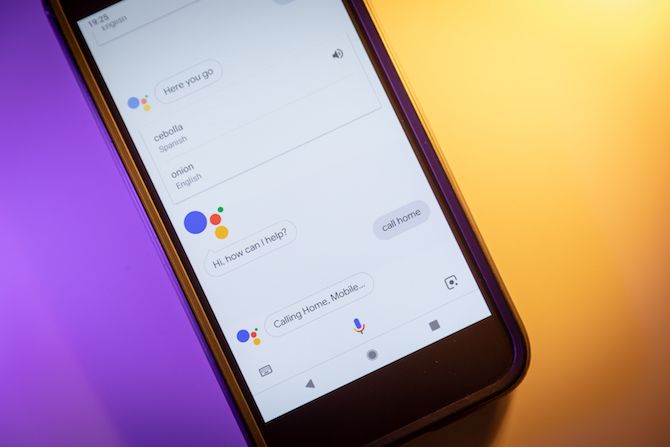
This is an easy one, so if you’re not using it yet, you should start. Google Assistant can call anyone on your contact list or businesses around you.
Tell it to call [contact] or call [business] to start a call. If the name appears once in your contact list, the app will begin the call. If that person has more than one number, or if there are several businesses that answer to the same name, you’ll need to choose the one you want to call.
On a similar note, you can also use the command text [contact] to start a text message. Not only that, you can dictate the text message itself while you’re at it.
For example, try saying text [contact] I’ll be right there. All you’ll have to do next is choose the app you want to use to send it. You can edit the text too, if you want.
OK Google, Let’s Navigate
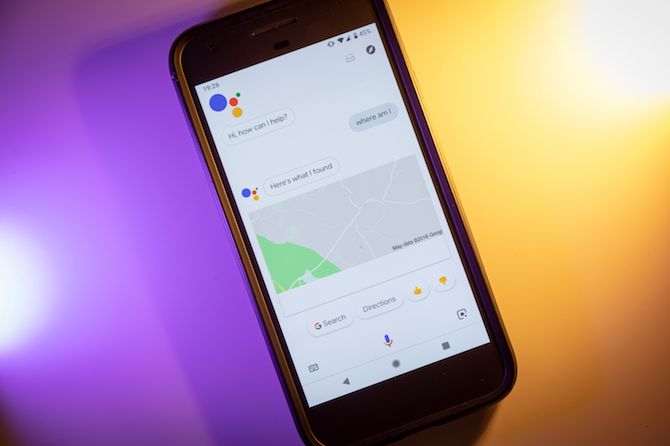
You may already know you can ask Google for directions to anywhere. After all, Google Maps is the navigation method of choice for a lot of people, even if they’re not on Android. But did you know you can ask for more than just directions?
To start, you can use the command where am I?, and Google will highlight your location on a map, along with an approximate address.
You can use the commands directions to, navigate to, and even how to get to. Then either say an exact address or a landmark name and Google will figure out where to go. If there are several places with a similar name, it will let you choose between them before it switches over to Google Maps for the actual directions.
Want to walk somewhere, bike somewhere, or use public transportation? No problem. A simple command like walking directions to or transit directions to will get you on the right track. Commands such as next bus to, or train timetable will also bring up helpful information, plus directions to the bus or train station if required.
As a bonus, you can also use the command map of with an address, name, or city to open Google Maps on that spot.
If that’s still not enough, then take a look at these awesome Google Maps hidden features.
OK Google, Create Reminders and Events
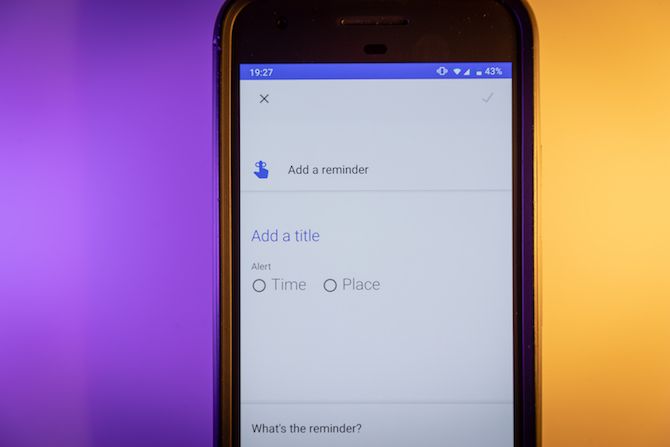
By saying remind me to followed by a phrase, Google will create your reminder, and ask you when you’d like it. Or you can say set a reminder, and Google will ask you for the reminder details alongside the date and time.
After setting one, you can say show me my reminders to see a list of everything you’ve got coming up.
Reminders can get even more sophisticated if you use geolocation. Try saying something like remind me to feed the cat when I get home. If Google doesn’t know where home is, you can set a location for it to remember. This can work with businesses too. For example, remind me to buy eggs when I get to the store.
Check out other cool ways to use Google Assistant reminders for more tips.
Setting events is similar. To create an event, say create an event or create a calendar event and state the event, day or date, and the time. You can also use the command schedule a meeting to arrange meetings with a person, date, time, and location.
The last task in this category is setting alarms. This is as simple as saying set alarm and specifying the time or how long from now. For example, set an alarm for three hours from now, or set an alarm for seven. You can use any alarm app you want for this.
OK Google, Open an App or Website
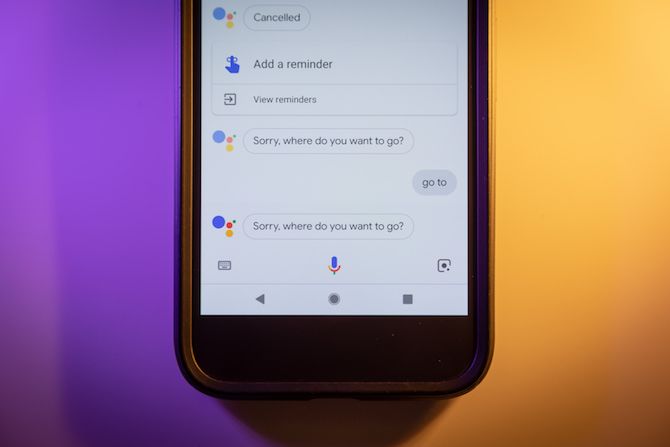
Use Google to open web pages you want to browse and even launch apps on your phone. Is it easier than tapping an app icon? Perhaps. But it’s certainly more fun.
To open an app, say open and the name of the app you want to launch. To go to a web page, say go to and give Google the URL. For example, if you say go to makeuseof.com, your browser will open to MakeUseOf!
OK Google, Send an Email
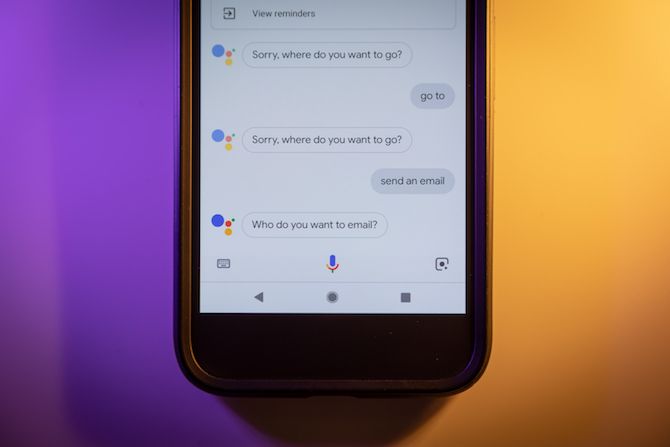
Android can remind you to complete tasks and add short notes for you, but did you know Google Assistant can also write whole emails? You don’t even have to launch your email app. Granted, I wouldn’t recommend using this for long emails, but if you’re only sending a line or two, it’s perfect.
If you want to keep it simple, say email or send email and specify a contact. This will start the email, letting you type it in yourself. If you want to go all-out, say something like email mom subject hello message I’m coming to visit you soon.
In much the same way, you can write Google+ posts by saying post to Google plus (if you actually use it).
OK Google, Translate
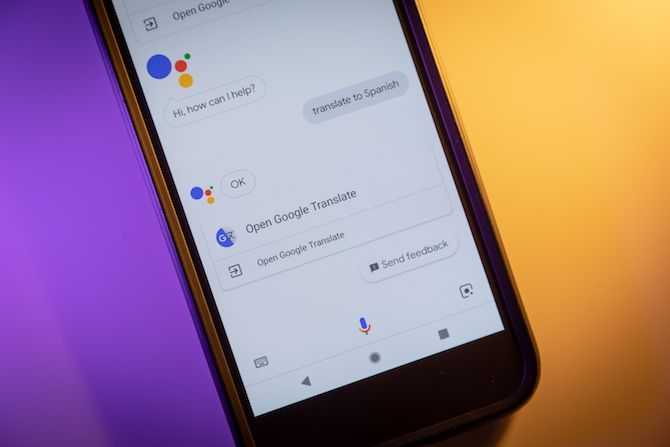
You’ll need the Google Translate app installed for this to work. If you don’t have it yet, ask to install the Google Translate app. Google will open the installation instructions, with a link to download the app.
Once installed, saying phrases such as translate to Spanish, or how do you say hello in German will make Google speak your translated phrase, along with related phrases, and the written words. Check out our overview of Google Translate on Android for more tricks.
More Google Assistant Commands
Who knows what else Google Assistant will be able to do in the future? You might be able to book a flying taxi, or have Google read your thoughts.
If you can’t wait until then, have you considered changing the Google Assistant voice, or asking the most popular Google Assistant questions?
Read the full article: OK, Google: 20 Useful Things You Can Say to Your Android Phone
from MakeUseOf https://ift.tt/2C7nuOm
via IFTTT
0 comments:
Post a Comment