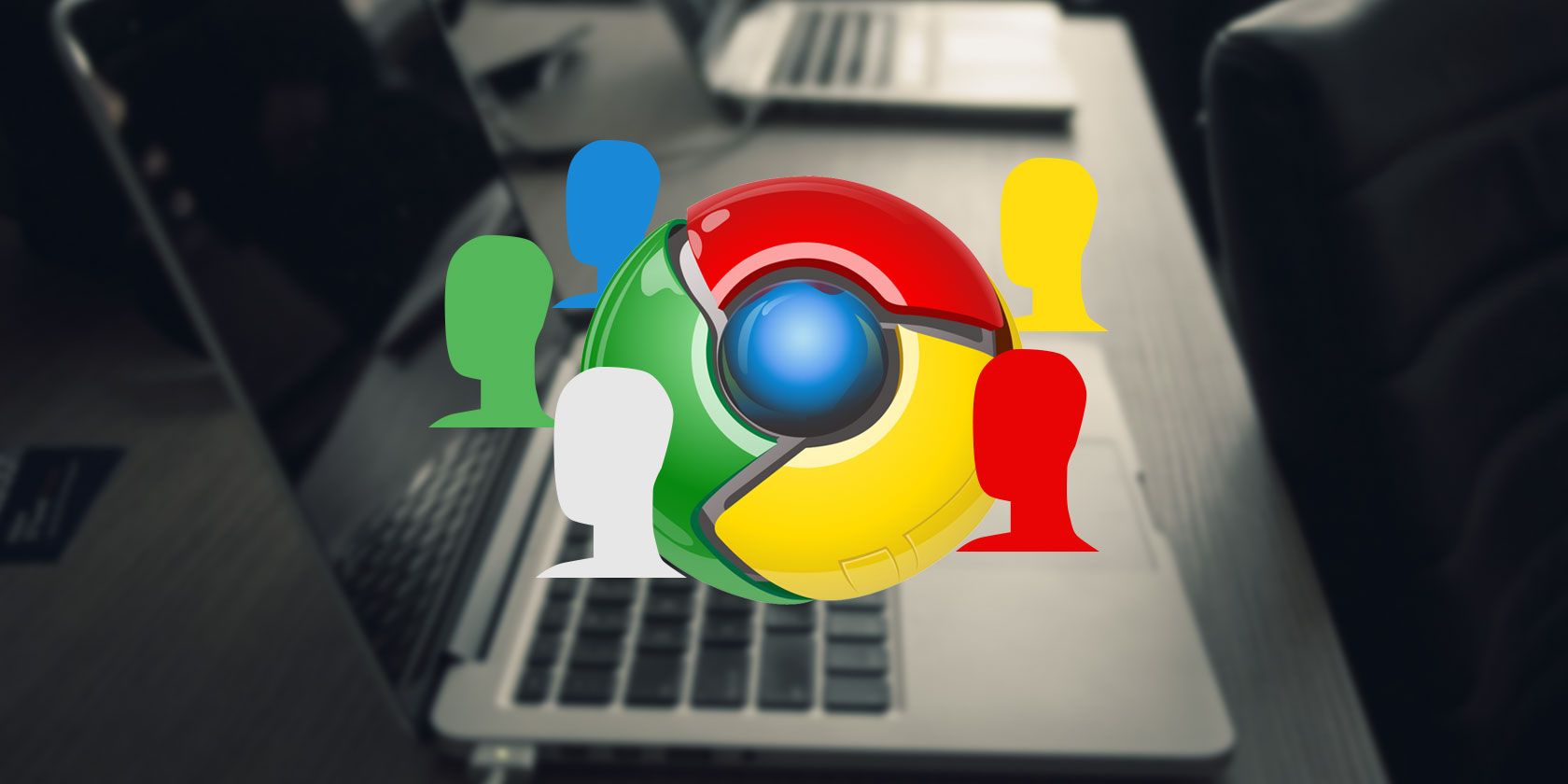
If you use a shared computer, chances are, you’re using a shared browser. If you would rather have personalized browser settings, private search history, and all the things that come with a browser of your own, you should be using Google Chrome’s custom profiles feature.
How to Set Up Custom Profiles in Chrome
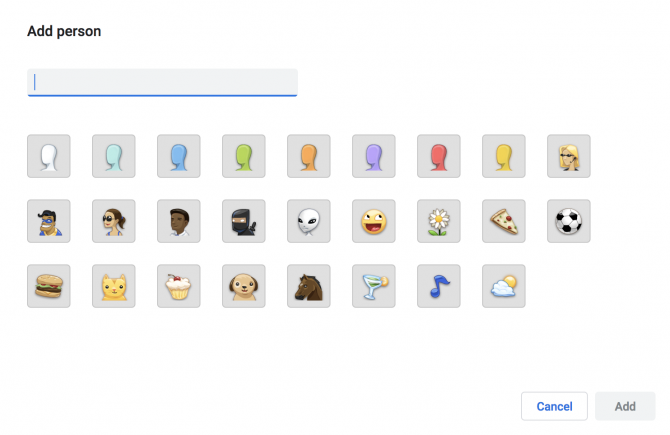
To set up a custom profile in Google Chrome:
- Click your profile picture or name in the top right corner of Chrome. Click Manage People > Add Person. You can also reach this setting through the Chrome menu, under People > Add Person.
- Choose the name and photo for the new profile and click Add.
- A new Chrome window will open, prompting the new user to sign in to their Chrome account.
How to Switch Profiles in Chrome
Once you have all your profiles set up, you can switch profiles by clicking the profile picture or name in the top right corner, and selecting the profile you want to access from the list in the menu.
You can also access this list in the Chrome menu under People:
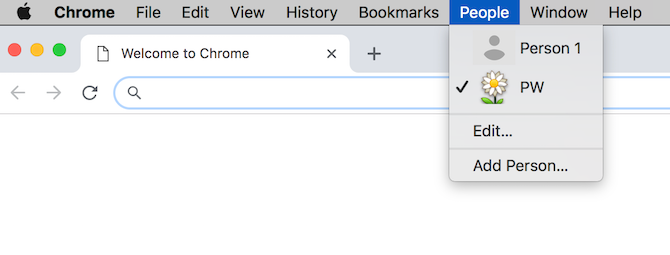
How to Remove a Profile in Chrome
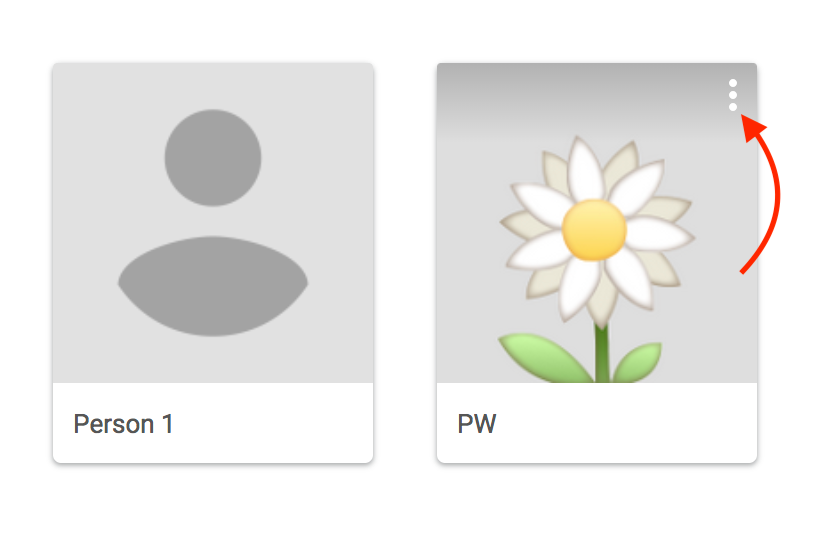
If you want to remove a profile, you can do so with the following steps:
- Click your profile picture on name in the top right corner of Chrome > Manage People.
- Click the menu (three dots) button in the top right corner of the profile picture of the user you want to remove.
- Click Remove this Person.
Removing a profile means that their bookmarks, browsing history, passwords, and any other Chrome settings are erased from your computer. (If they were signed into their Google account on your computer, and have their settings synced to their Google account, they should still be able to access their Chrome information on other devices.)
You can also get creative with your use of Chrome’s custom profiles. Rather than just use it to allow others to use your Chrome browser, you can also use it to create work and home profiles, to test if your browser extensions are wreaking havoc on your browsing, and more.
Read the full article: How to Use Multiple Google Accounts at Once in Google Chrome
from MakeUseOf https://ift.tt/2OBwHSx
via IFTTT
0 comments:
Post a Comment