When it comes to creating a spreadsheet, one of the best ways to start is with a template. Whether it’s for a family budget, company invoice, or academic calendar, a template gives you the foundation for your data.
If you use Microsoft Excel, then you probably already know that websites with templates can be easy to find. But what about Google Sheets? The results appear limited when you do a Google search. However, you actually have more options than you probably realize.
1. Check Out the Built-In Templates
Before heading out for a web search, take a look at the handy built-in templates that Google Sheets offers.
Open the Google Sheets website and sign into your account. At the top, you will see the Template Gallery with arrows next to it which allow you to view all templates. You can then browse by the categories for Work, Personal, Project Management, and Education. While the categories make browsing simple, you can use any template that has what you need.
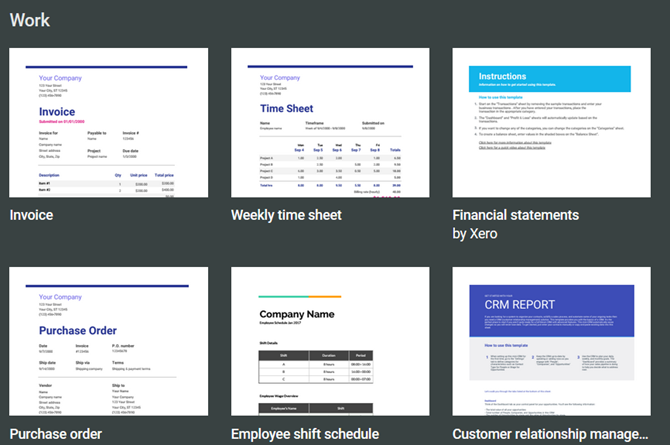
Click the template you want, and it will pop right into its own browser tab. You will notice that if the template contains more than one tab, has built-in formulas, or includes formatted fields, everything will be there for you to begin.
Then, just start adding your own data. Keep in mind that all areas of the template can be edited for full flexibility and all changes are saved automatically to Google Drive for convenience.
2. Download More Templates With Add-Ons
If the built-in templates don’t give you what you want or if you just want more options, try these Google Sheets add-ons.
Template Gallery
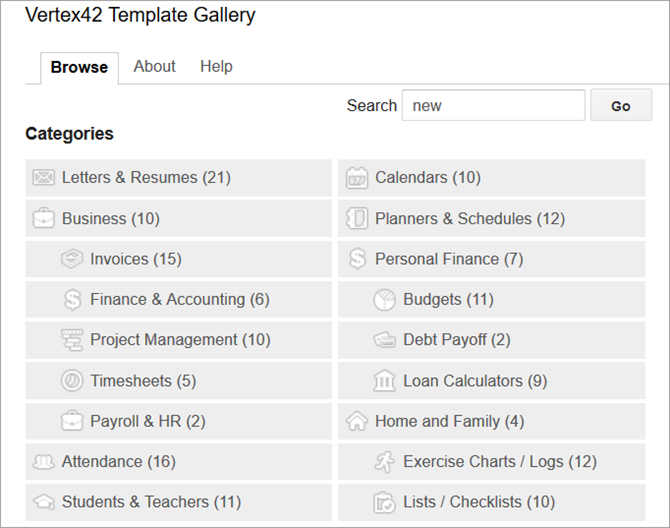
From Vertex42, a popular template website, this add-on gives you a host of options. After you install it, open a spreadsheet, any spreadsheet, and then click Add-ons from the top menu. Choose Template Gallery > Browse Templates. You will then see a nice variety of templates within several different categories along with a count of how many templates are in each one.
Click on a template, hit the Copy to Google Drive button, and then click Open File. The template will then open in a new browser tab for you to get started.
Template Vault
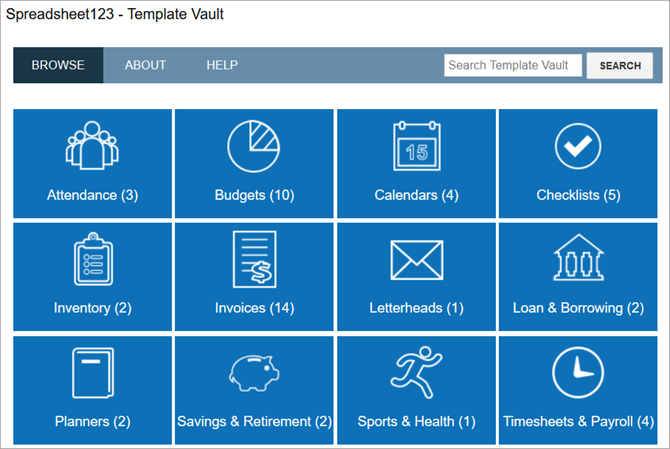
From Spreadsheet123, another great template site, this add-on works just like the Template Gallery. Install it and then open a spreadsheet and click Add-ons to access it. Select Template Vault > Browse Templates.
You will then see a window pop open with a dozen categories. The template options are bit more limited with this add-on compared to the one above. However, you still get a good selection and you can view templates for Google Docs if you use it as well.
Again, click on a template, hit the Copy to Google Drive button, and then click Open File. Then get ready to add your data when the template opens in a new browser tab.
Just like with the templates built into Google Sheets, these will carry over all tabs, formulas, and formatting for you.
3. Use Excel Templates in Google Sheets
Maybe when you are searching for Google Sheets templates, you come across those for Microsoft Excel and just continue your search. But you can open and use Excel templates in Sheets. It’s super easy.
If you do not have a desktop application to download a template you find online, just save it to your computer or Google Drive. And if you do happen to have a spreadsheet template saved already, then you are one step ahead.
Next, head to the Google Sheets website and sign in. Open a blank spreadsheet by clicking the plus sign labeled Blank at the top of the Template Gallery. Next, click File from the menu and then Open. In the popup window, you have a couple of options for opening your template file.

If you saved the template to your computer, click the Upload tab. You can then drag the file from its folder onto the window or click the Select a file from your computer button to browse for its location.
If you saved the template to Google Drive, click the My Drive tab. Then, navigate to the file and select it.
Depending on your internet connection, it should only take seconds for your file to load. When it opens, you can start adding your data. You might find the perfect template because Excel has a better range of templates to offer.
4. Browse Third-Party Templates
To help in your search for even more Google Sheets templates, check out and bookmark these great sites.
- Smartsheet offers a nice collection of Google Sheets templates for free as well as those for Microsoft Excel. With options like Gantt charts, expense reports, timesheets, and calendars, there are many free templates to pick from.
- Template.net also has a good variety of free templates for Google Sheets. Note that the ones with the orange Download buttons will take you to another site where there may be a fee for the template. The ones with the green Download buttons are available immediately at no charge.
- Vertex42 and Spreadsheet123 are the creators of the Google Sheets add-ons shown earlier. They both have websites you can browse if you prefer not to try the add-ons. Just click on the Excel Templates button from the top on either site. Some templates are available to open right in Google Sheets while others are designated as Excel files. Just remember, you can still use an Excel template in Google Sheets by following the steps above.
Make a Date With Your Google Sheets Data
Now that you know of the various ways you can obtain and work with Google Sheets templates, it’s time to get to it. And, before you go, take this idea from Excel and customize your own template. They can really save you a lot of time.
from MakeUseOf https://ift.tt/2I2JsTF
via IFTTT
0 comments:
Post a Comment