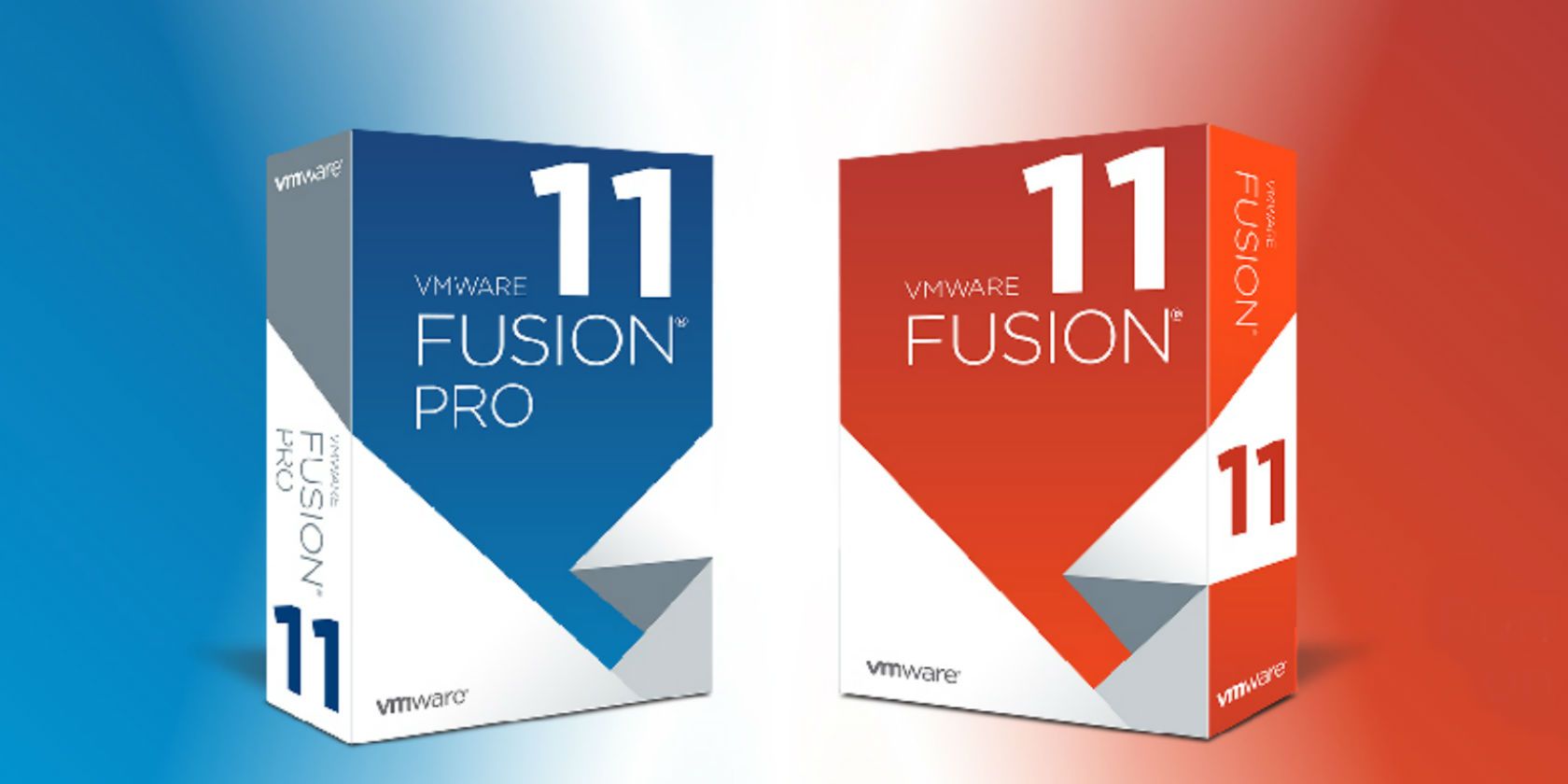
You have several options for running Windows on your Mac. If you don’t want to fiddle with partitions or dual-booting, a virtual machine is a great way to go.
VMware Fusion, a popular option for managing virtual machines, has just released version 11.0. Let’s take a look at what VMware Fusion 11 offers, what’s new, and why you should use it.
What Is VMware Fusion?
VMware Fusion is a virtual machine hypervisor that allows you to run Windows, Linux, and other operating systems virtually on your Mac. It provides a simpler alternative to dual-booting as you don’t have to reboot your system to switch operating systems.
This tool is suitable for everyone from enthusiast home users to IT professionals who need to run at least one other OS on their Mac.
New in VMware Fusion 11
New REST API ??
Developer features ??
vSphere remote controls ??Introducing VMware Fusion 11 and Workstation 15! https://t.co/MDSfysERSI pic.twitter.com/2jD8lN0fQ2
— VMware (@VMware) September 26, 2018
Let’s look at some of the standout features of VMware Fusion version 11.
Better Graphics Support
The latest update includes support for the new Enhanced Metal Graphics Rendering Engine. Plus, it’s compatible with DirectX 10.1—important for games. While a virtual machine can’t deliver perfect performance for games, this is a good advancement for those who want to play lighter Windows games on Mac.
A Better User Interface
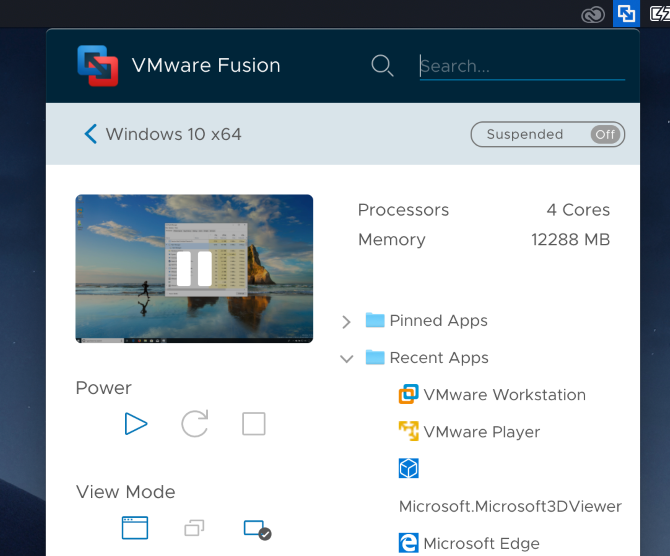
Click any of your VMs, and you’ll notice the new Application Menu. This gives quick details and shortcuts all in one place, including how much memory the machine has, letting you launch recent apps, and more. You can also open a Finder window to anywhere in the file system of the VM.
And for those with a Touch Bar-enabled MacBook, you now have more choices for customizing its shortcuts in Fusion.
Improved Network Tools
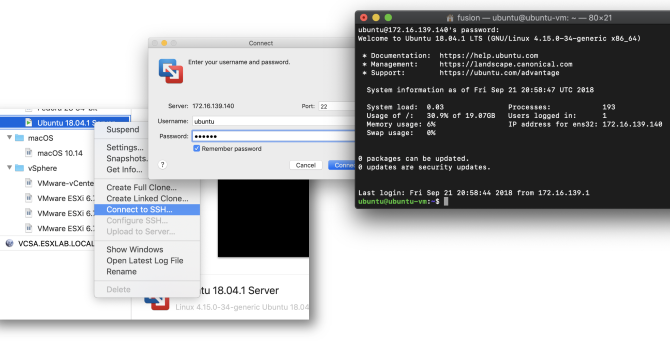
Fusion’s REST API has new controls for virtual networking. Now you can adjust port forwarding, DHCP options, and more. This isn’t something home users will likely need, but could prove handy for business use.
Also new in Fusion 11, you can connect to a Linux VM running OpenSSH services with one click. This is great for businesses that often log into servers via SSH.
Automatic Disk Cleanup
Most VM users know the frustration of having your virtual machine take up too much space on your host computer. Now, you can have Fusion automatically clean up the virtual disk every time you shut it down. This should help you save space.
Hardware and OS Support
VMware Fusion 11 uses the latest version of the VMware Virtual Hardware Platform, which makes the experience overall more stable and secure. It also supports the latest Apple hardware, including iMac Pro and MacBook Pro models.
With new updates for macOS and Windows just released, you’ll be happy to know that Fusion 11 supports macOS 10.14 Mojave, the Windows 10 October 2018 Update, and more.
Try VMware Fusion Now
Want to give the software a try? Head to the VMware Fusion evaluation page. Here you can download a 30-day free trial of either the standard or Pro version.
Once you download and install it, you’ll see a prompt to install a virtual machine from a variety of sources. You can simply drag an ISO file you’ve downloaded, or use other options like importing from Boot Camp or another machine.
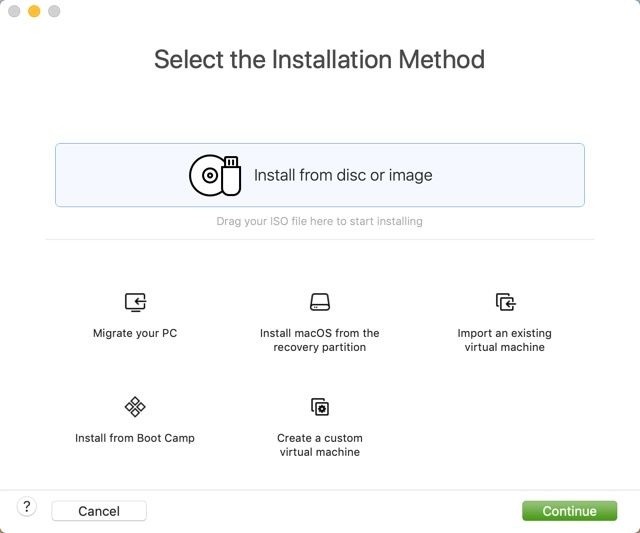
Give VMware Fusion a try today and start running virtual machines efficiently!
Read the full article: VMware Fusion 11 Makes Make Virtual Machines Even Better
from MakeUseOf https://ift.tt/2P9IzPm
via IFTTT
0 comments:
Post a Comment