Google Sheets is a powerful, free tool for spreadsheet creation. The ability to collaborate with others on spreadsheets is particularly useful.
However, there’s another element of Google Sheets many people don’t know about: add-ons. Think of Google Sheet add-ons as the equivalent of browser extensions, but specifically for Google Sheets.
How to Access and Choose Google Sheets Add-Ons
You can browse the available add-ons with just a few clicks. Get started by opening a Google Sheets document. Then, find the add-ons menu at the top of the screen. From there, choose Get Add-Ons.
Putting your mouse over any add-on in the gallery describes an add-on’s functionality. The description includes a blue button with a plus sign. By clicking it, you’ll install the add-on.
Check out your installed add-ons by clicking the add-ons menu in Google Sheets. They appear in the dropdown list for hassle-free access.
Add-ons exist for almost every purpose imaginable. Below is a list of some designed for better productivity.
1. Merge Sheets
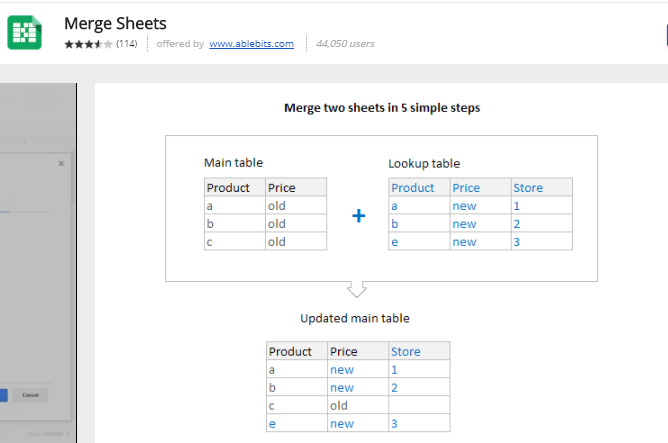
This is an excellent add-on to try when you need to combine data from two sheets. It accomplishes that goal through a five-step process.
The only thing you need is at least one common identifier column in the two sheets. The tool takes the information from those shared columns and brings it into one.
After the tool completes a merge, it gives you a summary of changes. That information helps you keep accurate records. It could also highlight unnecessary material in one or both sheets.
This add-on is free with an available annual subscription.
2. From Sheets to Calendar
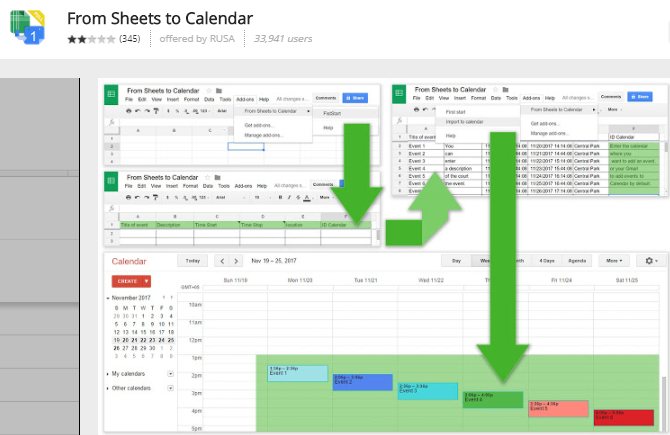
This add-on combines the convenience of Google Sheets and Google Calendar. It helps you create calendar events in batches and import them into Google Calendar to save time.
Consider using it if you have an employee birthday calendar or volunteer schedule. It works well for any use of Google Calendar involving numerous events.
The free version permits importing up to 20 events at once. If you get the paid version, it lets you work with up to 100 events in a batch. Using this add-on prevents you from switching between Google Sheets and Google Calendar too often. It avoids using a more cumbersome method of adding events.
This add-on is free with a full-featured version for a one-time fee of $1.
3. Power Tools
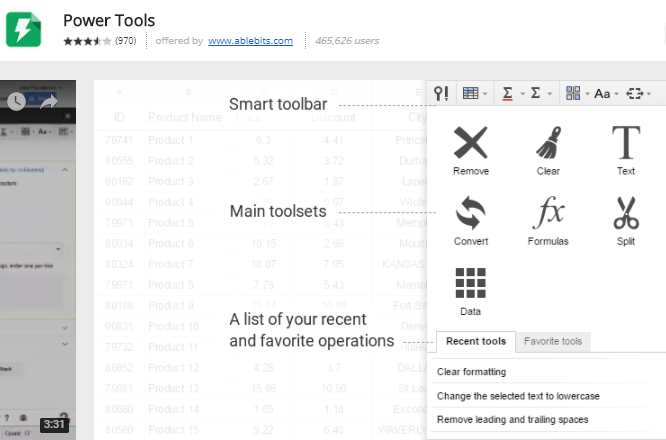
Working with spreadsheets often involves many repetitive tasks. The power tools add-on lets you minimize some of them. It offers a dedicated toolbar designed for applying one characteristic or change to cells in bulk. The toolbar features categories of tasks, plus creates a list of the features used most often.
In the remove group, you can get rid of extra characters in cells or delete blank rows. The data group allows merging sheets and rows, plus combining content from multiple sheets. Because power tools provide so many options in one place, you can streamline your workflow.
This add-on has a 30-day, full-featured trial available with a yearly subscription for $29.99.
4. Remove Duplicates
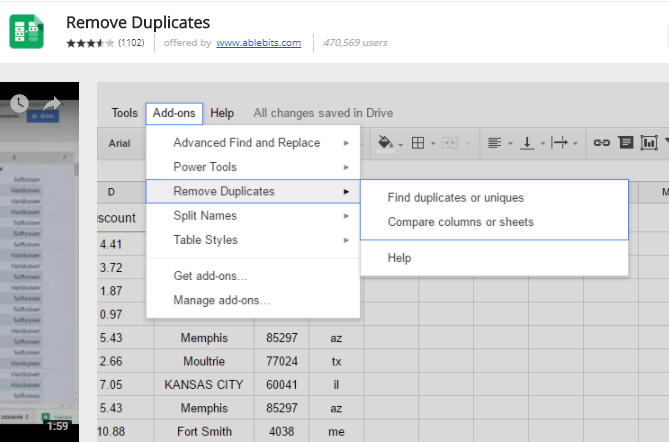
There are some basic rules of thumb you can use to reduce data entry errors, and then there are handy shortcuts like this add-on. It has two integrated capabilities.
The first gets rid of duplication through a four-step process. The other examines values from two columns and spotlights repeated information.
Incorrect information on a spreadsheet can lead to unnecessary confusion and wrong conclusions. If you know duplication is the most common error on your spreadsheets, this add-on reduces associated issues.
This add-on has a 30-day trial with an available annual subscription for $16.80.
5. Advanced Find and Replace
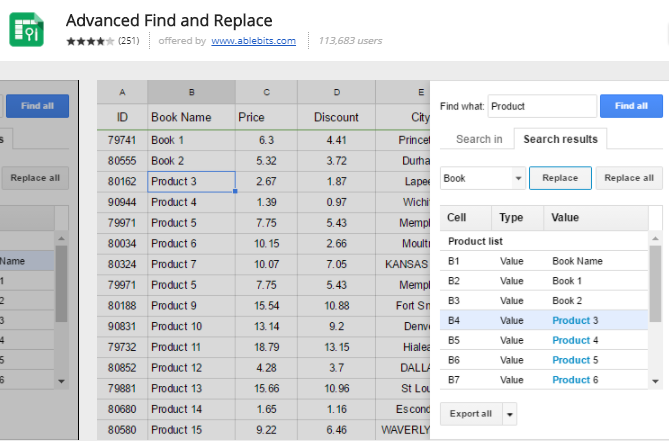
Find and replace is a useful feature that lets you make fast and accurate spreadsheet alterations. Instead of only relying on your eyes to locate parts of a spreadsheet requiring editing, use technology.
Depending on the scope of your task, the normal find and replace option may not be sufficient. If that’s the case, the advanced find and replace add-on is a good substitute.
It lives up to its name by offering more capabilities than find and replace typically does. It checks for information within cells, looks at link text, and things you type into notes fields.
Searching through custom formulas and values only goes so far. When you need something more, choose this add-on to work more efficiently.
This add-on has a 30-day trial with a $1.99/month subscription after that.
6. Email Address Extractor
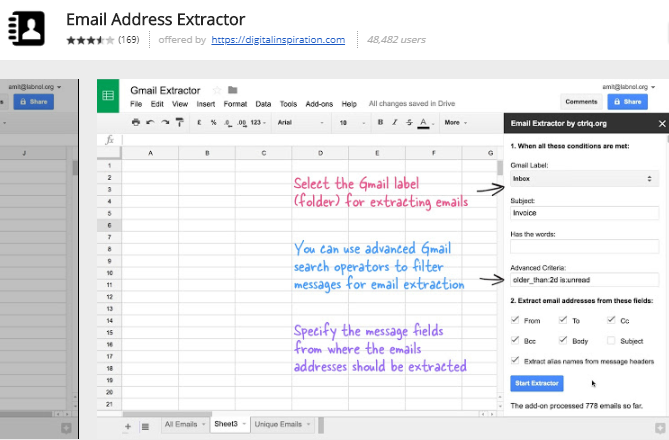
Google Sheets isn’t only for numbers-related data. You can also use it to build a running list of sales leads, business contacts, or attendees. Once one’s complete, it’s an excellent resource. But, creating the list can take a while if you do it manually.
By using the email address extractor add-on, you can eliminate time-wasting steps. That’s because this tool searches through your Gmail account and pulls emails from it.
Besides looking through fields such as To:, From: and CC:, it examines subject lines and message bodies. That means no matter how people send you contact details, this tool will find and compile them.
Within the add-on’s settings panel, you can get more specific. For example, set it to only look through messages with certain words in the subject line. Alternatively, set up advanced criteria, such as unread content older than three days.
After you run an extraction process, notice the two tabs at the bottom of the spreadsheet. One shows you all the emails found. The other section lists all the unique emails.
Using the second tab makes you immediately aware of the duplicate content. That could reduce the chance of finding it later and getting slowed down as a result.
The free version of this add-on extracts up to 500 addresses from Gmail. It’s free with premium versions costing $29 per year for single users and $299/year for organizations.
7. Find Fuzzy Matches
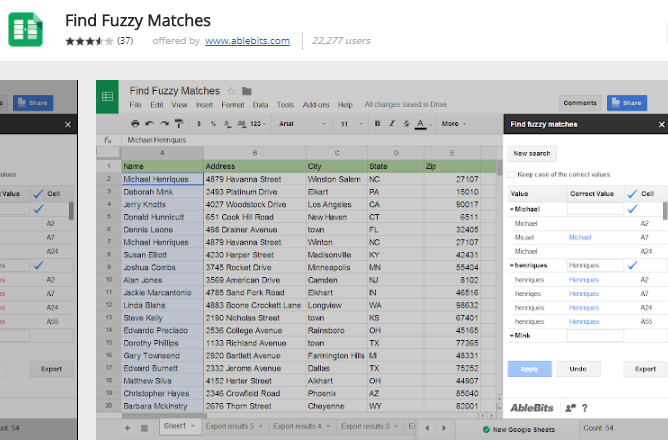
Besides the potential problems created by duplicate information, you must also be mindful of typos. Correct those as soon as you spot them. Otherwise, it’s unnecessarily difficult to interpret your spreadsheet.
By installing this add-on and tweaking the settings, you can discover minor or severe spelling mistakes. Then, fix them in seconds and feel more confident about the accuracy of your data.
The add-on makes suggestions for spelling the typos correctly. Choose one of those, such as using auto-correct on your phone. You can also input a correction into the field.
It’s also possible to see groups of errors. So, if you often misspell Adams by typing too many Ds, this tool could spotlight patterns. It gives awareness that helps you to change your bad habits.
This add-on is free.
8. Translate My Sheet
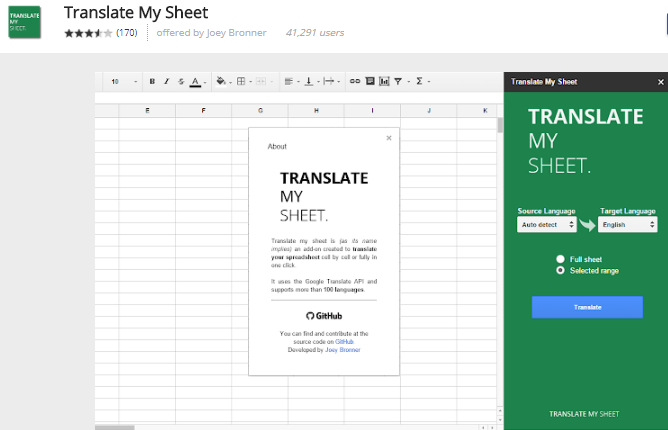
There may be times when you need to make a spreadsheet for a non-English-speaking recipient. This translation-ready add-on is a helpful addition to Google Sheets with compatibility for over 100 languages.
One useful characteristic of it is you can translate an entire sheet or only selected cells. Also, like Google Translate, it can automatically detect the source language. Use the dropdown menu to choose the desired output language.
In addition to saving you time, this add-on could prevent you from hiring costly translators. It’s particularly handy for making spreadsheets with multiple languages represented in the documents.
This add-on is free.
A Note About Add-Ons With Subscription Costs
You can purchase a premium subscription for any applicable add-on above within Google Sheets. Pay attention to the pop-up window indicating you have a number of days left for the trial. A subscription link specifies the cost and duration of a subscription. You’ll find that information in the add-on descriptions above when available.
However, in some cases, it’s not possible to see the price of a subscription in the early stages of a trial. This is presumably to help you realize how the add-on could benefit you before paying.
How Much Time Do You Save With Add-Ons?
After reading this list, you may use Google Sheets in ways that seemed impossible. Since some of the add-ons allow making uniform changes to multiple cells, you can automate tasks, too.
It only takes a few seconds to install an add-on. Doing so could give you more time in your day to take care of other things. Try using the add-ons discussed in this article to save time throughout your day and be your productive best!
Did you enjoy reading our list of add-on tools for Google Sheets? Now, take your Google Forms to the next level with these awesome Google Forms add-ons!
from MakeUseOf https://ift.tt/2K1wJjI
via IFTTT
0 comments:
Post a Comment