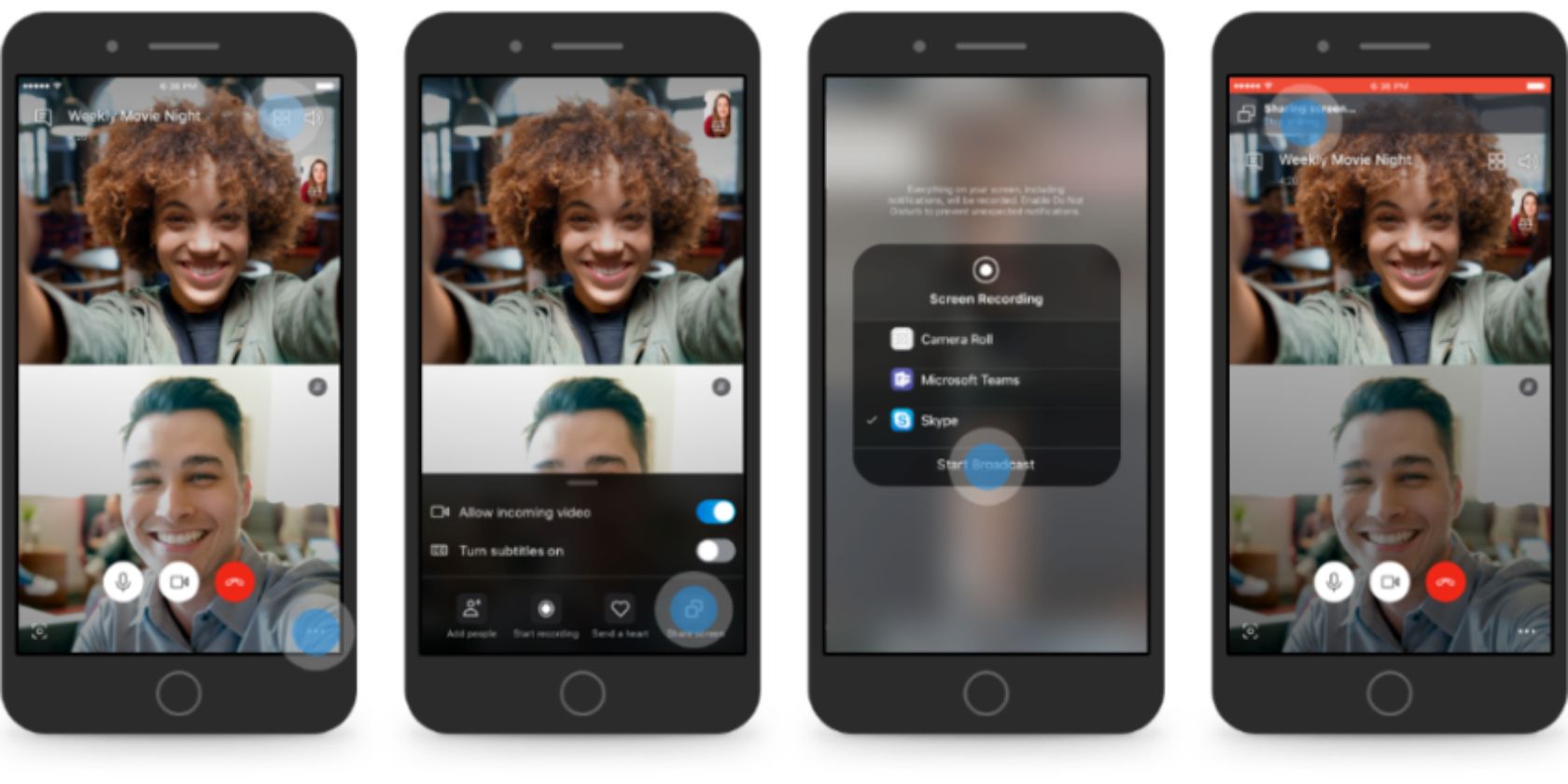
Since June 2019, Skype has let you share your screen on mobile. This was a popular feature on desktop, which led Microsoft to add screen sharing to the Skype mobile app for Android and iOS as well. And in this article we’ll show you how to do it.
Microsoft has allowed you to share your screen on Skype on desktop for a long time. This enables Skype users on Windows, Mac, and Linux to share their screen with others while in a video call. However, screen sharing was only added to Skype for mobile in 2019.
How to Share Your Skype Screen on Android and iOS
It’s very simple to share your screen on mobile using Skype. When you’re in a Skype call, whether on Android or iOS, just tap the ... more button followed by the screen sharing button that looks like two screens, one directly behind the other.
On Android, that’s it. However, on iOS, you’ll see a confirmation window where you need to select Skype then Start Broadcasting. To stop sharing your screen on either mobile operating system, simply select the screen sharing button again.
As to why you would want to share your smartphone’s screen, there are various reasons, both personal and professional. Perhaps you want to shop online with friends, or collaborate with work colleagues on the go. Either way, screen sharing can help.
Screen sharing is supported on Android 6.0 and above and on iOS 12 and above. However, some older iOS devices won’t support this feature. Either way, you’ll need to make sure you have the latest version of Skype installed on your device.
Download: Skype on Android | iOS
The Best Free Skype Alternatives
Adding screen sharing to Skype is just the latest in a long line of improvements Microsoft has made in recent years. And we’re sure there’s more to come. However, Skype isn’t for everyone, so if you’re looking to switch here are the best free Skype alternatives.
Read the full article: How to Share Your Screen on Mobile Using Skype
from MakeUseOf https://ift.tt/2zBSaYP
via IFTTT
0 comments:
Post a Comment