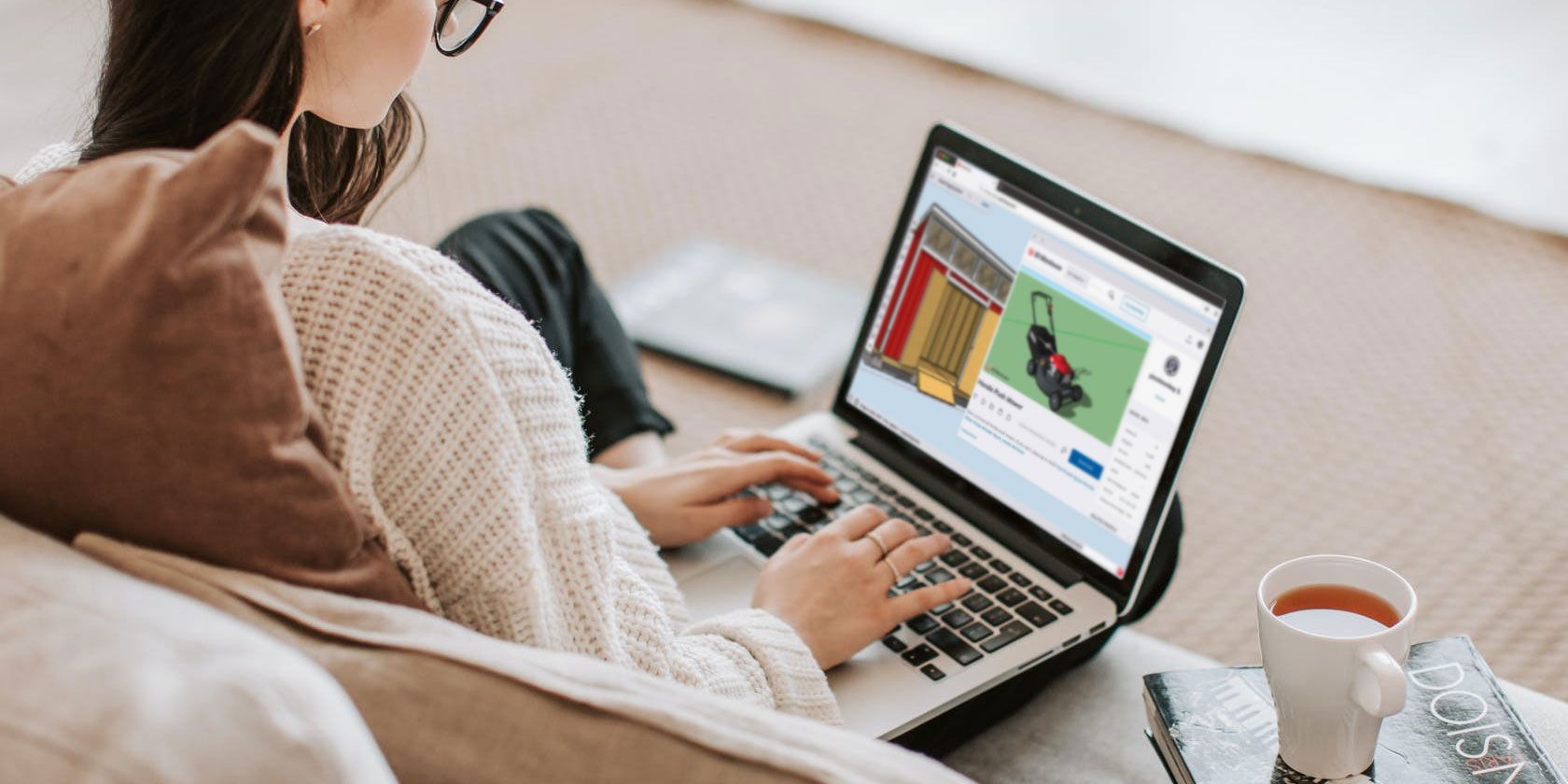
Sometimes you need to describe a building in a way that can’t easily be explained in writing. Often, these structures are of the 3D variety, such as architectural models or interior design.
If you’re already familiar with 3D modeling, then you’ll definitely be aware of this more “descriptive” need. However, what if you’re just a hobbyist who wants to create 3D objects for fun? If you fall under this category, you can try SketchUp. While SketchUp does have a paid version of its app, there is a free web version for casual enthusiasts, too.
In this article, we explain what SketchUp is, what the free version offers, and how to use SketchUp if you’re brand new to the program. This is 3D modelling for everyone, including absolute beginners.
What Is SketchUp?

SketchUp, formerly Google SketchUp, is a 3D modeling program that was released in the year 2000. It is now owned by a company called Trimble.
As a program that is devoted to 3D modeling, SketchUp is perfect for a wide range of uses. These uses vary, from architectural design and landscaping to film and game development. With pre-fab models that you can use in your designs, this app also acts as a collective engine where you can easily build 3D structures and render them.
The History of SketchUp
The story behind SketchUp is really cool, in that it was originally designed by @Last Software. SketchUp was acquired by Google in 2006, before being passed off to Trimble in 2012.
The company behind this app designed it with the expressed purpose of creating a program that was simple to use. This simplicity was much needed, as 3D modeling programs usually have a steep learning curve.
Unfortunately, that curve can also affect who is allowed to learn a program and how fast they learn it (not the general public on a budget).
In the current era, SketchUp and its parent company have stuck to the mandate of helping you “visualize your ideas.” The company encourages its users to use sustainable design practices in their creations, and through its app you can also share your designs within the 3D SketchUp community as a whole.
While all these features are very neat, they might not be something you need to explore if you’re still learning the basics. Fortunately, SketchUp has several different plans for users to choose from, including a free version that can be accessed through the web.
Is Google SketchUp Free?

Yes and no. While there is a free version of Trimble’s (Google) SketchUp, it is very pared down when you compare it to the professional paid version of the app.
SketchUp Free
- With the basic version of SketchUp, the intent of the program is to help you “discover 3D modeling.”
- This app is web-only, which means you can only use SketchUp online.
- You have 10GB of cloud storage for your projects, along with community support via the forums.
- The downside to the free version is that it does not allow you to use custom styles, custom materials, performance-based designs, or the style builder tool. You also cannot use the models you are creating in the free version of SketchUp for commercial intent.
SketchUp Shop
- In comparison, SketchUp Shop, the paid version of SketchUp for personal use, allows for basic access to custom styles.
- It also includes more features like unlimited cloud storage and email support.
- While SketchUp Shop does have more features, it still doesn’t give you full access to the program. Still, if you end up really loving this program, it’s worth a shot for $119/year.
SketchUp Pro
- If you want to have full access to the program, or if you’re a professional designer, then you need to use SketchUp Pro.
- SketchUp Pro gives you access to all features. It can also be used on desktop or through the web.
- However, this version of the program is the most expensive by far, sitting at $299/year without accounting for seasonal sales, as can be seen in the picture above.
Our Verdict: While SketchUp is not free to use if you’re a designer, if you’re just learning the basics, this free version will work just fine. Additionally, if you use it in conjunction with our beginner’s guide to 3D printing, you’ll have every angle of your 3D modeling hobby covered.
Let’s walk through the basic interface for SketchUp’s free app.
How to Use SketchUp: A Basic Introduction

The great thing about SketchUp is that when you sign up for the free app, you’re offered a guided tour. There are also accessible help forums that will guide you through your very first 3D project, with topics ranging from using SketchUp in comics, to sharing SketchUp projects with a friend.
When you open SketchUp, you should see a “working space” with a three-dimensional axis, a horizon line, and a 2D person for scale. On the left-hand side of your screen, you will see your Toolbar (shown here in red):

This Toolbar contains the items that you will need to draw. Here, you’ll be able to locate your:
- Eraser
- Paint tools
- Line tools
- Push/Pull tools
- Move tools
- Tape Measure tools
- Orbit controls
At the bottom of your screen, you’ll see your Status bar. The Status bar will help you learn how to use SketchUp by clicking on the Help button to access the app’s tutorials.

Finally, on the right side of the screen, you will see your Panel section. Here, you can adjust your model using different materials, components, and layers.

To Recap:
- Draw in SketchUp using your left-hand Toolbar.
- Adjust your drawing with your right-hand Panel.
- Learn how to draw with your bottom Status bar.
Try SketchUp If You’re Interested in 3D Modeling
Now that you know all about SketchUp and how to use the basic interface, you can look into the free version of the program and try it out yourself. The best thing about SketchUp is that if you decide to upgrade from Free to Shop or Pro, you can do so easily.
If you’re looking for more information on the world of 3D modeling, check out our list of the best free 3D modeling software.
Read the full article: How to Use SketchUp for 3D Design
from MakeUseOf https://ift.tt/3eNuBf1
via IFTTT
0 comments:
Post a Comment