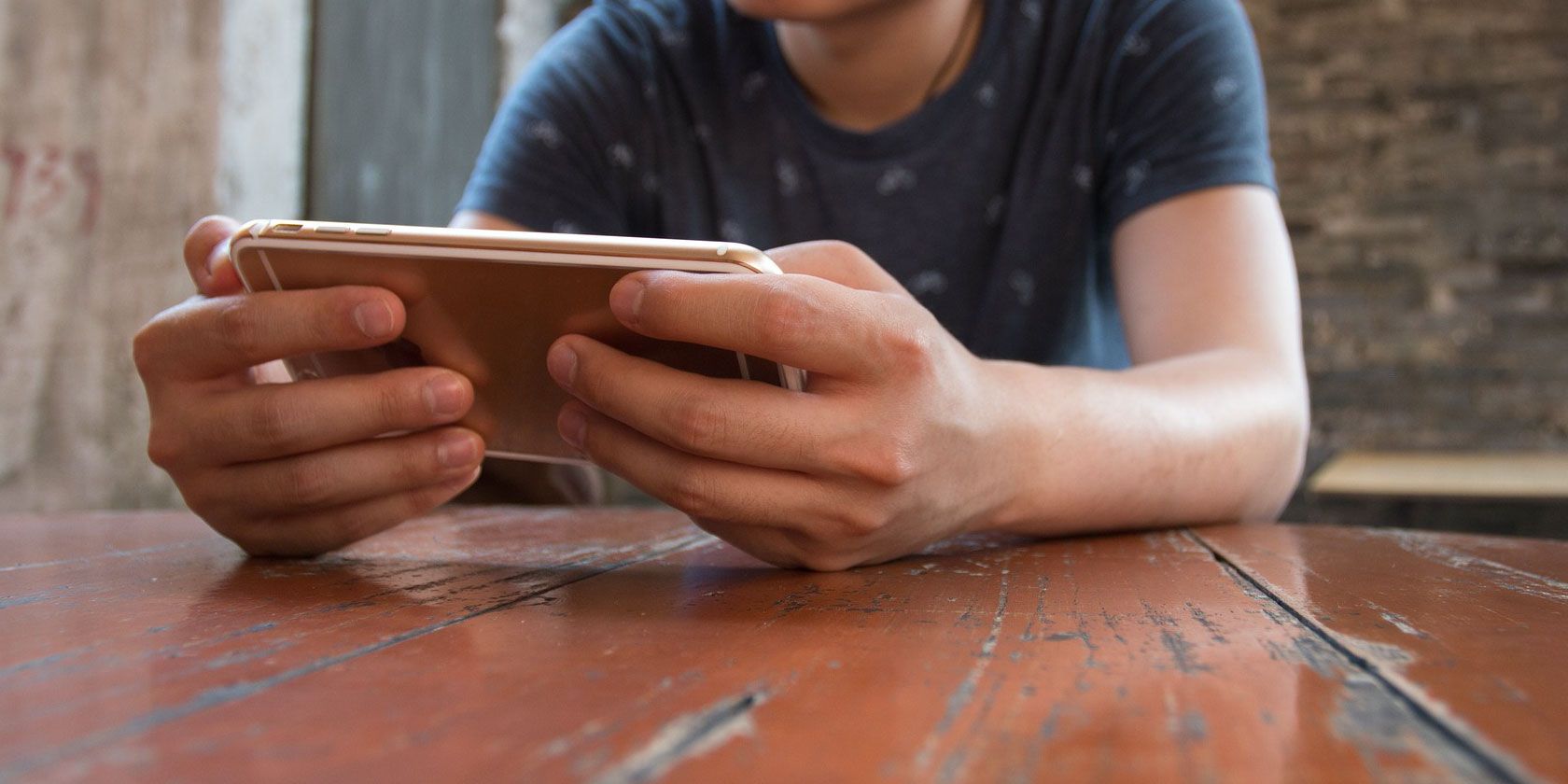
Modern mobile games are fine, but most of them can’t come close to classic games like Pokémon, Crash Bandicoot, Super Mario 64, or The Legend of Zelda. Thankfully, it’s possible to play all these classic video games and more on your iPhone using the best emulators below.
An emulator is a software imitation of a video games console. You can install emulators on your iPhone—without jailbreaking it—to play some of the most popular video games ever made. Here are all the best emulators to use on your iPhone or iPad.
About Emulators and ROMs
Apple doesn’t allow video game emulators on the App Store, but it’s still possible to install them on your iPhone, iPad, or iPod touch without jailbreaking your device. That does mean the emulators are sometimes a little bit unstable, but that’s a small price to pay for access to the best classic video games on your iPhone.
Most of the emulators in this list are available to download for free from websites like iEmulators or the AppMarket. But you can get better reliability if you pay for a BuildStore subscription. Otherwise, you may need to compile the apps on your iPhone using a computer.
For more information, check out our detailed guide about installing emulators on your iPhone.
After you install a video game emulator on your iPhone, you still need to get some ROMs to use with it. A ROM is the software version of a video game cartridge or disk. While you’ll need a ROM for each game you want to play, the same game ROM will work on every emulator that supports the console. For example, the same N64 ROM will work with any of the N64 emulators below.
Emulators are legal, but downloading ROMs for games that you don’t own is considered piracy. Some companies don’t mind if you create a “backup copy” of games you already own, but this isn’t always allowed either. While ROMs are freely available online, we don’t condone downloading them.
1. Delta (Game Boy, N64, SNES)
Delta is the best iPhone emulator for Nintendo enthusiasts. It’s the successor to the hugely popular GBA4iOS emulator; you can download an incredibly stable version of Delta using the Alt Store.
Delta supports a huge range of Nintendo consoles:
- Game Boy, Game Boy Color, and Game Boy Advance
- NES and SNES
- N64
- Nintendo DS (with a Patreon subscription)
With Delta, you can save your games in any state, take advantage of Quick Saves if you have an external controller, and sync all your data to Google Drive or Dropbox for safekeeping. You can even add cheat codes to your games to add some flair, or lock your favorite saves to make sure they don’t get overwritten.
If you’re looking to play Pokemon on your iPhone, this is the best emulator to use.
Delta lets you connect wireless PS4, Xbox One, and MFi game controllers, as well as Bluetooth or wired keyboards. You can customize the button mapping however you like, even saving presets on a per-system or per-controller basis.
Without an external controller, you can still customize the emulator skins that appear on your iPhone screen and choose buttons for Delta to hold down so you don’t need to keep pressing certain buttons as you play.
All this detail only scratches the surface of Delta. The developer is still working to improve it, with plenty more updates yet to come.
Download: Delta (Free)
2. Provenance (Nintendo, Sony, Sega, Atari)
You need to install Provenance by compiling it from a computer, but it’s well worth doing. Provenance is one of the oldest and most popular multi-platform emulators for iPhone. It’s especially good if you’re looking to play original PlayStation games on your iPhone.
Provenance emulates 30 systems, including major consoles from:
- Nintendo
- Sega
- Sony
- Atari
- and more
You can save your games at any point, or record footage of you playing and sync all that data to iCloud. You can even choose to auto-load a particular save every time you open Provenance to start playing as quickly as possible.
Connect a wireless MFi, iCade, or Steam controller for better comfort while playing on a small screen.
Unfortunately, the developers of Provenance recently removed it from the most popular emulator websites. But you can still install it using an Apple developer account following the instructions on the Provenance Wiki.
3. iNDS (Nintendo DS)
We previously mentioned Delta as the best Nintendo emulator for iPhone. But to unlock Nintendo DS emulation on Delta, you need to pay for a Patreon subscription. That’s where iNDS comes in; this emulator lets you play Nintendo DS games on your iPhone for free.
Derived from the once-popular NDS4iOS emulator, iNDS is available for non-jailbroken devices through iEmulators and the BuildStore. As with all iOS emulators, Apple sometimes revokes the license for this app, which means you may need to wait for the developers to renew it before you can install it on your iPhone.
But once it’s working, iNDS will let you play Nintendo DS games at nearly full speed on iPhone 5 and newer, at up to 60FPS on newer iPhones.
Take advantage of save states and auto-save options to sync your game data over Dropbox so you never need to worry about losing your progress, even if the emulator does get revoked. iNDS also includes 100,000 game cheats for adding a new layer of fun to your favorite DS games.
Because the Nintendo DS features two screens, one above the other, you can use iNDS in portrait or landscape mode with both screens appearing in the center of your iPhone display. You can also customize the controller size and style, and even disable touchscreen on the second screen to avoid accidental taps.
Download: iNDS (Free)
4. PPSSPP (Sony PSP)
PPSSPP is dedicated to emulating PlayStation Portable (PSP) games on your iPhone, iPad, or iPod touch. While it should be able to run any PSP game on your device, older iPhones might not run the games at full speed.
Like all the other emulators on this list, you can create save states for your games, so you don’t need to worry about reaching a save point before exiting the emulator. You can also add cheats to your games for extra fun.
Perhaps one of the best features of PPSSPP is that it gives you the ability to transfer existing saves from your real PSP. So you can pick up in GTA: Vice City exactly where you left off.
Unfortunately, it doesn’t seem to have a built-in way to sync your games to the cloud. However, that might be best considering most PSP ROMs are extremely large files.
The PSP controls appear transparently over the game screen while you’re playing games, which means PPSSPP presents the largest screen possible on your device.
Download: PPSSPP (Free)
5. RetroArch (Atari, DOS, Genesis, PC Engine)
RetroArch brings together emulators for a long list of different consoles, offering a single slick interface to play all the best classic games on almost any device. You can install RetroArch on Windows, macOS, Linux, Android, and iOS, making it one of the most versatile emulators available.
Alongside Game Boy, SNES, and PlayStation emulators, RetroArch also supports older platforms, such as:
- Atari
- DOS
- MSX
- Neo Geo Pocket
- PC Engine
- Sega Genesis (Mega Drive)
- and more
RetroArch uses the same gamepad for all the different emulators included. This makes it easy to get comfortable with the touchscreen layout no matter which game you’re playing, which could be one of many thanks to RetroArch’s wide support.
You can create custom save states and set your favorites to auto-load when you boot up the app. You can also lock the most previous saves to avoid overwriting them.
With RetroArch’s Netplay feature, you can connect to other players for multiplayer sessions. This works across multiple platforms, so you can even play with Android or PC users as well.
Other iPhone Gaming Options
Though they’re a bit of work to set up, emulators offer a ton of great classic games once you have them running. And these choices let you play a ton of games on any platforms you like.
If you find the emulators too much work to install, check out other great gaming options for your iPhone. You can also play many classic Sega games on iOS without bothering with emulators.
Read the full article: The 5 Best Video Game Emulators to Install on Your iPhone or iPad
from MakeUseOf https://ift.tt/3fZfaSr
via IFTTT
0 comments:
Post a Comment