
Need a smart TV but don’t have the budget? While there’s a good chance that you already own hardware that can make your TV “smart”, one low-budget piece of kit can make all the difference.
For under $50 you can turn a dumb TV into a smart TV with a Raspberry Pi. Here’s what you need to know about building your own Raspberry Pi streaming TV box.
Raspberry Pi 4 Raspberry Pi 4 Buy Now On Amazon $49.995 Things a DIY Smart TV Should Offer
Before getting down to the “how,” consider the “what.”
Your Raspberry Pi can substitute the functionality of a smart TV, making a so-called dumb TV into a smart TV. So, what should you expect from it?
- The ability to play media from a USB storage device or external HDD. This is possible via a USB port on smart TVs. On the Raspberry Pi, you should have a USB port spare to do the same.
- Video streaming from online sites like Netflix and YouTube. The Chromium browser for the Raspberry Pi can play the Netflix library, or you can install a Kodi add-on for Netflix.
- Remote control from a mobile device. Kodi can be set up with a client app on your smartphone to control the software remotely. Otherwise, an infrared, Bluetooth, or wireless remote control can be setup, with a companion USB dongle connected to the Pi.
- News and weather. A smart TV should be able to pull news and weather data and present it to you when you switch on the television.
- PVR support. If you need to record a TV show, connect a USB TV card and hard disk drive.
While these features aren’t possible with all Raspberry Pi smart TV projects, they’re certainly available in the most popular option: Kodi.
1. Build a Raspberry Pi Streaming Box With Kodi

If you haven’t already seen Kodi in action, now is the time to try it out. Several Kodi images are available for the Raspberry Pi, each offering largely the same experience:
How you install these depends on your experience level. LibreElec is one of several operating systems available in the Raspberry Pi NOOBS installer, making it the simplest installation. Alternatively, you can download your preferred image and write it to your Pi’s microSD card.
Kodi can also be installed as part of other projects, such as a RecalBox retro gaming center. Or you can also install Kodi manually:
sudo apt update
sudo apt install kodiOnce installed, add-ons let you access video and audio content from across the internet. These are apps that present content of your choice. For instance, Kodi features a YouTube add-on.
Beware, however: as some add-ons are illegal, you should stick to those available from the official Kodi add-on repository.
Kodi also offers weather reporting, so you can check whether you’re missing sunshine while browsing YouTube.
2. Stream Media Across Your Network With Plex

An alternative to Kodi, Plex enables you to stream media across your home network. This client-server dynamic uses your Raspberry Pi as a client and a system running Plex as the server.
For the server, you’ll need a PC (Windows, macOS, or Linux), or a NAS box. You can even install the Plex server on a Raspberry Pi.
The RasPlex client software is installed with custom microSD card writing software, using the tool on the RasPlex website.
Download: RasPlex client
Once everything is set up, your Raspberry Pi Plex box will stream TV shows and movies to your TV. Pretty smart!
See our detailed guide to installing Plex client on your Raspberry Pi for the full details.
3. KDE Plasma Bigscreen: Open Source Raspberry Pi 4 Smart TV
Employing a modified KDE Neon distribution, this Raspberry Pi implementation of Plasma Bigscreen features Mycroft AI and libcec. So, as well as a smart TV, you get voice control (Mycroft) and compatibility with your TV’s existing remote (libcec).
As an open project, you can set up your own smart TV without worrying about privacy or censorship.
At the time of writing, the Big Screen apps are limited to YouTube, Soundcloud, and BitChute. Despite this, it’s worth checking out—building a Raspberry Pi smart TV has never been so easy.
Download: KDE Plasma Bigscreen
4. Cast Media From Android to Your Raspberry Pi TV
One popular low-cost approach to making your dumb TV smart is to use a Google Chromecast. But if you own a Raspberry Pi, you don’t even need to go this far.
Google Chromecast works in much the same way as Miracast and other wireless HDMI technologies. Simply, an app window or entire mobile desktop is streamed wirelessly to a TV. From here, apps can be run, games played in big screen mode, video streamed, etc.
Or for a more straightforward implementation, take a look at the Raspicast app on Google Play. Once you’ve done that, check our guide to setting up a Raspberry Pi Chromecast.
You’ll be streaming media from your phone to your TV via a Raspberry Pi in minutes!
5. Android TV on Raspberry Pi
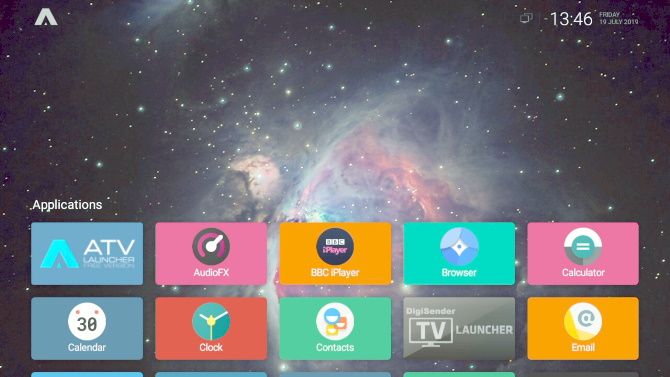
A final option is to abandon standard Raspbian-based Raspberry Pi distros and opt for Android instead.
With Android installed on your Raspberry Pi, you can then configure the operating system to play media files through your TV. It’s like having a big-screen version of Android in your home!
Android TV is a version of Android designed for set-top boxes, but you don’t need this for the Raspberry Pi. Follow our guide to installing Android TV on Raspberry Pi and go from there.
While you can’t build a Roku box with a Raspberry Pi, Android TV is the next thing.
5 Ways to Build a Raspberry Pi Smart TV Solution
If you own a Raspberry Pi, it’s likely that at some point you’ve used it as a smart TV. After all, the various Kodi ports are some of the most popular disk images beyond Raspbian. And if you’re using a Raspberry Pi 4, you’re going to enjoy one of the best Kodi experiences available.
We’ve looked at five options for a Raspberry Pi smart TV build:
- Kodi
- Plex
- Plasma Bigscreen
- Chromecast substitute
- Android TV on Raspberry Pi
Happy just using Kodi? Here’s how to set up a Raspberry Pi Smart TV with Netflix, Amazon VOD, and Plex.
Read the full article: The 5 Best Raspberry Pi Smart TV Projects We’ve Seen
from MakeUseOf https://ift.tt/2BpKjOk
via IFTTT
0 comments:
Post a Comment