
The Apple Pencil transforms the iPad from a touchscreen tablet to a computer with a precise pointing instrument. Add an Apple Pencil to your iPad or iPad Pro and you’ll watch the device spread its wings.
Tasks like editing photos, taking notes in class, drawing, and graphic design become more intuitive, faster, and easier. Check out our list of the best Apple Pencil apps for iPad and iPad Pro.
1. Apple Notes
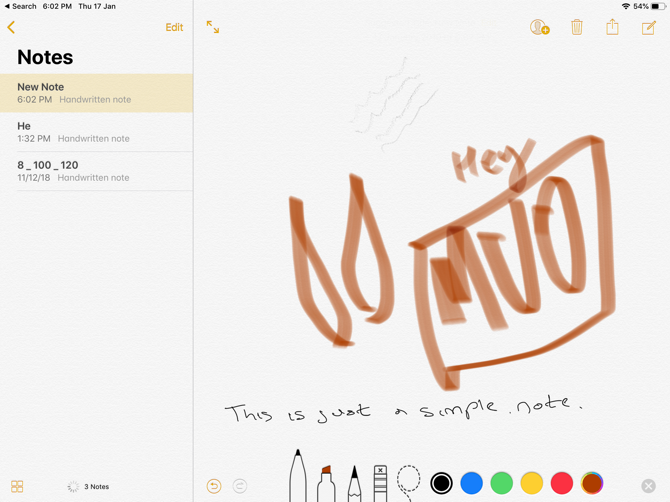
Before you jump into the abyss of amazing third-party apps, don’t forget everything Apple Notes can do. The built-in Notes app comes with support for the Apple Pencil.
Make a new note, then just start writing with the Apple Pencil. You can scribble, draw, or do whatever else you want. Tap on the Pencil icon at the bottom to reveal the toolbar. From here, you can switch to a pen or a marker tip and pick any color you want.
Tap on the lasso tool icon to make a section. With it, simply draw over part of the note and you’ll be able to pick it up and move it around.
The best reason to use Apple Notes as a quick note-taking app on iPad is its integration with iOS/iPadOS. Tap on the Lock screen with your Apple Pencil and you’ll instantly open the Notes app with either a blank note or the last note you accessed (you can specify this in the app’s settings).
2. Notability

Notability is designed as a multipurpose note-taking app, especially for students. When you open a note, you can choose to write with your Apple Pencil or type with the keyboard (and easily alternate between them).
Plus, you can record the audio in the background. This makes Notability the best tool for taking lecture notes. You can change the background to show graph paper and write as much as you need, thanks to the infinite scrolling feature. Notability also marks page breaks, which makes it easy to export notes as PDFs or print them later.
Download: Notability ($8.99, in-app purchases available)
3. Adobe Photoshop

As the iPad continues to become more powerful, desktop-class apps are making their move to the tablet, including Adobe Photoshop. Adobe designed the app to take advantage of the iPad’s touchscreen and include support for the Apple Pencil.
With the app, you can create full PSDs with layers and use features you know from the desktop version, like spot healing and blending. There are other familiar tools like the Layer stack and Toolbar. To better help you while working, the app’s UI is context-aware, so it will only show tools that you really need.
You can try the app out with a 30-day free trial. Anyone with a current Adobe Photoshop monthly membership can use the app at no additional cost.
Download: Adobe Photoshop (Free trial, subscription required)
4. Linea Sketch

Linea Sketch sits somewhere between a simple doodling app and more professional drawing tools like Procreate. It gives you the simplicity of doodling whatever you want, with power user tools like unlimited layers, transform tools, automatic ruler, grids, and more.
Like every other drawing app, Linea takes a canvas-based approach. Unlike Notability, you won’t find an endlessly scrolling page here. However, you can create multiple canvases and organize them in projects.
The grid tool gives you backgrounds for note-taking, drawing, and user interface design. Linea Sketch’s genius lies in its simple design. The tools are arranged in two panels on either side of the screen, letting you ignore features you don’t need.
But this is a double-edged sword, as many of Linea’s interesting features are hidden behind buttons. Once you get comfortable with the app, you should create a blank page and try all the tools at least once.
Download: Linea Sketch ($4.99)
5. GoodNotes 5

GoodNotes 5 is the modernized version of the original versatile note-taking iPad app. The first app’s premise was simple: it replicated a physical writing environment on the iPad. If you liked writing on a yellow legal pad, you could essentially get the same feeling on your iPad.
But this also meant that GoodNotes was limited in functionality. For example, it didn’t have the endless vertical scrolling we’re used to in apps like Notes and Notability. Instead, you had to flip pages every time.
GoodNotes 5 takes care of these annoyances. The continuous vertical scrolling makes note-taking much easier. And this version improves on all the aspects that make GoodNotes such a robust note-taking app. You can now nest as many folders as you want and organize them easily.
Plus, the handwriting recognition works even if your handwriting is poor.
Download: GoodNotes 5 ($7.99)
6. Pixelmator
![]()
Pixelmator is known as an intuitive and simple image editor. While you can use Pixelmator to quickly edit photos, it does a lot more than that. You can create an empty canvas, add and arrange photos, create shapes, add text, and more. Each lives on its own independent layer.
The Apple Pencil adds an extra layer of creativity. Using the selection tool, you can accurately single out parts of images that you want to edit. You can also write over images freehand, or draw any shape you want. Pixelmator comes with a variety of brushes, from calligraphy to crayons.
Download: Pixelmator ($4.99)
7. Procreate

Procreate is the ultimate Apple Pencil app. If you can dream it, and you have the skills, you can probably make it using Procreate on iPad. If you don’t want to use Photoshop, Procreate is rightly championed as an Adobe suite replacement and one of the best professional iPad apps.
However, Procreate is best suitable for drawing and painting. It’s not really designed for graphic design and vector work.
Download: Procreate ($9.99)
8. Nebo

Nebo is a full-featured note-taking app that’s made even better with the Apple Pencil. With it, you can edit and format text and do tasks like add or remove content and space, plus decorate and apply different styles.
One of its headlining features is converting handwriting from the Apple Pencil into text that you can edit and add to different notes. The app recognizes more than 65 languages and will also convert handwritten symbols. You can also enter text using a keyboard if you prefer. When looking for specific information, both typed and handwritten text are searchable.
When you finish a note, it can be converted into Word, PDF, HTML, or text. While the app is free to download, the majority of features require an in-app purchase to unlock the Pro version.
Download: Nebo (Free, premium version available)
9. Sketch Club

Sketch Club combines a great drawing and painting app with a vibrant community of artists looking to improve their craft.
When creating with an Apple Pencil, there are a wide variety of different tools at your disposal allowing you to create different layers with configurable blending, naming, and color tagging. You can create a canvas up to 16K resolution with a number of exportable sizes, including the standard 300 DPI. To help craft a perfect creation, there are many built-in tools to choose from, and you can even import others from the community.
Along with the drawing features, you can follow other artists and even gain followers while sharing creations. A new challenge arrives each day and a fresh competition comes each week, giving you a chance to improve. You can also live stream and chat for feedback while drawing.
Download: Sketch Club ($2.99)
10. Affinity Designer
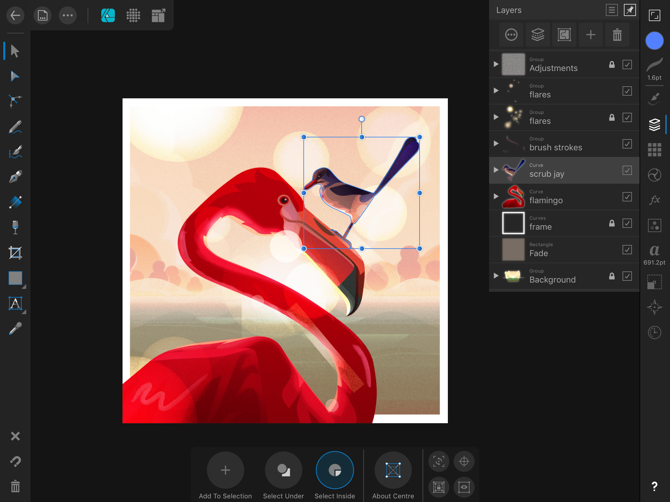
Affinity Designer is the only great fully featured vector design app on iPad. It brings almost all the features from the Mac app to your iPad, and does so in an intuitive manner.
At first glance, you might feel like there’s a lot going on as the app covers three edges of the screen with toolbars. But don’t be overwhelmed; tap on each button and you’ll see detailed options appear.
To make working easier, Affinity has three different modes: Vector, Pixel, and Export. The Vector mode is for drawing, while Pixel mode is similar to using a raster app like Photoshop. If you’re using Designer to design graphics or user interfaces, Export mode makes it easy to export individual assets.
The app is fast and slick. Start creating points and paths, and you’re on your way to creating an illustration. The features you expect from a good vector design app (pen tool, node tool, fill tool, live shapes) are all here, and they’ve been made more intuitive for a touchscreen.
Download: Affinity Designer ($19.99)
11. Flow by Moleskine

Flow by Moleskine takes the iconic notebook to your iPad. Just like with a real Moleskine, if you can dream it, it’s possible to create using the app and an Apple Pencil.
One of the most unique features of the app is that documents are an infinite width, so you can simply pan and continue the drawing. And with a virtual toolset, you can create custom tools available with just a single tap.
The app is free to download. A subscription unlocks cloud storage and backup for all documents and tools so you can start on one iPad and then pick up work on another.
Download: Flow by Moleskine (Free, subscription available)
12. Pigment

Coloring has been known to reduce stress and anxiety. The mere act of taking time out of your busy life and focusing on coloring can be meditative. And you don’t need to buy an adult coloring book or colored pencils to get started. All you need is an iPad coloring app.
Pigment has a collection of more than 4,000 coloring pages. You’ll certainly find something that strikes your fancy , as it has everything from simple nature drawings to complex mandalas that you can really take your time with.
Pigment has two coloring modes. If you want, you can tap on a shape to only color inside it. No matter how inaccurate you are, the color won’t bleed outside the selection. If you want a more realistic drawing experience, don’t tap on the shape before you start coloring.
Download: Pigment (Free, subscription available)
Get More From Your Apple Pencil
As we’ve seen, the Apple Pencil is truly a remarkable tool when paired with iPad apps designed for it. Grab some of the best apps for Apple Pencil and see what you can create.
For more, why not pick up some of the best Apple Pencil accessories?
Read the full article: The 12 Best Apps for the Apple Pencil
from MakeUseOf https://ift.tt/2YjtKLC
via IFTTT
0 comments:
Post a Comment