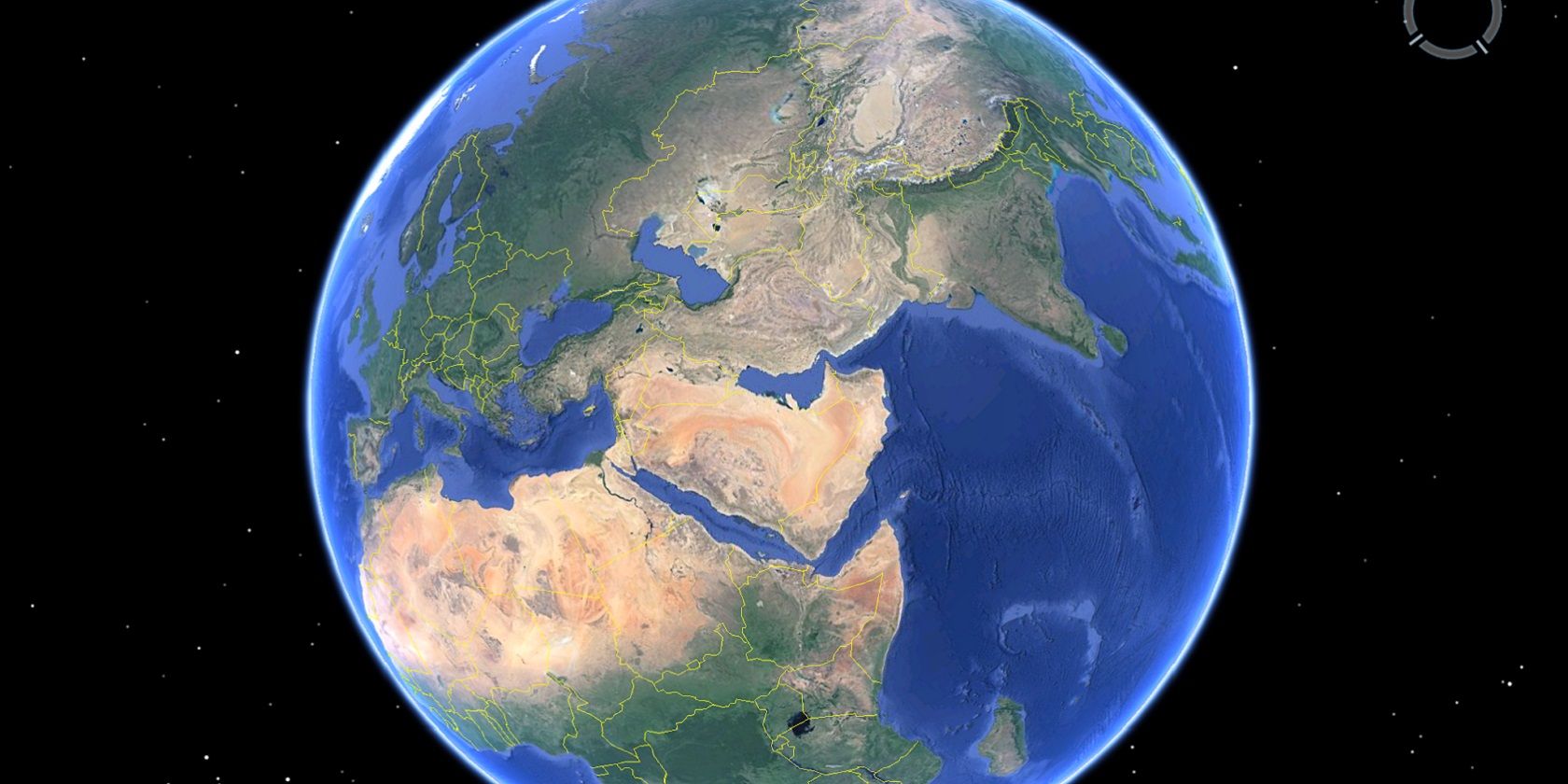
Google Earth (and Google Maps) is the easiest way to get a satellite view of your house and neighborhood. The virtual globe of Google Earth combines satellite imagery, maps, aerial photos, and of course the Google search engine.
This gives us a fascinating application that enables anyone to view nearly any part of the world and get instant geographic information for that area.
Google Earth used to come in Free and Pro flavors, but Google Earth Pro is now completely free to download on desktops, and you can even use the web version in Chrome and the mobile apps on Android or iOS. Google Earth also runs on Firefox, Edge, and Opera.
In this article, we’ll show you how to take advantage of Google Earth’s high-resolution graphics and satellite images.
Google Earth Satellite View vs. Google Maps
Google Earth and Google Maps use the same satellite/aerial and street view imagery to give you some amazing data on our planet. Few things like searching, and directions are also similar in both.
But there are important differences between Google Earth and Google Maps too.
- Google Earth is a 3D virtual globe while Google Maps is used more like a 2D map even though it has 3D features.
- Google Maps is a more powerful local tool. Google Maps allows you to find and share directions and explore your locality with a fine-toothed comb. It also keeps this information synced across all your devices.
- Google Earth and its satellite imagery may look the same when you compare it with Google Maps. Both have the satellite layer. But it offers an important distinction: a better set of Layers.
Thanks to the Voyager feature inside Google Earth, you can explore interesting cultures and our planet’s nature in all its glory. As the video below tells you, Google Maps is for finding your way, Google Earth is for getting lost.
In short: When you want to go from Point A to Point B, use Google Maps. When you want to explore the world in all its high-resolution 3D glory, use Google Earth.
Launch Google Earth for some fun virtual trips, and then tap into its many practical benefits.
1. View Your House With Google Earth
The virtual trips allow you to visit any country on Earth. But you will still go on it to find your own house. You can fly down from outer space and zoom down to the street level.
Searching for a satellite view of your house works on all versions of Google Earth. The screenshot below is from Google Earth Pro for the desktop that can be used for more advanced uses like import and export of GIS data.
To find your own house:
- Go to the search box on the top left and enter your address.
- Double-click your address in the search results. Google Earth will fly you to your neighborhood.
- Drag the Pegman icon to access Street View and get an up-close look at your home.
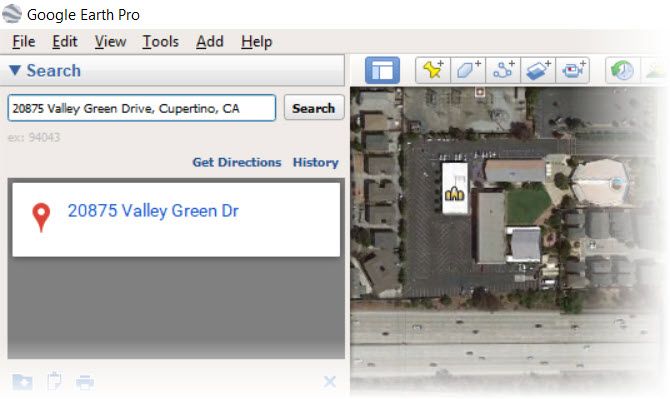
You can search for any location by address, business name, latitude-longitude coordinates, keywords, and locale name. If it’s a new neighborhood, you can walk around virtually and get to know the services and businesses around your locality.
Google Earth also thinks that you head straight to your home to take in a satellite view. That’s why they took this idea and created a unique storytelling project called This is Home.
So, instead of staying put at your own house and thereabouts, why not go over and see how the Inuits live in igloos or the unique Santorini Islands in Greece.
2. Take Virtual Trips From Your Couch
Google Earth is made for exploration and geographic discoveries. There are some fascinating virtual tours on Google Earth. New locales and timely tours are always being added, so you will never fall short of places to explore with Google Earth and its Voyager feature.
For instance, go to Voyager > Culture > Superhero Movie Locations and head to the places where blockbuster scenes in superhero films have been captured on camera.

3. Measure Distances Big and Small
You are looking at the aerial view of your home on Google Earth. Maybe, now you would like to measure the plot of land it is standing on or calculate a nearby parcel you have your eyes on.
Instead of manually stretching the tape, use Google Earth’s Measure Tool to do it in a few minutes.

On Google Earth Pro you can use lines and shapes to check distances and estimate elevations. For instance, you can use the elevation information to plan hikes around your countryside.
On Google Earth Web, Android and iOS you can use the Measure Tool to calculate the perimeter or distance of between points on the map (see screenshot).
4. Use Historical View to Go Back to the Past
Google Earth Pro has a slider tucked away on the toolbar that works like a time machine. Imagine you are looking at the satellite view of your house or any other location and would like to see how it looked in the past. You can do three things to access historical imagery for the location.
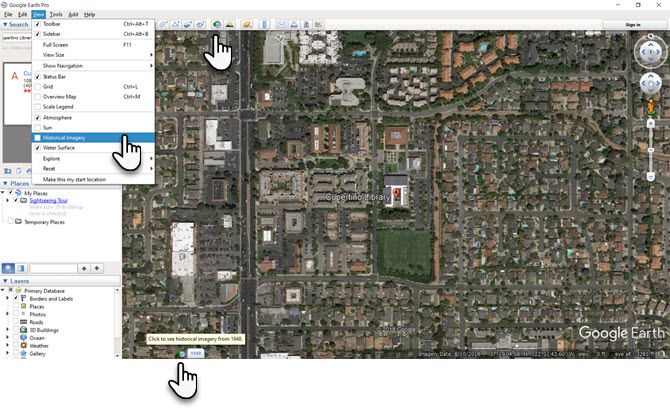
- Go to the menu and select View > Historical Imagery.
- Click the Historical Imagery button on the toolbar (a clock with an arrow pointing counterclockwise).
- Click on the date in the lower left corner of the Google Earth window. Google Earth will jump to the oldest historical imagery available.
5. Monitor Disaster Alerts in Near Real Time
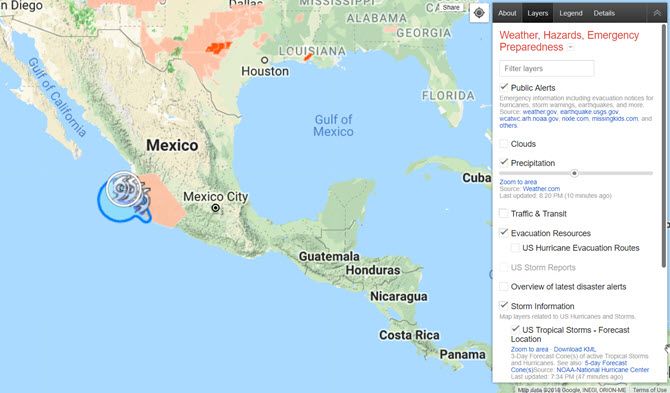
Google created a product called the Google Crisis Map to help people stay aware of developing natural disasters like hurricanes, storms, earthquakes, and more.
The crisis map uses Google Maps technology to make this information easily available in almost real time on any device with a browser. The crisis map also collates the information spread across multiple agencies and makes it easier to understand for the layman.
Of course, it won’t offer you a satellite view of your house in real time but you can at least estimate the precautions you need to take as the disaster flows or ebbs. For a more detailed walkthrough, head over to the Google Help Page.
Keep an eye on the SOS alerts and navigation warnings. Google Maps on iOS and Android supply real-time visual disaster warnings in the event of hurricanes, earthquakes, and floods. Map overlays and crisis cards will give you more information with emergency phone numbers, safety tips, and even push alerts.
6. Create a Satellite Tour of Your House
Google Earth guided tours under Voyager are all professionally made. But Google Earth also allows you to create your own projects that can work like virtual tours of your town, city, or any other favorite place of your choosing.
This official Google walkthrough describes how your own virtual tour with the satellite views on Google Earth.
Search Google Earth for the Best Views
Browsing Google Earth can be addictive. Go through the stunning Google Earth satellite images on Earth View and I am sure you will get hooked in the immersive landscape photos. And yes, you can download them as wallpapers for your desktop too.
Google’s famed mapping technology is such a big part of our lives. And that’s why you should always combine Google Maps with other Google tools for better communication.
Read the full article: How to Get a Satellite View of Your House Using Google Earth
from MakeUseOf https://ift.tt/2EEvkSw
via IFTTT
0 comments:
Post a Comment