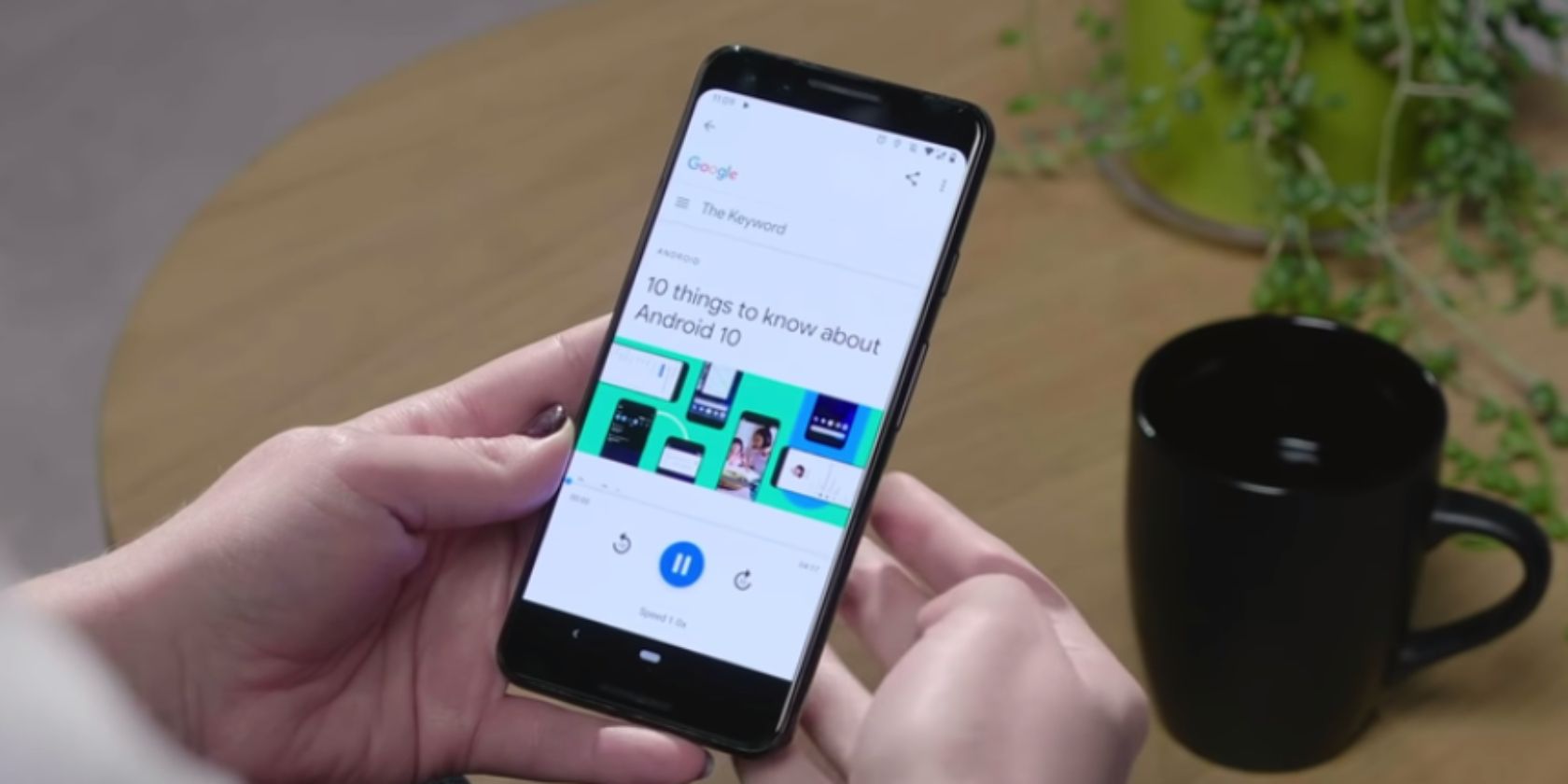
You can now ask Google Assistant to read articles aloud to you. The new Google Assistant feature is available to all Android users, with a range of voices and support for 42 different languages. Which should ensure most people’s needs are met.
There are many reasons why you may want to have an article read to you. Perhaps you have a visual impairment or difficulty reading. Perhaps you’re trying to learn a new language. Or perhaps you’re just lazy. Either way, Google Assistant now has your back.
How to Get Google Assistant to Read an Article Aloud
Google explains Assistant’s new ability in a post on The Keyword. The company explains how, “with Google Assistant, your browser can now read web articles out loud.” Google is even employing “expressive and natural voices” which use human intonation and rhythm.
To trigger the new feature, you just need to be reading an article on your browser on your Android phone. Then, say either, “Hey Google, read it” or “Hey Google, read this page”. Google Assistant will then read the content of the web page out loud.
You can choose from multiple voices and alter the reading speed (making it faster or slower) to suit your needs. Your browser will also automatically scroll down the page as Assistant reads, highlighting words as they’re spoken to help you follow along.
You can even change the language in which the article is read aloud. Just use the translation menu to select your preferred language, and Google will translate it on the fly and read it back to you in the selected language. At launch, 42 languages are supported.
A New Way for Potential Polyglots to Learn a Language
This is a fantastic feature that could help different people in different ways. The most obvious being for people who are visually impaired or who have trouble reading. However, we also think it gives potential polyglots another way to learn a new language.
For other ways to learn languages, here are the best language learning apps that work.
Read the full article: Google Assistant Can Now Read Articles Aloud to You
from MakeUseOf https://ift.tt/2v1GsoD
via IFTTT
0 comments:
Post a Comment