
Windows 10 offers a bundle of accessibility features that make the OS easier to use for people with various kinds of disabilities. One of these is the Windows 10 colorblind mode, which allows you to adjust the on-screen colors for several different types of color blindness.
If you have deuteranopia or protanopia (the two types of red-green color blindness) or tritanopia (blue-yellow color blindness), here’s how to enable a colorblind mode in Windows 10 and make colors easier to distinguish.
How to Enable the Colorblind Filter in Windows 10
To turn on the colorblind filter modes in Windows 10:
- Go to Settings > Ease of Access.
- On the left sidebar, select Color filters under the Vision section.
- Enable the Turn on color filters slider.
![Windows 10 Color Filters]()
- Depending on what kind of color blindness you have, select from the following:
- Red-green (Deuteranopia)
- Red-green (Protanopia)
- Blue-yellow (Tritanopia)
- As you change the filter, you can use the colors on the below wheel to make sure they all look distinct.
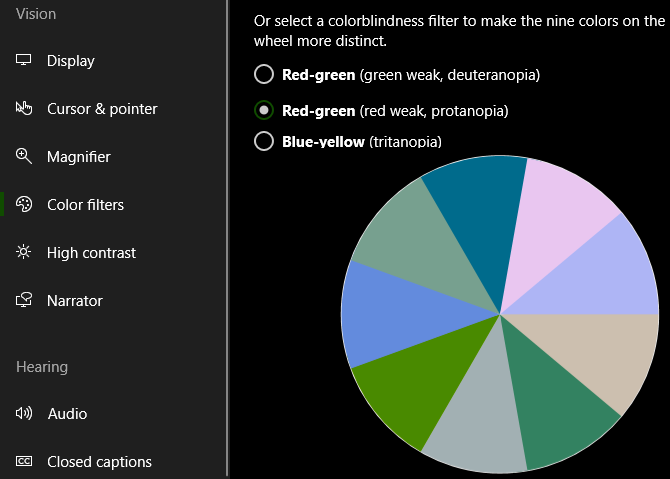
If you check the Allow the shortcut key to toggle filter on or off button, you can press Win + Ctrl + C to turn the color blind filter on or off at any time.
You’ll notice that this changes all the colors on your computer, not just Windows UI elements. You thus won’t need any further dedicated color blind monitor settings unless you have a different kind of color blindness.
Other Windows Resources for Colorblind People
Unfortunately, there’s no equivalent Windows 7 color blind mode. If you still use that OS, you can use high-contrast mode, which helps you differentiate on-screen items. If the Alt + Left Shift + Print Screen shortcut doesn’t work, head to Control Panel > Ease of Access Center > Make the computer easier to see.
Here, make sure that the High Contrast shortcut is enabled, then click Choose a High Contrast theme to change it if you’d like. As another option, you can also install the Colorblind—Dalton Chrome extension to enable colorblind filters in Chrome.
If a color blind screen filter isn’t what you needed, have a look at our overview of the accessibility options in Windows 10.
Read the full article: Colorblind Windows Users: Try This Trick to Better Distinguish Colors
from MakeUseOf https://ift.tt/2IxsVZ4
via IFTTT
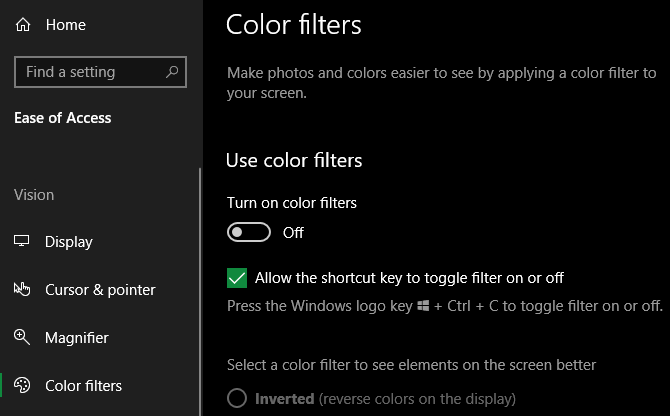
0 comments:
Post a Comment