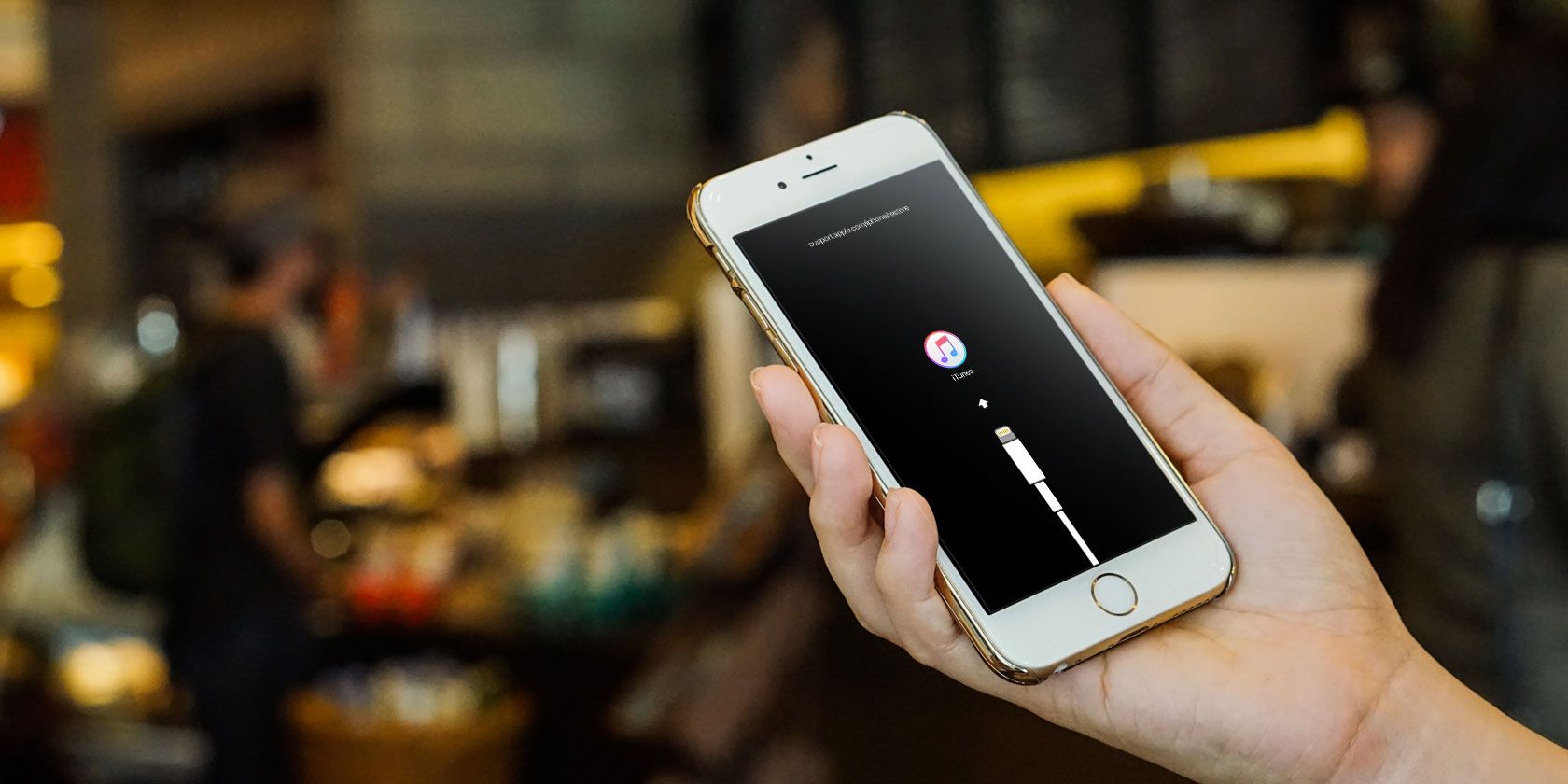
Starting with 2016’s iPhone 7 line, Apple dropped the old mechanical home button in favor of a capacitive touch panel. Since that home button relies on software, it’s no longer used for button inputs like taking a screenshot. Further complicating this, the iPhone X line of devices introduced yet different button combinations.
This means that you might have no idea how to enter iPhone recovery mode on your new device. We’ll show you how to put your iPhone (as well as iPad or iPod touch) in recovery mode, no matter which model you have.
Jump to your device:
Force Rebooting and Recovery Mode Explained
You’ll hopefully never need to hard reset your iPhone, but it’s a good tip to know about for those occasions when something goes wrong. For example, this can help you fix ghost touch on your iPhone.
When your device becomes completely unresponsive, you can choose between waiting for the battery to deplete and initiating a hard reset. A hard reset is basically the equivalent of pulling the power plug, forcing your iPhone to shut down and start up again.
Recovery mode takes this a step further, putting your device into a state where you can reinstall iOS by connecting your iPhone to a computer running iTunes (or by using Finder on macOS Catalina and newer). If your iPhone refuses to boot or crashes on startup, you’ll need to put the device into recovery mode in order to rescue it.
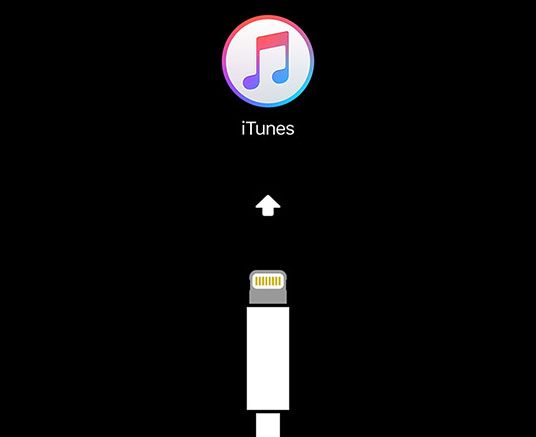
Note that when you reinstall iOS, you’ll lose all the data on your iPhone. This isn’t a problem if you make regular iPhone backups, which you can do using iCloud or locally in iTunes or Finder. Unfortunately, you can’t back up your device in recovery mode, since iTunes will only offer to restore the firmware.
As such, if you are stuck with an iPhone that won’t boot and you don’t have a backup to restore, there’s nothing you can do to save your data.
How to Enter Recovery Mode on iPhone 8, iPhone X, and Newer

Apple changed the button combination to force restart on the iPhone 8 and later. The below steps will work with the iPhone 8/8 Plus, iPhone X, XS, and XR, and iPhone 11 line.
Note that you’ll need to perform these button combinations fairly quickly.
How to Force Restart the iPhone 8 and Newer
- Press then release the volume up button.
- Immediately press then release the volume down button.
- Hold the side button till you see an Apple logo. Let go of the button when you see this logo.
How to Put the iPhone 8 and Newer Into Recovery Mode
- Connect your iPhone to a computer.
- On a Windows PC or Mac running macOS Mojave or earlier, launch iTunes. On a Mac running macOS Catalina or newer, open Finder.
- Press then release the volume up button.
- Immediately press then release the volume down button.
- Hold the side button, and don’t let go when you see the Apple logo.
- Keep holding till you see the Recovery Mode screen.
How to Enter Recovery Mode on iPhone 7 and iPhone 7 Plus

Both the iPhone 7 and larger iPhone 7 Plus model were released in September 2016. These were to first iPhones to lack a mechanical home button, which required Apple to change these shortcuts for the first time since the iPhone launched in 2007.
You’ll also need to follow these steps to force restart the 7th generation iPod touch, released in 2019.
How to Force Restart the iPhone 7 or 7 Plus
- Press and hold the side button and volume down buttons at the same time.
- Continue holding the buttons until you see the Apple logo, then let go.
How to Put the iPhone 7 or 7 Plus Into Recovery Mode
- Connect your iPhone to a computer.
- On a Windows PC or Mac running macOS Mojave or earlier, launch iTunes. On a Mac running macOS Catalina or newer, open Finder.
- Press and hold the side button and volume down button at the same time.
- Keep holding the buttons, even once you see the Apple logo.
- Release both buttons when you see the Recovery Mode screen.
How to Enter Recovery Mode on iPhone 6s and Older

The iPhone 6s, released in 2015, was Apple’s last iPhone with a mechanical home button. The following advice is good for that device, as well as all iPhones that came before it. This includes the Plus models, iPhone SE, and iPod touch 6th generation and earlier.
How to Force Restart the iPhone 6s and Older
- Press and hold both the home and lock buttons.
- On the iPhone 6 or later, the lock button is on the right side. For the iPhone 5s and earlier, it’s on top of the device.
- Release the buttons once you see the Apple logo.
How to Put the iPhone 6s and Older Into Recovery Mode
- Connect your iPhone to a computer.
- On a Windows PC or Mac running macOS Mojave or earlier, launch iTunes. On a Mac running macOS Catalina or newer, open Finder.
- Press and hold the home and lock buttons as mentioned above.
- Keep holding the buttons even once you see the Apple logo.
- Release both buttons when you see the Recovery Mode screen.
How to Force Restart and Enter Recovery Mode on iPad

Need to force restart or use recovery mode on your iPad instead? The process is simple.
To do this on an iPad model with a Home button, follow the same instructions for force restarting the iPhone 6s and earlier described above. If you have an iPad with Face ID, follow the above steps to force restart an iPhone 8 or newer.
Just note that on iPad, the power button is on top, not on the side.
You’re Ready to Recover Your iPhone
When you put your device into recovery mode, you’ll have 15 minutes to begin reinstalling iOS before your device automatically exits Recovery Mode. You’ll need to repeat the combination of button presses in order to put it back into Recovery Mode if this happens.
Your device will not show up as normal in iTunes or Finder while in Recovery Mode, and you’ll see an error message like the one above. You can always choose to update the firmware, or simply restore the existing version.

Once your iPhone reboots as normal, you will need to log in with your credentials to remove Apple’s Activation Lock. This is a security feature that prevents someone from using your device if you reset it without signing out of iCloud.
Because of this, you should never buy an iPhone if the seller refuses to unlock it in front of you. A reset phone with Activation Lock still enabled will ask for the owner’s Apple ID before you can begin the setup process.
iPhone Recovery Mode Made Easy
We’ve seen how to force restart your device and enter recovery mode, no matter what iPhone, iPad, or iPod touch model you have. It’s a simple process once you know it, but the increasingly confusing button combinations are a bit obtuse.
For more on recovery, check out what to do if you forget your iPhone passcode.
Read the full article: How to Force Restart an iPhone and Enter Recovery Mode
from MakeUseOf https://ift.tt/2IDjENF
via IFTTT
0 comments:
Post a Comment