
A compact, lightweight internet filter that can help you to manage how your family uses the internet. Circle Home Plus is perhaps the best tech solution to screen time, but you might prefer to get your family on board before buying.
How much time do you spend online as a family?
From streaming video on every device to kids enjoying Minecraft on their tablets and consoles, our time spent online is increasing. If you’ve decided enough is enough and it’s time to do more as a family, you can start by controlling online hours.
You’ve heard of parental control apps. Now meet a parental control router. Circle Home Plus aims to help you manage every aspect of your family’s online activity on the home network.
Manage Internet Screentime
Managing screen time is vital for a happy family life. Children addicted to digital devices are unlikely to give them up when it is time to eat, go out, take a trip somewhere without data. Having strict, immutable rules about usage is vital.
Being able to manage online screen time is a vital part of this. While standard parental control apps can monitor individual apps and games, internet access can be a bit trickier. After all, workarounds exist, in the shape of VPNs and proxies.

The Circle Home Plus is a router and app combo that pairs with your router and inspects non-encrypted traffic. The accompanying mobile app helps you to manage internet use on your home network. It’s not just for the younger members of your family either. If you have a bad habit of staying online too late, you can put an end to late-night surfing.
Time limits can be set (and if necessary, altered), and content types blocked. Specific sites can be blocked and whitelisted too.
What’s In the Box? Unboxing the Circle Home Plus
The Circle Home Plus ships in a compact box, around the same size as a smartphone box.
Inside, you’ll find the main device, a mains adapter, USB type-C power cable, and an Ethernet cable. While the Circle Home Plus features a battery, it should be kept plugged in. Portable use with a mobile hotspot (perhaps in the car) is an option, however.
The Circle Home Plus device is, regrettably, rather dull to look at. As nondescript as network hardware comes, it is at least well designed. A rubber ring on the back acts as the power button, while secreting the 1Gb Ethernet port. Keeping things tidy, the USB type-C port is in the middle of the ring.
Ultimately this is a compact white cube (3.2 x 3.2 x 3.2 inches, weighing just 1.15 pounds) that can easily be hidden behind another device. Its unremarkable appearance strangely works in favor of the Circle Home Plus.
Key Features of the Circle Home Plus
The Circle Home Plus comes with good selection of features that are almost all controlled via the mobile app.
- Content Filter: four levels are available, Kid, Teen, Adult, and None. Filter levels can be further customized, ads blocked, explicit search results filtered, and YouTube restricted. Various website and app categories can also be managed.
- Time Limits: individual profiles can have time limits set, with platforms and apps subject to individual limits.
- Bedtime: internet access for every device with is blocked for the set period. For example, 10pm to 7am.
- Off Time: enables offline time, useful for periods of homework, family group activities, etc. Can be used to encourage verbal communication!
- Pause the internet: this feature lets you disable internet access for individual devices or the entire house.
- Location: helps you find a family member (or the device they use).
- History: displays a list of sites viewed by a profile and their future availability to the user. For example, if an inappropriate site has been visited, it can be blocked.
- Usage: site and platform access are logged, giving you an idea of how much time the profile owner has spent on an activity.
- Rewards: time limits can be extended, bedtime set later, and off time disabled, all via the app.
The version we reviewed comes with a one-year membership with all premium features activated. Once this expires the subscription is $10/month; or you can opt to continue using the device without the premium features. On the free plan you’re limited to only content filtering and monitoring.

Activity, access, content, and pretty much everything else is managed via a mobile app. The Circle app is available for iOS (10.0 or later) and Android (5.0 Lollipop and newer).
The Circle app is available without the Circle Home Plus and can be used to manage all the devices owned by your family. However, this requires the family devices (phones and tablets) also have the app installed.
In contrast, the Circle Home Plus sits alongside your router, removing the need for individual apps.
Pairing the Circle Home Plus With Your Router
To use the Circle Home Plus, it needs to be paired to your router. This is a straightforward process, requiring you to connect the device directly over Ethernet for the best results.

With the Ethernet cable connected and the device powered up, setup is managed via the smartphone app. This uses the QR code printed on the side of the Circle device to establish a connection over Wi-Fi.
So long as the device running the Circle app is on the same wireless network that the Circle Home Plus is connected to, it should be a straightforward process.
Set Up the Parental Controls App
Things can get a little confusing at first with the app. Setting up the Circle Home Plus means creating a management account, then a series of accounts for each device holder on the network. However, both the main account and the device accounts must be set up on the device where the Circle app is installed.
This can cause some confusion. While the accounts are clearly labeled, if you’re browsing your own profile, it isn’t hugely apparent at times. In testing, I found myself using the Pause feature to disable the entire network’s internet connection. What I thought I was doing was Pausing my own account!
Inadvertent stupidity aside, the app is straightforward to set up.
Configure the App for Child Use
Getting the most out of the Circle Home Plus means setting up a child account and associating a device. This begins by creating a new profile in the parent app and giving it a name. Setting a filter level (Kid, Teen, Adult, None) comes next, along with platform and content whitelisting/blacklisting.
“Child” devices (which may also include your partner’s) use the same app. This time, the Set up as child device option is chosen, a QR code displayed, and the device easily paired to the Circle Home Plus via the parent app.
Some permission tweaking is required in Android, mainly to prevent the app from being uninstalled. Once this is done, the device will appear on the Circle app on the parent device. Time limits can then be remotely set and enabled, and content whitelisting and blacklisting adjusted.
The child device can be remotely managed, with rewards easily assigned for good behavior. Alternatively, instant internet blocking can be enabled using the Pause function.
Is the Circle Home Plus Useful?
In theory, Circle Home Plus is the perfect solution for managing screen time and restricting inappropriate internet content.
However, if you restrict online time for your kids already via existing parental control apps (e.g. Google Family, Amazon Parent Dashboard) you might be thinking about skipping this hardware.

The usage stats are certainly useful, but with so many other great features restricted behind a $10/month subscription, you might be discouraged. After all, a smart kid could get around this stuff with a VPN, right?
Well not in this case. The Circle Home Plus software filters popular VPNs, so your kids should not be able to encrypt their connection to avoid attention. (You should, of course, have a VPN set up on your main router for all outgoing traffic.)
Avoid Pairing and Network Issues
With so many different routers in circulation, there is some risk as to whether the Circle router will successfully pair with your device. While it is difficult to list all models, the device ships with some useful troubleshooting tips.
Some smart home equipment and mesh network hardware can cause problems with setup. The easy solution is to switch such devices to “unmanaged” mode, or simply use the device in Ethernet-only mode.
Rebuild Your Family Circle
The urge to keep tabs on your family’s internet activity—especially those members under 21—might well be compelling. Naturally, there are ethical considerations surrounding this, but ultimately it depends on the decision made together by parents.
Circle is a good way to manage online time. It isn’t perfect; the pause feature doesn’t quite work as intended, set up can be slow (it was tested on a 40Mbps line), but the app is well designed and effective. Unfortunately, while the internet-connected devices can be completely controlled, offline devices can’t, which is a bit of a shortcoming for things like gaming consoles.
You might indeed appreciate the monitoring aspect of the Circle system. Data usage, a history of visited sites per device, and the ability to track a phone (person) are useful. They can certainly be part of the armory of any parenting team attempting to manage screen time.
However, you might alternatively prefer a non-technology solution, one based on discussion, agreement, and trust. But there’s no reason why both methods can’t work hand-in-hand.
Enter the Competition!
Circle Home Plus GiveawayRead the full article: Is the Circle Home Plus Enough to Keep Your Family Safe Online?
from MakeUseOf https://ift.tt/2M8A2cW
via IFTTT
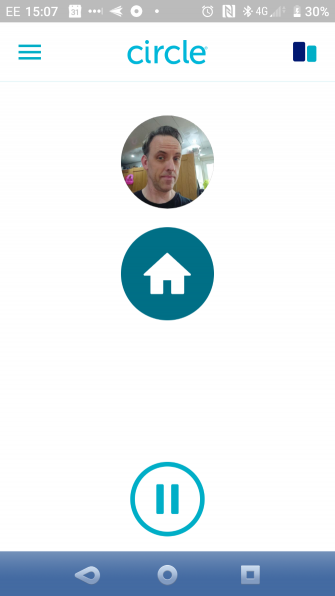
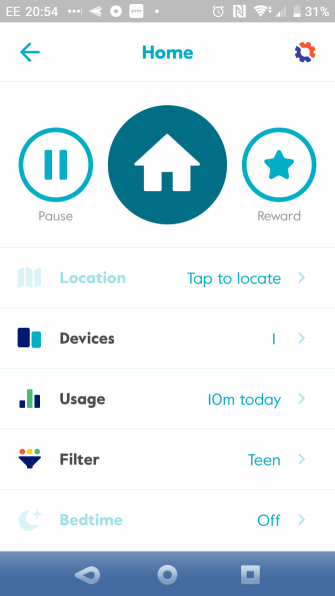
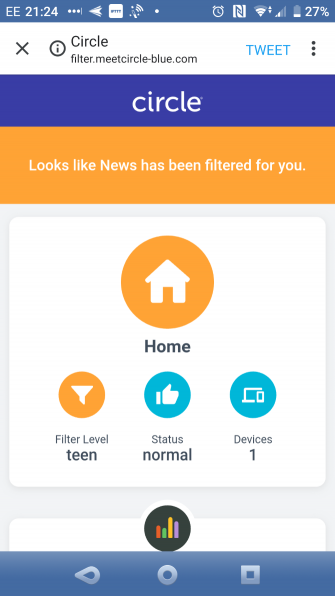
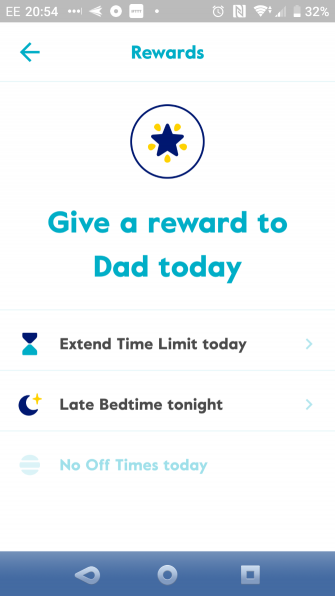
0 comments:
Post a Comment