
Nearly every app and service available today wants you to sign up for a subscription. While this spreads out costs over time instead of charging you all at once, it’s easy to lose track of your subscriptions. If you typically enroll using your mobile device, you might wonder how to cancel subscriptions on an iPhone or iPad.
We’ll show you how to view all subscriptions you’ve signed up for on your iPhone and help you get these under control.
How to Find All Subscriptions on Your iPhone
Apple makes it easy to review all subscriptions you currently have active through your Apple ID. Here’s where to find subscriptions on your iPhone:
- Open the Settings app on your iPhone or iPad.
- Tap your name at the top of the list.
- On the resulting page, tap Subscriptions.
In addition to app subscriptions, this page is also how you cancel magazine subscriptions on your iPhone. Next, we’ll look at managing them.
How to Cancel Subscriptions on iPhone
Follow the above steps to access the Subscriptions page for your Apple ID. Here you’ll see all subscriptions that are billed through your Apple account. Tap the subscription you want to unsubscribe from or change. If you only have one subscription, this page will take you right to it.
In the below example, you can see how to cancel Apple Music. Tap Apple Music Membership to see details and change the subscription if you want. It shows you what kind of plan you have, when the subscription renews, and your other options for subscribing.
You’ll see the Cancel Subscription (or Cancel Free Trial if you’re still in the trial period) button below. Tap this and confirm it to unsubscribe from the app’s service.
When you cancel an app, most services allow you to continue using them until your subscription period ends. This isn’t the case for some free trials, though. For instance, if you cancel the Apple Music trial, you’ll immediately lose access to the premium service.
Thus, if you want to utilize the entire free trial but don’t want to get charged when it’s over, we recommend setting a reminder to cancel the app subscription a few days before it ends.
How to Cancel Apple Subscriptions on Your Mac
If you’d prefer, you can also cancel an app subscription on your Mac. Because Apple has split iTunes on macOS into several distinct apps, this functionality is now located in the App Store.
Open the App Store on your Mac and click your name and profile icon in the bottom-left corner. Next, select View Information at the top-right. You may need to confirm your Apple ID password to proceed.

Once you see the Account Information page, scroll down to the Manage section. You’ll see a Subscriptions entry with the number of subscriptions currently on your account; click Manage to the right of this.
From here, you’ll see a very similar panel to that on iPhone and iPad. This lets you change or unsubscribe from an Apple or third-party app, as long as you’re signed in with the same Apple ID.

How to Cancel iTunes Subscriptions on Windows
If you use a Windows PC, you’ll still manage your Apple subscriptions through the iTunes subscriptions page. Open iTunes and head to Account > View My Account. This will bring you to a panel similar to the App Store’s Account Information above.
Scroll to the bottom and in the Settings section, you’ll see a Subscriptions line. Click Manage next to this. Then you can edit or cancel your subscriptions.

Managing Other Subscriptions on Your iPhone
Didn’t find the subscription you were looking for using the above methods? You’ll need to unsubscribe in a different way. The above subscription management only applies to apps that you’ve subscribed to through your Apple ID. It won’t show subscriptions you made through other devices.
For example, you might have signed up for Spotify Premium through the Google Play Store on an Android device, or joined Netflix on the company’s website. While you can enjoy these accounts by signing into the apps on your iPhone, Apple has nothing to do with your subscription.
You’ll need to deal with the service directly to manage your subscription. A quick Google search should bring you to the appropriate website so you can log in and manage your subscription.

If you have trouble tracking down where a subscription comes from, check your credit card statement to see who you’ve made payments to. Vendors like “Apple” or “App Store” signify a subscription through your Apple ID, while the company name will likely appear for direct subscriptions. You might have also subscribed using a service like PayPal or Amazon Pay.
Otherwise, if you use Apple’s Family Sharing, one of your family members might have signed up for a subscription on their own. You can’t manage this from your Apple ID, so you’ll need to use one of their devices to manage that subscription. You may also pay someone else for a shareable subscription and need to talk with them.
Finally, make sure you didn’t subscribe with a different Apple ID than the one you’re currently using.
How to Manage Your iCloud Storage Plan
There’s one notable exception when wondering how to unsubscribe from an Apple app: iCloud storage. Apple will bill you for iCloud plans that include more storage than the 5GB default, but this doesn’t appear in the above locations.
Instead, to unsubscribe from iCloud plans on your iPhone, you’ll need to visit Settings > [Your name] > iCloud > Manage Storage. Here, tap Change Storage Plan, then Downgrade Options to go back to the free plan.
A Note on Subscribing Through Apple
We’ve covered how to unsubscribe from plans on your iPhone, so you’re all set to take control of your recurring charges.
Before we wrap up, you should be aware that subscribing to services through Apple often results in paying a higher price. This is because Apple takes a 30% cut of all purchases made through the App Store, resulting in developers charging more to offset that cost.
For example, Spotify Premium costs $9.99 per month normally. However, if you sign up through the iPhone app, you’ll end up paying $12.99 per month instead. There’s no reason to do this, as you get an identical service either way.
@jmoneyjesse Hi, Jesse. When you sign up for premium via iTunes the price is $12.99. You can always register on our website instead at $9.99
— Spotify (@Spotify) June 18, 2015
If you have any subscriptions through Apple, we recommend checking the applicable company’s website to see if you can get it for a lower cost.
Cancel Subscriptions and Save Some Money
Subscriptions are a convenient way to access services you use month-to-month, but they can easily get out of hand. It’s wise to take a few minutes to review the subscriptions you’re currently paying for to make sure you aren’t wasting money.
For more tools to help with this, see our guide to managing your online subscriptions.
Read the full article: How to Cancel App Subscriptions on Your iPhone or iPad
from MakeUseOf https://ift.tt/2JvJ4it
via IFTTT
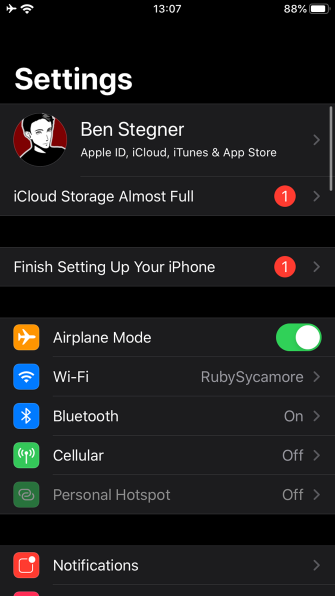
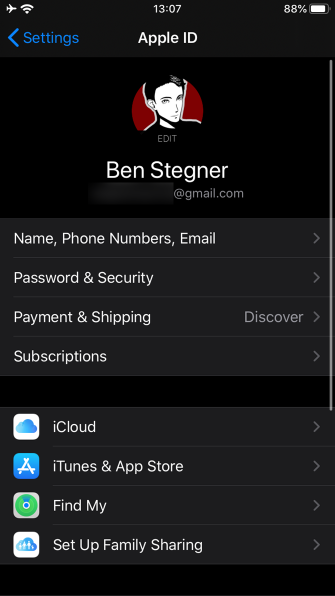
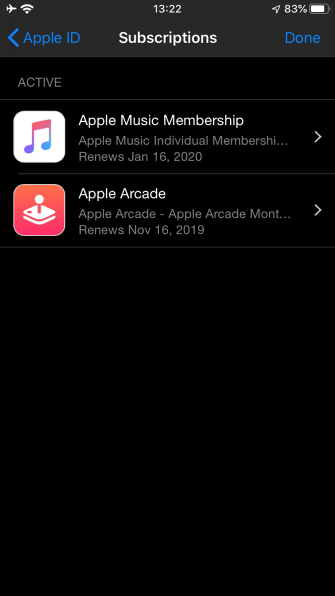
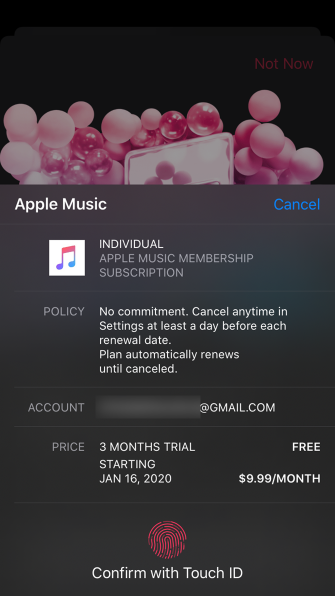
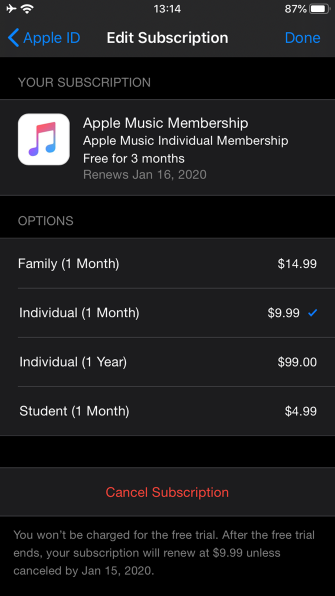
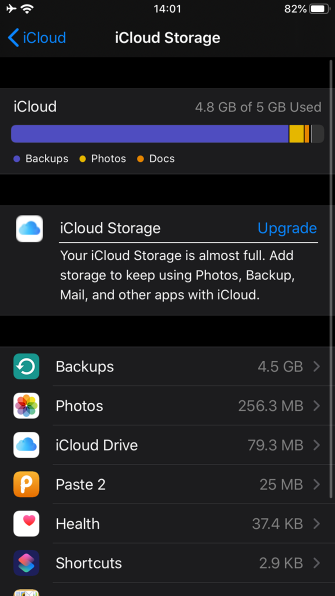
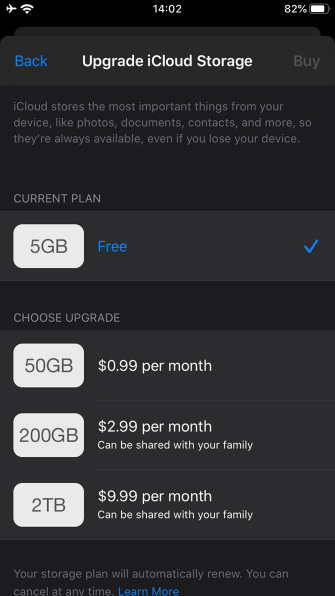
0 comments:
Post a Comment