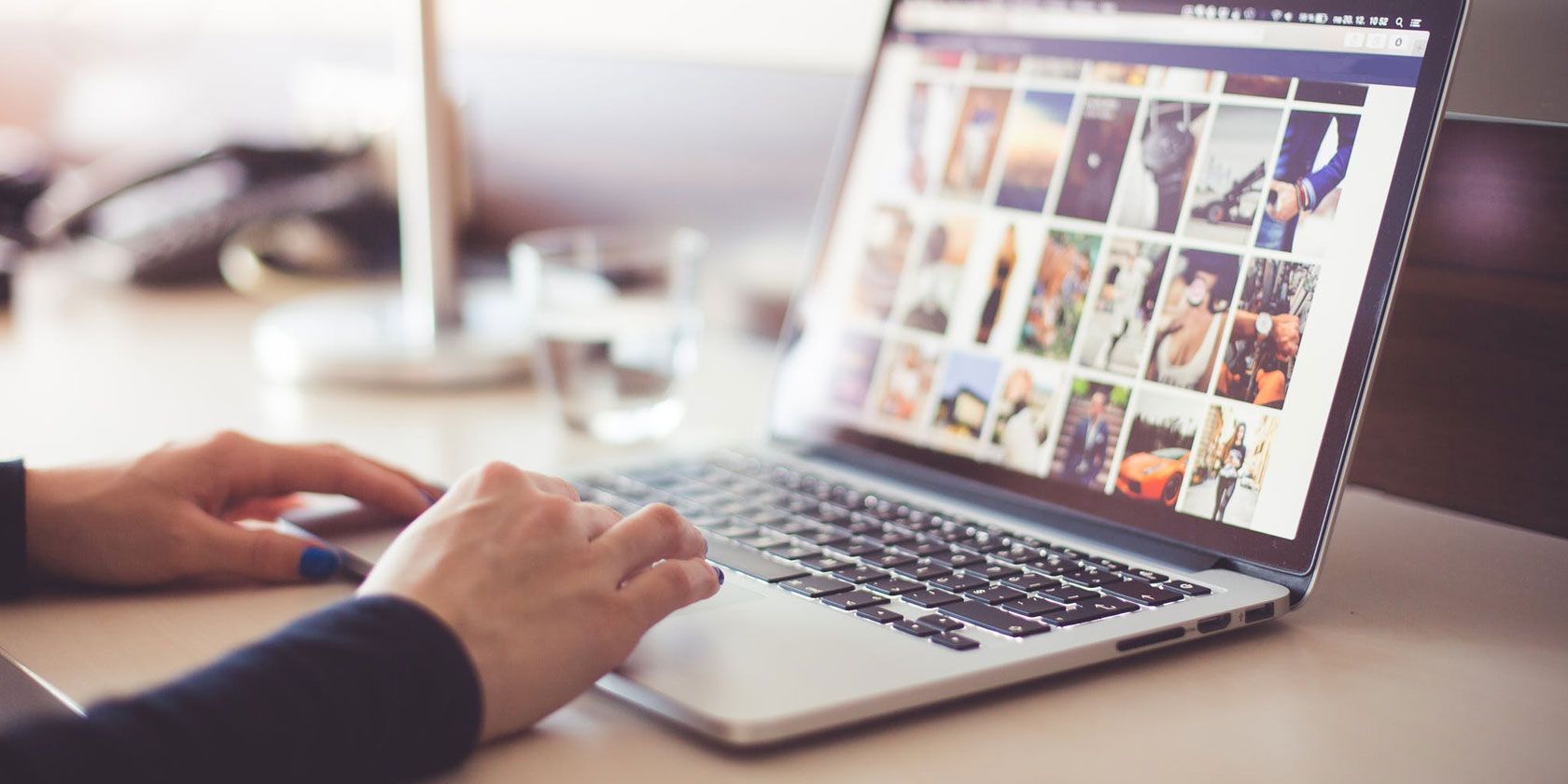
Think back to the pre-smartphone era. How many photos did you lose? Thankfully, the growth of online photo backup tools means this is no longer a concern.
Many people (especially on Android) use Google Photos as their photo backup app. But is it really the best backup tool? Does OneDrive also deserve serious consideration?
In this article we pit Google Photos vs OneDrive to determine which is the best tool to back up your photos. We’ll compare the two services and help you decide which is right for you.
Google Photos vs. OneDrive: Availability

Some people might not even be aware that OneDrive has a photo backup service. It’s not as well-known as Google’s product.
That problem—at least partially—is of Microsoft’s own making. OneDrive’s photo backup service is rolled into a single OneDrive user experience. There’s no separate “OneDrive Photos” brand name, there are no standalone apps, and there is no unique URL for web viewing.
In 2018, Microsoft did release a Photo Companion app via Microsoft Garage, but the experiment has since ended, and the app is no longer supported.
The upshot is that users need to download the main OneDrive app in order to back up their photos to OneDrive’s servers. The app is available on Android, iOS, Windows, and Mac.
Google Photos has a standalone app available on Android and iOS. There’s also a backup tool for Windows and Mac, and a unique URL for users to instantly browse their photo library on the web.
Google Photos vs. OneDrive: Cost

Google Photos might have its own brand name, but on the backend, it’s still part of Google Drive.
That means any photos you upload to the service will count against your storage limit. The free storage limit on Google Drive is 15GB, though you can buy up to an additional 300TB should you require it.
There is, however, a way around this limit. If you are prepared to let Google compress your images to 16MP (or 1080p in the case of video), the photos will not count against your 15GB. Which means that you can back up an unlimited number of photos for free.
For birthday snaps and vacation photos, this should be fine. However, if you’re a hobbyist or professional photographer with hundreds of high-quality shots, you might not want to make the sacrifice.
OneDrive does not offer any free uploads. The photos you back up will count against your storage space.
All users receive 5GB of OneDrive space for free. You can buy 100GB for $2.99/month. Or alternatively, sign up for an Office 365 plan (starting at $69.99/year) and you’ll get 1TB of OneDrive space thrown in for free.
Google Photos vs. OneDrive: Supported File Formats
OneDrive can support the following photo file formats:
- JPEG, JPG, TIF, TIFF, GIF, PNG, RAW, BMP, DIB, JFIF, JPE, JXR, EDP, PANO, ARW, CR2, CRW, ERF, KDC, MRW, NEF, NRW, ORF, PEF, RAF, RW2, RWL, SR2, and SRW.
Google Photos is much more limited. It supports:
- JPG, PNG, WEBP, and some RAW files.
Google Photos vs OneDrive: Photo Management
Both services provide an array of features that help to make it easier to manage and view your photo library.
Google Photos vs. OneDrive: Albums and Tags

OneDrive can use its proprietary algorithm to automatically create new albums as you back up your photos into the service. They can be based around a date, a location, or the people involved. Naturally, you can also create your own albums.
In addition to albums, OneDrive also adds automatic tags. Typically, they are fairly generic (such as #city, #animal, #sunset, and so on). Again, you can add your own custom tags if you wish.
Google Photos will categorize your content into albums, but it’s the smart machine learning algorithms that make the service shine. It will silently analyze your pictures and group them by faces, landmarks, locations, and more.
You only need to tell Google whose face is whose when prompted, and the app will take care of the rest. The algorithms mean you can search for something as specific as, for example, “my wife in the Colosseum at night” or “family holiday in Hawaii in 2018”, and you’ll get results.
Both services allow you to disable the automatic features if you don’t want Google or Microsoft to scan your images.
Google Photos vs. OneDrive: Sharing Your Photos
As you’d expect, both OneDrive and Google Photos let you share both individual photos and entire albums with your friends and family.
However, Google Photos once again displays its superiority as a photo backup tool thanks to its Live Albums feature. When enabled, it will automatically add any new photos that meet certain criteria to a single album, which you can then share. The process removes the manual element.
For example, if you have a new-born child, you could ask Google to automatically add backed up pictures of the child to a live album, then give parents, grandparents, and other family members permanent access to it. Which ensures they don’t have to worry about missing the latest pictures.
Google Photos vs. OneDrive: Free Up Space
One of the most significant benefits of moving your photo collection to the cloud is to free up space on your mobile device.
But rather than having to delete photos manually, Google Photos provides a nifty feature called Free Up Space. It will scan your device’s storage drive to establish which photos you have copied to the cloud. You will then see a one-tap button to remove all the duplicate copies from your local media.
Google Photos vs. OneDrive: Photo Editing

Google Photos offers limited photo editing capabilities on photos you have backed up. You can change the Light, Color, and Pop, and add a few different filters.
OneDrive does not offer such features.
Google Photos vs. OneDrive: Google Assistant
Finally, Google Photos’ Assistant feature is worth mentioning. It will provide a stream of cards to help you better manage your collection of images.
Four types of card are available:
- Creations: Automatic movies, albums, and collages created from your pictures.
- Rediscover: A selection of photos from this day in previous years.
- Rotations: Suggested fixes for photos that are in landscape and should be portrait, and vice versa.
- Archive: Suggestions for which photos you should archive. Archived photos aren’t used by Assistant to make movies or animations.
What’s the Best Photo Backup Tool?
It’s pretty clear that if you judge it solely on features, Google Photos is the winner. It is the more established product, is easier to use, and provides countless features to help you stay in control of the photos in your collection.
However, from a workflow perspective, there are some occasions when OneDrive might be the better option. That’s especially true for Windows 10 users and Office 365 subscribers.
Whether you use OneDrive or Google Photos, be sure to read our articles pitting Amazon Photos vs Google Photos and our guide to OneDrive on Windows 10.
Read the full article: Google Photos vs. OneDrive: What’s the Best Backup Tool?
from MakeUseOf https://ift.tt/2ArFG3e
via IFTTT
0 comments:
Post a Comment