
Microsoft PowerPoint is fantastic and there are good reasons why it’s the industry standard presentation tool for schools and businesses: it’s standard, it’s easy, it works, and it has a bunch of nifty templates that make presentations simpler to create.
But there are also reasons why you might not need an alternative to Microsoft PowerPoint. For example, you probably shouldn’t buy Microsoft Office. It’d be smarter to get an Office 365 subscription, but that will still cost you.
Fortunately, there are free PowerPoint alternatives! None of them are quite as good, but many of them are good enough for most users—especially if you aren’t in a business setting. Here are the best free alternatives to Microsoft PowerPoint.
1. LibreOffice Impress
LibreOffice is the best free alternative to Microsoft Office. It has improved a lot over the years, putting it on par with Microsoft Office in many ways—and the best part is that it’s 100% free, open-source, and cross-platform, making it one of the best Linux presentation tools.
LibreOffice Impress is LibreOffice’s analog to Microsoft’s PowerPoint. With it, you can create all kinds of slide-based multimedia presentations that can be viewed in several ways: regular editing, outline mode, annotated slides, and even a handout mode for printing presentations to paper.
Impress supports all PowerPoint formats—PPS, PPT, PPTX—and it also supports a handful of other open formats and standards.
2. Google Slides

Google Slides has been a solid alternative to Microsoft PowerPoint for several years now. (Prior to 2012, it was known as Google Presentations.) As with Google Docs and Google Sheets, Google Slides is an online web app.
It’s 100% free, supports templates, allows you to create/edit/manage from anywhere with internet access, comes with mobile apps (Android, iPhone), supports real-time collaboration and annotations, and converts flawlessly back and forth when used in conjunction with Microsoft PowerPoint.
We highly recommend Google Slides if you’re already in Google’s cloud ecosystem. Meaning, if you’re already using Google Drive, Docs, and Sheets, you may as well use Google Slides. Check our our guides on creating a presentation in Google Slides and using custom gradients in Google Slides.
3. Zoho Show
Zoho is another office suite in line with Microsoft Office and LibreOffice, but it’s more of an in-between for the two. It’s not 100% free and open-source like LibreOffice is, but it does come with a free option. If you want to unlock advanced features, you’ll have to subscribe like with Office 365.
Zoho Show is this office suite’s presentation tool, and it’s a web app so it’s most similar to PowerPoint Online. The beauty of it is that you can create, edit, and manage your presentations from anywhere with internet access, and you can collaborate in real-time too.
Not only can Zoho Show import several common file formats—PPS, PPT, PPTX, PPSX, ODP, and SXI—you can also rest assured that every bit of presentation formatting will remain true-to-view, no matter which format you use. No distorted layouts or misaligned images!
You can also publish presentations on the web.
4. SlideDog
Maybe options like Microsoft PowerPoint and Google Slides are too complex for what you need. Or maybe they’re too traditional and stuffy. SlideDog is the presentation tool for anyone who wants an alternative that’s modern yet easy.
With SlideDog, you can take all kinds of media—images, videos, PDFs, websites, and even PowerPoint or Prezi files—and stitch them together in a seamless way. It’s perfect for simple and straightforward image-to-image presentations.
What’s even cooler is that you can liveshare your SlideDog presentation and anyone can watch over the internet in real-time. They can ask questions, comment on slides, and even vote in polls. It’s an awesome way to get immediate feedback on what you’re presenting.
The free version of SlideDog is available indefinitely. Advanced features like custom backgrounds, dual screen mode, liveshare, and audience interaction cost $49 per presentation event or $99/year for unlimited presentations.
5. Visme
Visme isn’t a dedicated presentation tool, but you can create presentations with it. The goal of Visme is to make it easy for you to translate ideas into engaging content: presentations, infographics, reports, and more.
Visme comes with its own online editor and hundreds of templates to get you started in just minutes. You can change everything—fonts, backgrounds, colors, images—and you can publish your results on the web, offline, or save as a PDF.
The downside is that you can’t import from Microsoft PowerPoint or export to Microsoft PowerPoint. And even though anyone can publish online, free accounts can only download projects as JPG. (PDF is available in the $14/mo plan and HTML5 is available in the $25/mo plan.)
6. Sozi

Sozi is a unique free tool that doesn’t use the same slideshow concept that other presentation tools use. Rather, you’re given a large canvas that you can design however you want—whether by drawing or embedding content—and then you transition from area to area.
It’s actually really cool once you give it a try. Is it professional-grade software? No, not yet. For business settings, you’d really want to use something like Adobe After Effects instead. But for simple, personal presentations that require some dynamics, Sozi is pretty awesome.
7. Haiku Deck / Prezi / Slid.es
These three web tools are independent and unaffiliated with each other, but I’m grouping them together because they all share one important characteristic: their free versions only support public presentations that are published online and searchable by anyone.
Whether you choose Haiku Deck, Prezi, or Slid.es, all you have to do is use the respective online editor to build your presentation. In the case of Haiku Deck, audience members can even view your presentation through a mobile app.
Obviously, these aren’t the best choices for business needs or private projects, but if you don’t care whether or not strangers can access your presentation—or if you want strangers to see it—then these free services can be quite useful.
You can always unlock private presentations by upgrading to a paid account, starting at $10/mo for Haiku Deck, $7/mo for Prezi, and $5/mo for Slid.es.
Which Microsoft PowerPoint Alternative Is Best?
There’s no one-size-fits-all solution when it comes to Microsoft PowerPoint alternatives. LibreOffice is the closest real clone that you’ll find, but Google Slides and Zoho Show are both great if you prefer a web-based tool over a desktop tool.
Want one more option? Take a look at how you can create professional presentations with Canva.
Image Credit: wavebreakmedia/Shutterstock
Read the full article: 7 Free PowerPoint Alternatives for Your Presentation Needs
from MakeUseOf https://ift.tt/2XRGHMv
via IFTTT

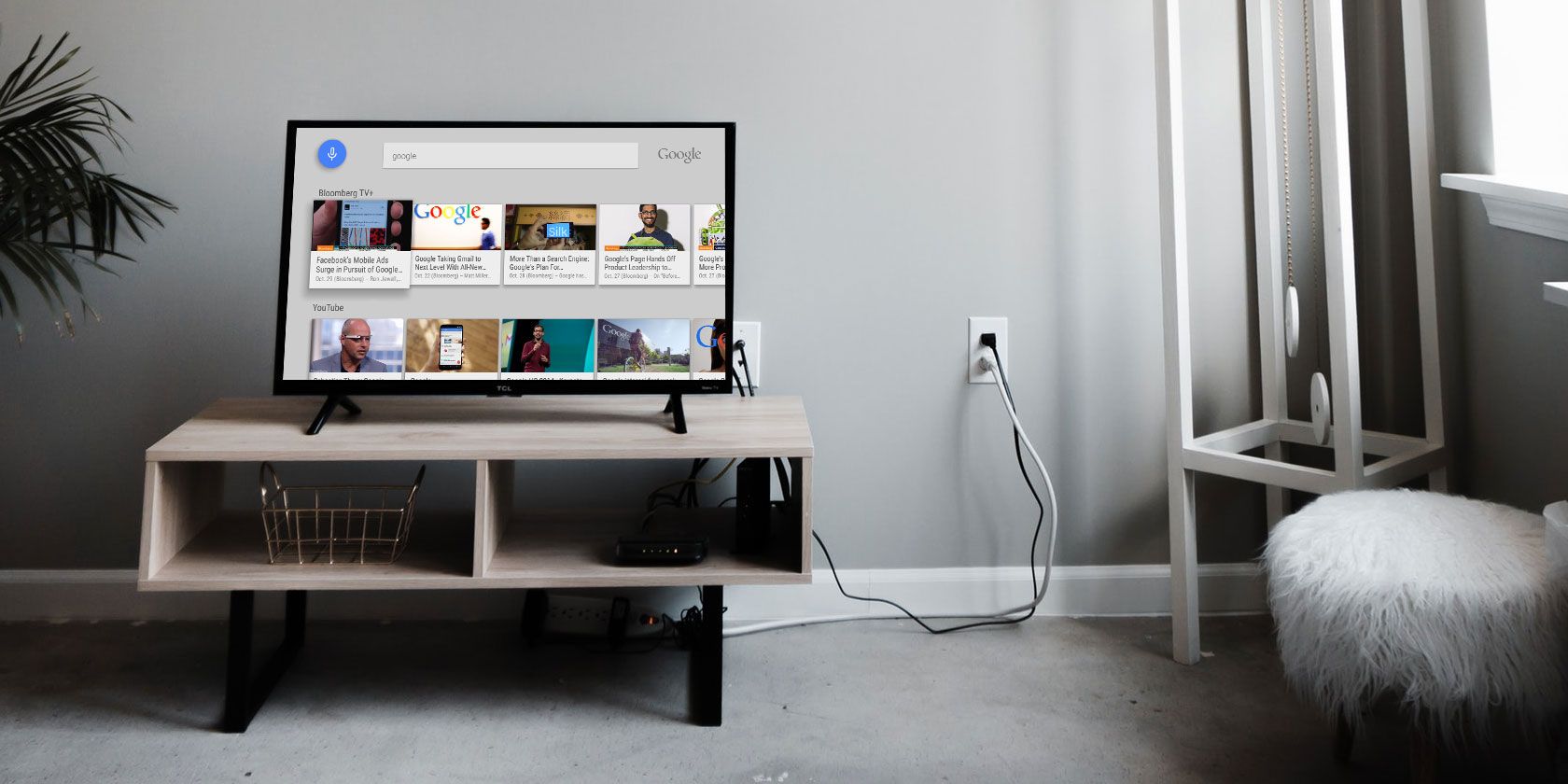
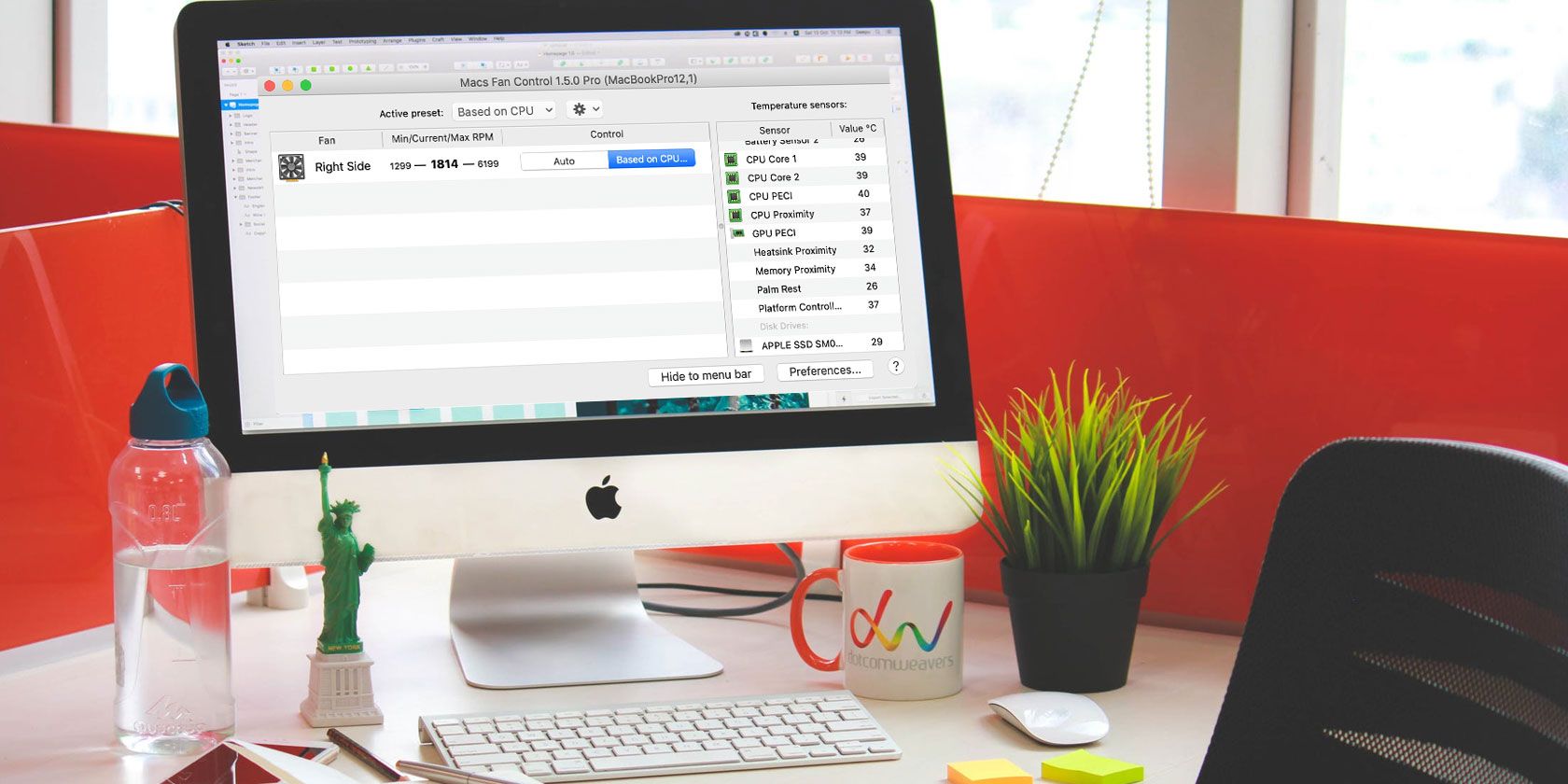
0 comments:
Post a Comment