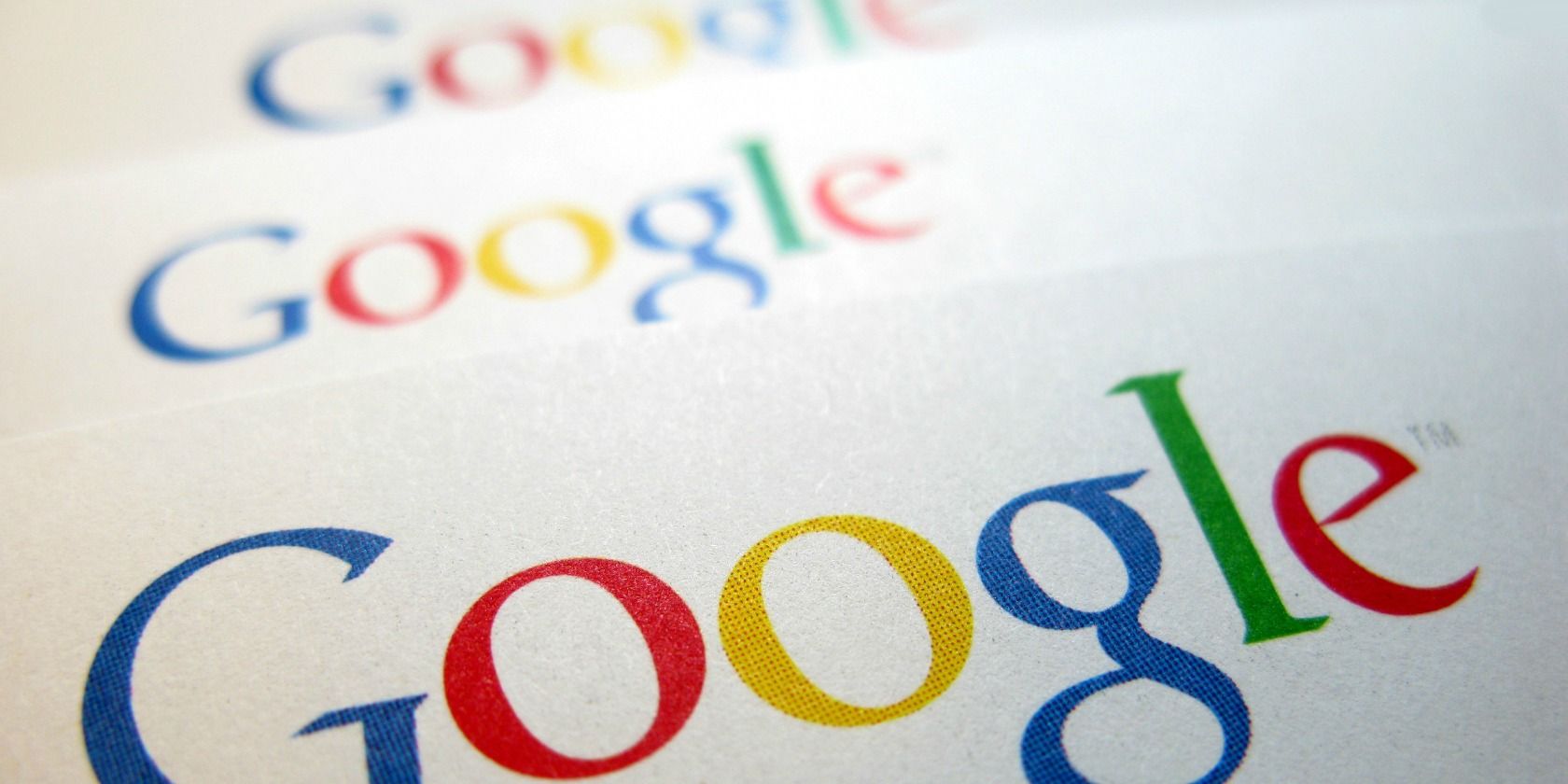
If you’re like me, you have multiple Google accounts for things like email and calendars.
Unfortunately, multiple Google accounts come with a problem: multiple sign-ins on the desktop and mobile devices. Which one is the default account? And if it’s not the one you want, how can you change the default Google sign-in to the one you want?
Believe it or not, Google has a simple solution.
How to Set Your Default Google Account
Multiple sign-ins used to be a mess, but now it’s more seamless than ever before. This feature allows you to view the content of your other accounts while logged into one. But you can’t use some of the Google tools from two accounts at one time (e.g. Google Drive) unless you choose one.
Google defaults to the first account you logged in with. This is the rule you will see in action every time. The Google menu at the top-right also suggests the default account when you use multiple sign-ins.

This is what Google says:
“In many cases, your default account is the one you signed in with first. On mobile devices, your default account can vary depending on your device’s operating system and the apps you use.”
So, the solution to set a default account:
- Go to any Google site sign-in page in a non-incognito window.
- Log out of all your Google accounts. Select your profile picture on the top-right and then click Sign out from the menu.
- Go to gmail.com and sign in with the account you want to set as the default account. Remember, the first account you log in to becomes the default always. Test this by signing into any other Google service (like Google Drive) and see for yourself.
- After you have signed in to your default account, you can sign in to any other Google account and switch between them.
- Again, select your profile image from the top-right. On the menu, choose Add account. Use your credentials to sign in to the account you want to use.
This isn’t a bother for someone who uses a single Google account. But it can be important for those of us who have multiple Gmail accounts separated as work and personal. Remembering the right account can save you time and energy.
Here are a few common scenarios:
- One of your accounts might have a different language setting than the others.
- You might be using Google Apps on a work account and regular Gmail for personal stuff.
- Some of your accounts may have two-factor authentication set up.
- You might have different privacy rules for each account.
Do note that Google settings aren’t shared between multiple accounts. Though, there can be a few exceptions like Web & App Activity and Ads Personalization settings.
Extra Tips to Manage Multiple Accounts
Thanks to the easy switch feature, multiple Gmail (or any other Google app) account management is less of a hassle. But a few annoyances do pop up. Maybe, you have tried to open a shared link and Google tells you don’t have permission with the default account.
Here are a few more tips to make managing multiple Google accounts easier and save you a few clicking trips.
- Use a distinct profile image with each Google account.
- Want temporary access to a Google account other than your default? Use a browser’s Incognito mode to sign-in.
- For easy switching, log into your Google accounts in your preferred order when you sit down to work. Then close the tabs for the accounts you don’t need. You can switch anytime without signing in till you log out.
- Set up sharing privileges for files and folders you use often between two accounts. You don’t need to keep two accounts open with “edit permissions on a shared file or folder.
- Google Backup & Sync allows you to log in with three accounts only. Chose the preferred account and change the Google Drive folder’s location for each so that they do not conflict.
- Use different Chrome profiles for different Google accounts. For instance, you might like to operate personal and work accounts with a different set of extensions.
- Use a Chrome extension like SessionBox to log into websites with different Google sign-ins.
Toggling Through Multiple Sign-Ins
Staring the day with the default account and then signing into others is a good “Google habit”. Easy account switching also makes it less bothersome. But if you operate with several accounts every day then using different Chrome profiles is the way to go.
On mobiles, your user activity and app preferences are saved in the default account you signed into the device with. So, the right default account is a thought to consider. You can start with a default Google sign-in and then add other accounts.
But with different apps, it takes some more work as the instructions in our article on managing multiple Google or Gmail accounts on Android shows you.
Read the full article: More Than One Google Account? How to Set a Default Sign-In
from MakeUseOf http://bit.ly/2FrD8Xh
via IFTTT
0 comments:
Post a Comment