
There are quite a few utilities which can help you find duplicate photos. Adobe Lightroom Classic CC isn’t one of them. This is a surprising missing feature for photographers who have large catalogs. Duplicate RAW photos is a common byproduct when you merge two or more catalogs.
It can be a minor irritant but a major space guzzler if those duplicates add up. So, what is the solution until Adobe Lightroom comes up with a fix?
Step 1: Prevent Duplicates When You Import Photos
The first step is to check the Lightroom setting which acts as a gatekeeper when you begin to import your catalog.
Select the Don’t Import Suspected Duplicates box in the Import Dialog. Click the Import button in the Library module and select the source for the catalog. Select the setting under File Handling panel on the right.
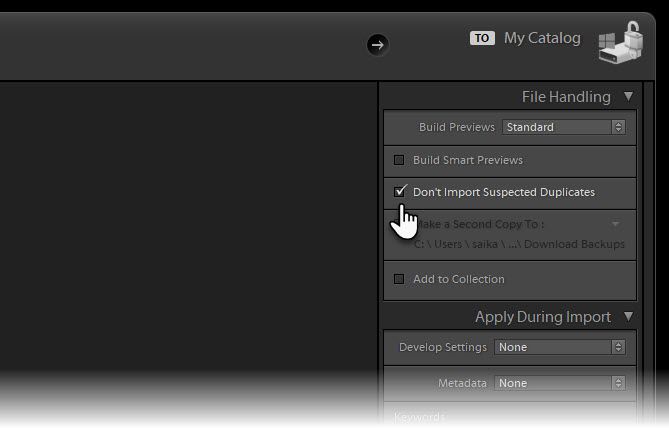
Lightroom Classic CC decides a photo is a duplicate of another file in the catalog if it has the same, original filename; the same EXIF capture date and time; and the same file size.
Step 2: Find Duplicates With a Free Plugin
The tongue-twisting name aside, the free Lightroom plugin does exactly what it advertises. It is available for Windows and macOS. Teekesselchen is donationware. So, support the developer if you like this plugin!
- Install the plugin with a click on the downloaded Setup.exe file.
- Then go to Library > Plug-in Extras > Find Duplicates (under Teekesselchen) to run the plugin.
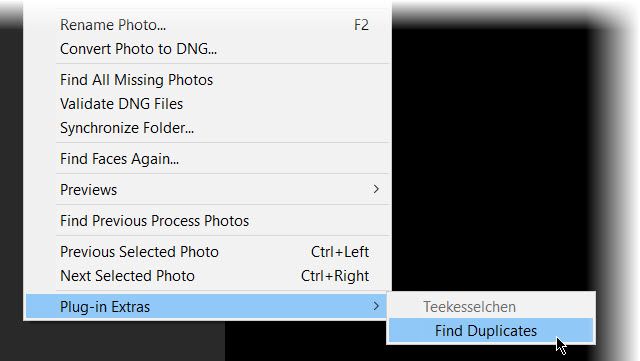
- A Summary dialog is displayed with a few tabs that give you the settings (Marks) to configure. For instance, you can tell the plugin to create a smart folder with the name “Duplicates” under your Collections.
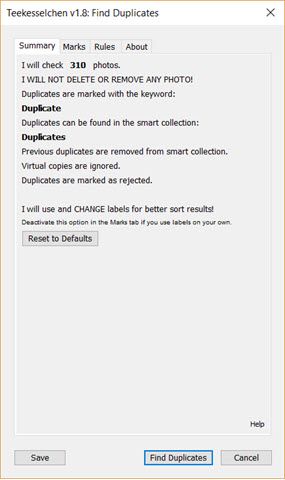
- Click the Find Duplicates button and the search process starts. My collection was a small one and it took just a few seconds to finish.
- Go to the Duplicates folder and check if the plugin has sorted genuine duplicates before deleting them. Here’s the complete tutorial that explains the process in detail.
One of the best ways to deal with duplicates is before you import them into Lightroom. So, do spend some time to understand how Lightroom imports photos. But it’s always good to know that you have an option if duplicates do sneak in.
Read the full article: How to Find Duplicate Photos in Adobe Lightroom
from MakeUseOf https://ift.tt/2NAC8Uq
via IFTTT
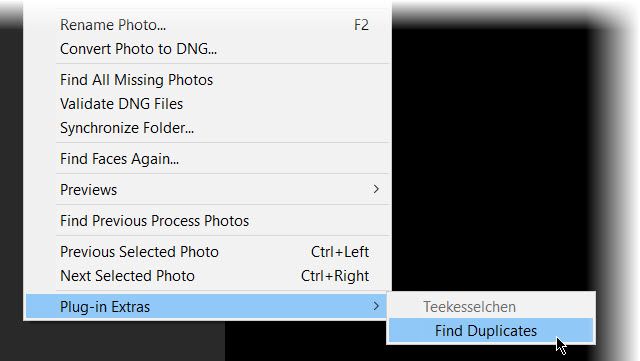
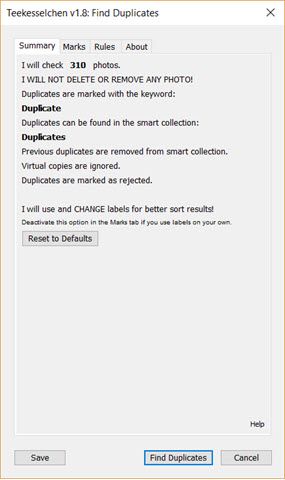
0 comments:
Post a Comment