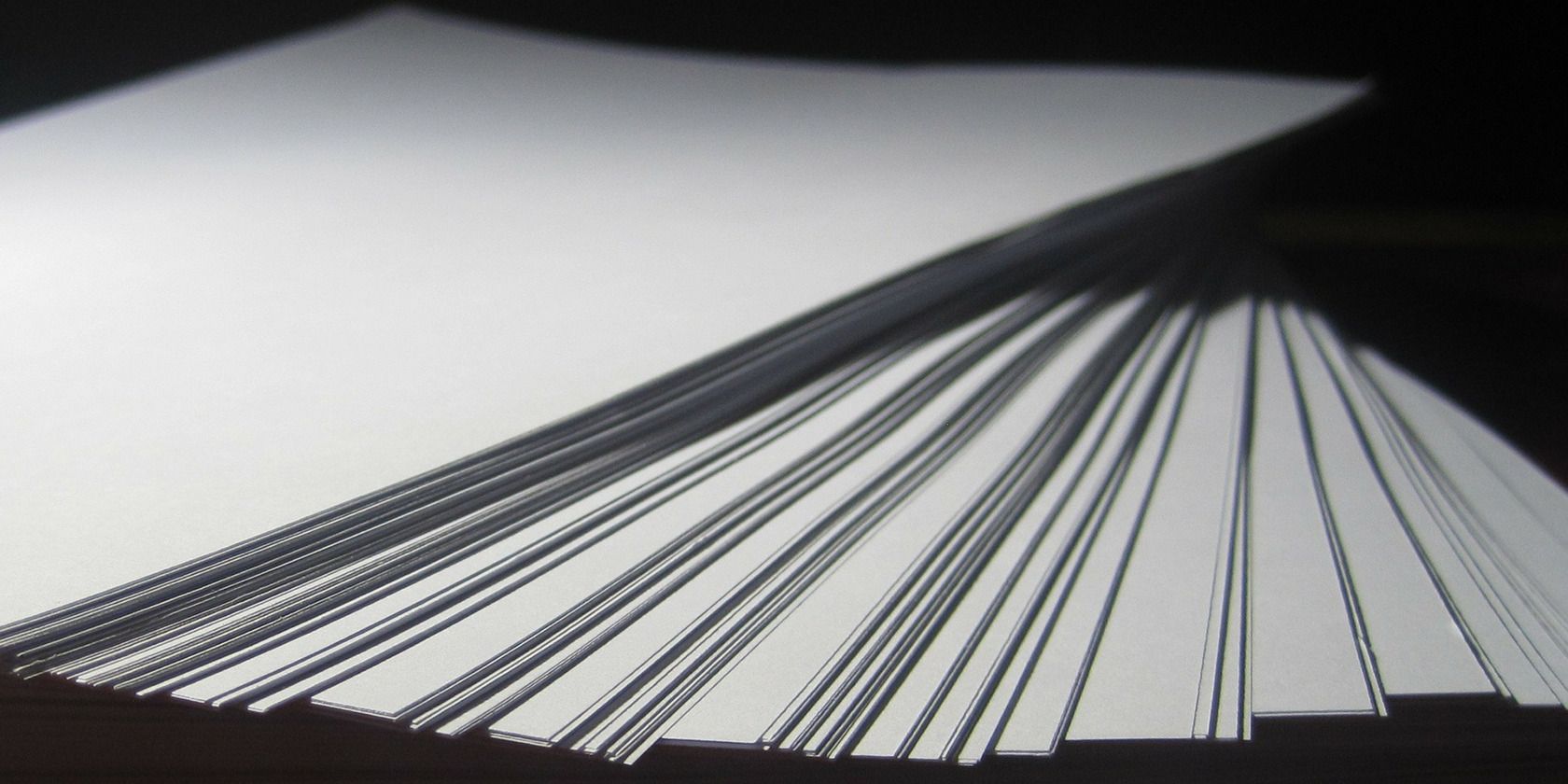
The term “legal blackline” comes from the legal profession where lawyers need to compare two documents. Usually it applies to contracts, but this essential Microsoft Word skill applies to any kind of document.
Comparing two documents side-by-side by eye can be laborious and prone to error. Microsoft Word has a better way tucked inside the Review pane.
How to Compare Microsoft Word Documents
The legal blackline feature compares two documents and shows you only what changed between them. The legal blackline comparison is displayed by default in a new third document.
- Launch Microsoft Word. Open the two documents that you want to compare.
- Go to the Ribbon > Review > Compare group > Click on Compare.
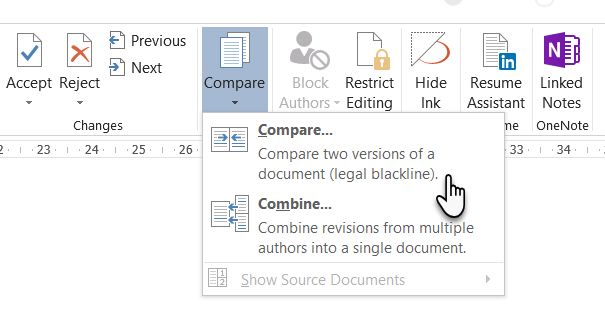
- Click Compare two versions of a document (legal blackline). Under Original document, browse and select the original document. Under Revised document, browse and select the other document that you want to compare.
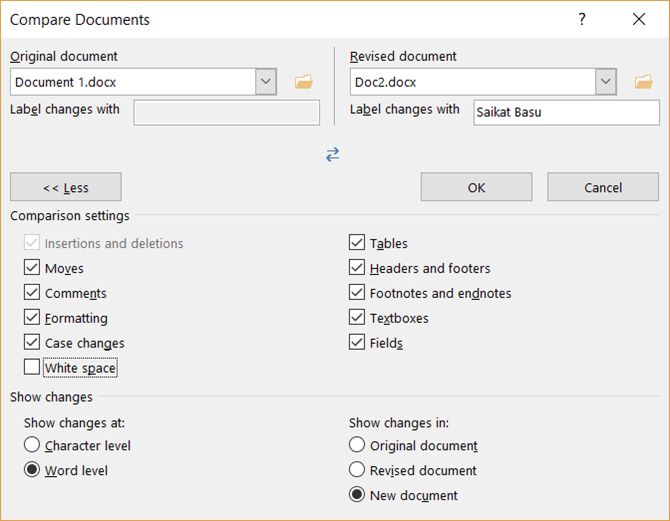
- Click More, and then select the settings for what you want to compare in the documents. Under Show changes, choose whether you want to show character or word level changes. If you do not want to display changes in a third document, choose which document you want the changes to appear in. (The settings you choose here will become the default for any document comparisons from here on.)
- Click OK.
- If either version of the document has tracked changes, Microsoft Word displays a message box. Click Yes to accept the changes and compare the documents.
If you selected a new document, Microsoft Office Word opens a third document with the Reviewing Panes on display. Any tracked changes in the original document are accepted, and changes in the revised document are shown as tracked changes. You can control the tracking display from Ribbon > Review > Tracking Group.
What about Microsoft Excel files? Well, there are also methods to compare multiple sheets in Excel.
Read the full article: How to Compare Microsoft Word Documents Using Legal Blackline
from MakeUseOf https://ift.tt/2Bhx9TG
via IFTTT
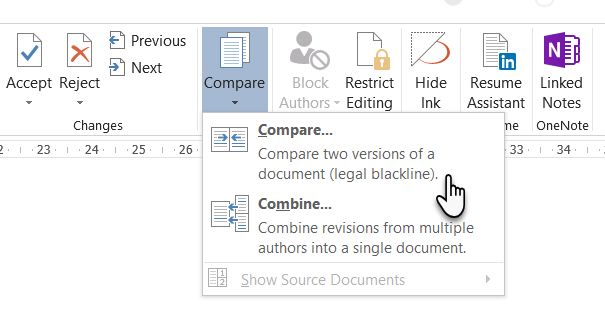
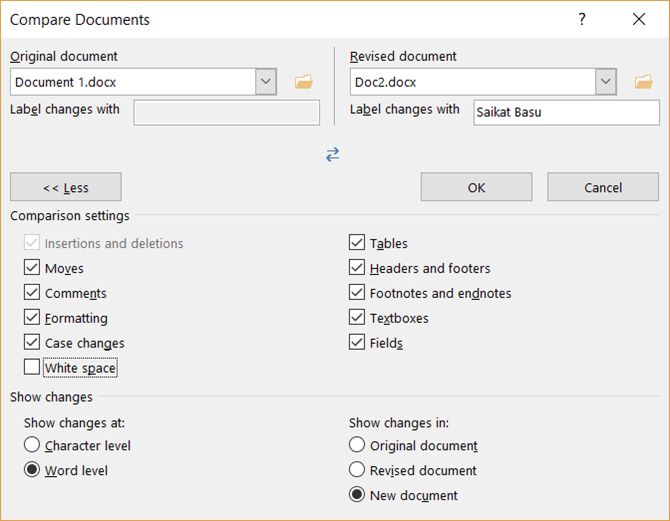
0 comments:
Post a Comment