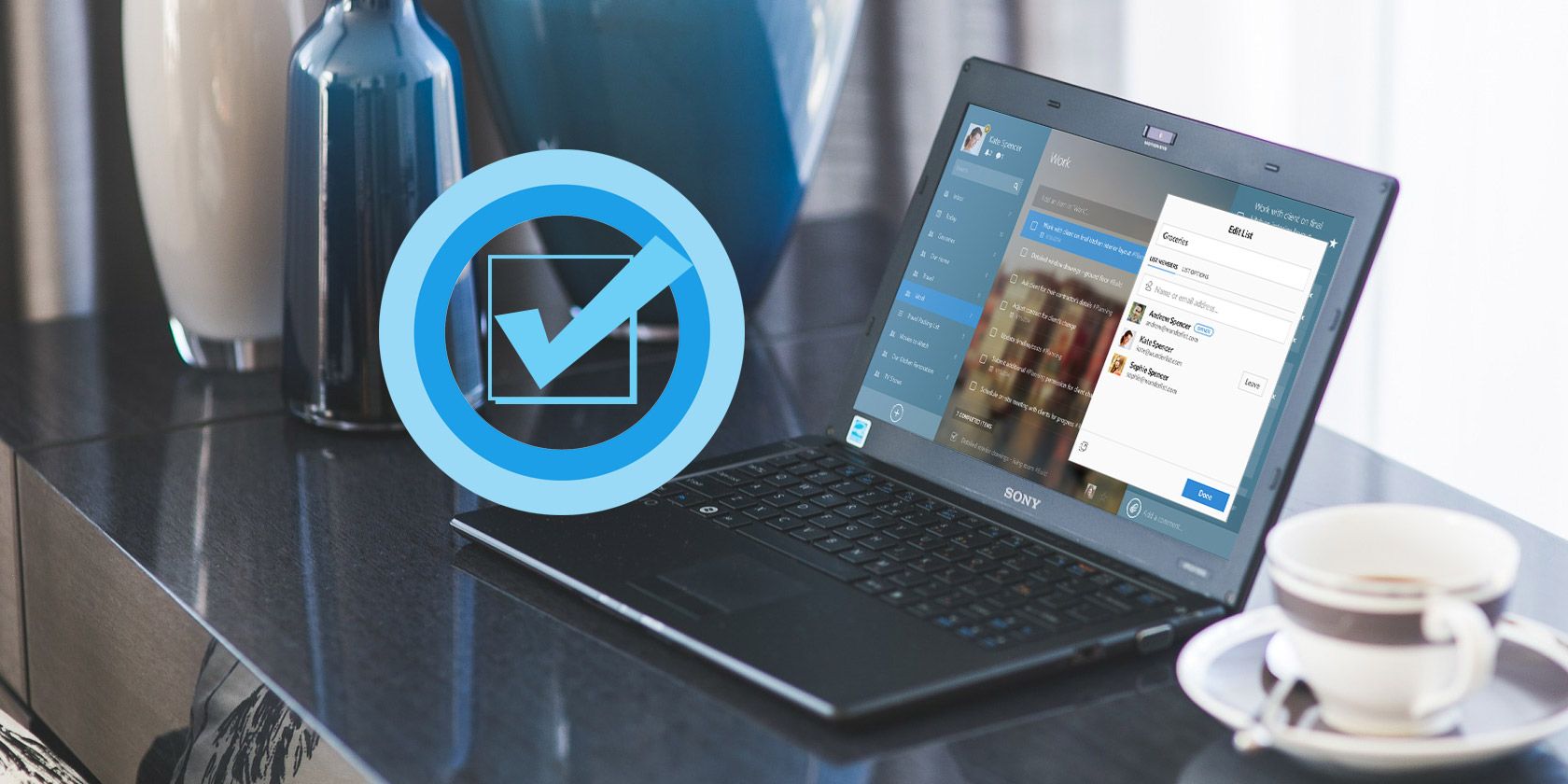
Cortana could become your virtual assistant for life if you stay loyal to Microsoft. But to get the most out of it, you have to remember all its commands and features.
Some of its features work seamlessly with Microsoft Edge, and this particular one allows you to get help from Cortana when you need to find images.
How to Get Instant Image Results Using Cortana
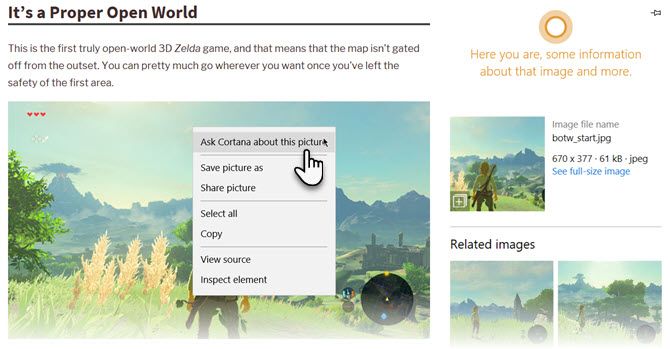
You already know that Cortana can be an invaluable tool if you are boosting your vocabulary with unfamiliar words. When browsing in Microsoft Edge, you can right-click on a word and select Ask Cortana from the menu.
A side panel displays the meaning, Wikipedia entry, and even images to cement your understanding. You can also ask Cortana if you want to know more about an image displayed in the browser.
- Right-click on an image.
- From the menu, select Ask Cortana about this picture (or “Bing Lookup” if Cortana is not enabled).
- The Instant Results are displayed on the right. You will see all the information Bing can pull on the image. For instance, you can check image dimensions and other sizes available, related images, and related searches etc. If the image is a product, it displays places to buy that product, and recipes are also displayed for food items.
The feature isn’t too different from Google’s “Search Google for image” in Chrome’s right-click menu. It is the same as Bing’s image search but just like Chrome’s image search in the context menu, this too can become a timesaver and part of your everyday browsing habits. But if you don’t like Bing, you can force Cortana to use Chrome and Google instead.
Read the full article: How to Ask Cortana About Any Image to Learn More About It
from MakeUseOf https://ift.tt/2wm61Om
via IFTTT
0 comments:
Post a Comment