PDFs are one of the most-used file formats in the world. However, they don’t readily lend themselves to being used in PowerPoint presentations.
Of course, it’s unlikely you’d want to turn a 100-page academic paper into a slideshow, but PDFs aren’t only used for text. Plenty of graphs, charts, and images are also distributed in the PDF format.
So, if you have an informative PDF file that you’d love to turn into a presentation, keep reading. We’re going to show you how to convert a PDF to a PowerPoint file, then offer a few formatting tips that’ll help to make it shine.
How to Convert a PDF to PowerPoint Presentation
As with most file format conversions, there are two ways you can turn a PDF file into a PowerPoint file. You can either use a web app or a desktop program.
Web App: Smallpdf
With a bit of digging, you will be able to find quite a few tools that can turn a PDF document into a PPT file. However, we like Smallpdf. In our testing, it was the most reliable and returned the most impressive results.
The app has some other significant benefits that users will appreciate. Firstly, it’s entirely free to use. Secondly, Smallpdf does not retain any of your files on its servers (it retains your file for one hour in case you want to download your conversion multiple times). Finally, it’s entirely web-based; you don’t need to install anything on your machine.
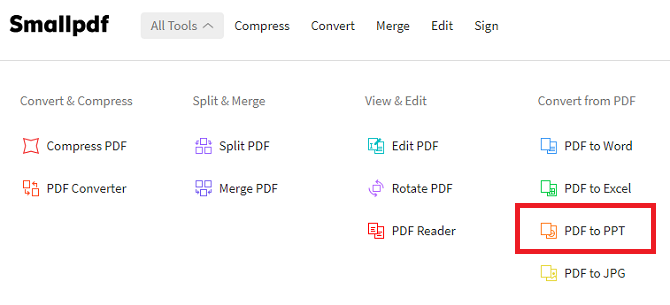
To begin your conversion, head to the Smallpdf website. Using the navigation bar at the top of the window, go to All Tools > Convert from PDF > PDF to PPT.
You should now see a yellow box on your screen. There are three ways to add the file you want to convert into the web app. You can upload a file from your computer (by dragging-and-dropping or clicking Choose File), add a file from Google Drive (by clicking on From Google Drive), or add a file from Dropbox (by selecting From Dropbox).
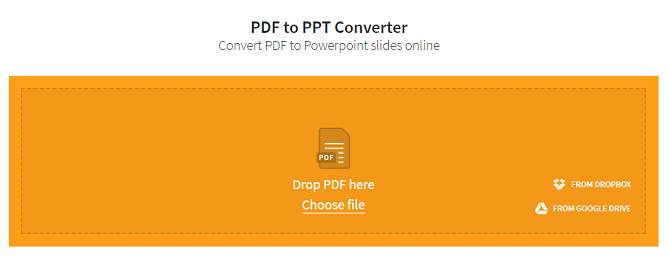
Note: If you want to add a file from Google Drive or Dropbox, you will need to give Smallpdf permission to access your account. If you’re uncomfortable doing so, download the PDF in question onto your computer, then re-upload it to the web app.
Once you have selected your file, the upload process will begin. Depending on the size of your PDF, it could take a few minutes.
As soon as the upload is complete, the conversion process will start. Again, the amount of time it takes will vary depending on the size of your original PDF.
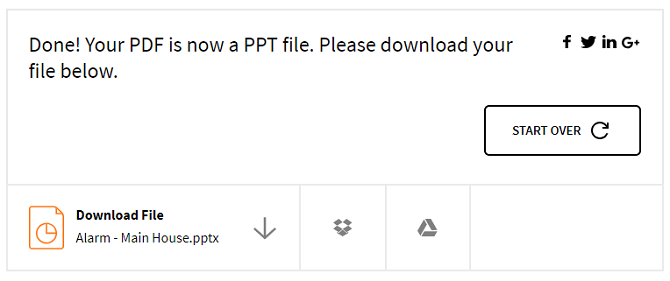
Eventually, you will see the results screen. You can either download your new PowerPoint file directly onto your computer, or you can save it to Google Drive or Dropbox.
If you want to convert a second document, just click Start Over.
Desktop App: Wondershare PDF Converter Pro
Before you keep reading, a word of warning. There are no worthwhile free apps for converting a PDF to a PowerPoint file on your desktop.
The developers’ logic is simple: Very few people need to make the number of conversions that would warrant needing a dedicated desktop app, and those that do are probably using the tool in a professional environment.
So, which app is best?
Well, Smallpdf also offers a desktop app for converting PDF into PowerPoint presentations, but it’s a new app and doesn’t yet offer the same number of features as some of its more established competitors.
The two most well-known desktop PDF converter tools are ILovePDF (offers a 15-day trial) and Adobe Pro DC (offers a seven-day trial). Thereafter, for both PDF tools you will need to pay for a license.
If you’re looking for a clear “winner,” it’s hard to argue against Acrobat Pro DC. However, it will set you back $14.99 per month. If you only make occasional conversions, the cost of the subscription is hard to justify.
Feature-wise, you can use the Adobe Pro DC app (and thus make conversions) from any device, select which parts of the PDF file you want to convert, and set up pre-defined PPT formats.
If you’re looking for a cheaper alternative, try Wondershare PDF Converter Pro. It still costs $79.95, but it’s a one-time fee for a lifetime license. Again, a trial period is available, so you can try before you buy.
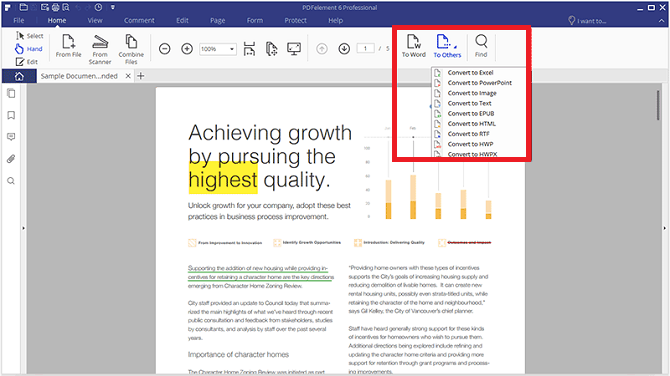
To convert a PDF file into the PPT format, fire up the app and open the original file. Next, click on the Home tab and select To Others on the right-hand side of the ribbon. A save dialogue will pop up. Select PPT in the Save as Type dropdown menu and hit Save. The conversion might take a few minutes, depending on the size of your file.
Other apps to consider include:
- Nitro ($159.99 one-time fee)
- ILovePDF Solid Converter ($99.95 one-time fee)
- Foxit PhantomPDF ($7.99 per month or $129 one-time fee)
- SodaPDF ($48 per year)
Editing Your PDF
Given the nature of file conversion, the simpler you can make the original, the better the converted file will look.
Of course, if the PDF’s original author has locked the file for editing, you might not be able to do much about it. However, if you can edit the original file, strip out any content that you don’t need in your presentation. You should especially try to remove (or tweak) any overlapping elements as much as possible.
You will find that removing overlapping elements will make it easier to edit the converted PPT file. The conversion software will try to identify all the elements on your PDF’s page and make them individually editable. Overlapping content increases the likelihood of the software incorrectly recognizing each content item.
No PDF-to-PowerPoint Solution Is Perfect
Whenever you’re converting PDF files into the PowerPoint format, you need to remember that the final product is unlikely to be perfect.
PDF conversion is difficult at the best of times, especially when converting between formats as different as PDF and PPT.
All conversion software is only making a guesstimate of how the file should look. You always need to be prepared to do a reasonable amount of post-conversion editing if you’re planning to use your presentation in a professional environment and want to avoid slideshow mistakes.
If you’re starting to think that converting a file from PDF to PowerPoint sounds like to much hassle, you could consider converting it into a Word file instead.
from MakeUseOf https://ift.tt/2ju78F9
via IFTTT
0 comments:
Post a Comment